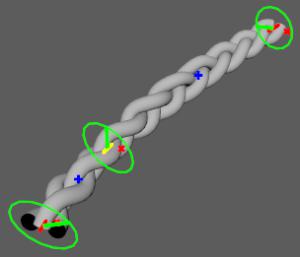Manipulate braids
To open the Braid Manipulator, do one of the following:
- Click the Braid Manipulator icon on the Wig Grooming Shelf
.
- Select Wig > Braids > Edit > Braid Manipulator.
Adjust the thickness/twisting
To edit the thickness:
Set the manipulator mode to Radius in the Braid Manipulator tool settings.

With the braid curve selected, click the + to add a radius sample on the curve:
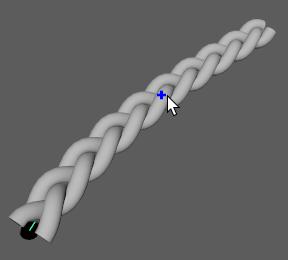
Drag the light blue line to adjust the radius at the sample:
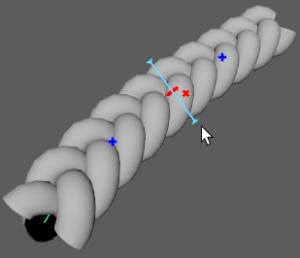
You can create additional radius samples and drag them along the curve:
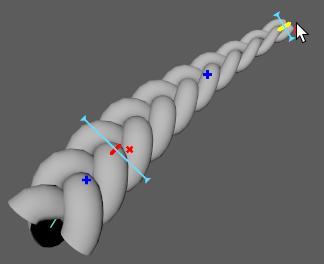
To edit the twisting:
Set the manipulator mode to Normals in the Braid Manipulator tool settings.
With the braid curve selected, click the + to add a normal sample on the curve:
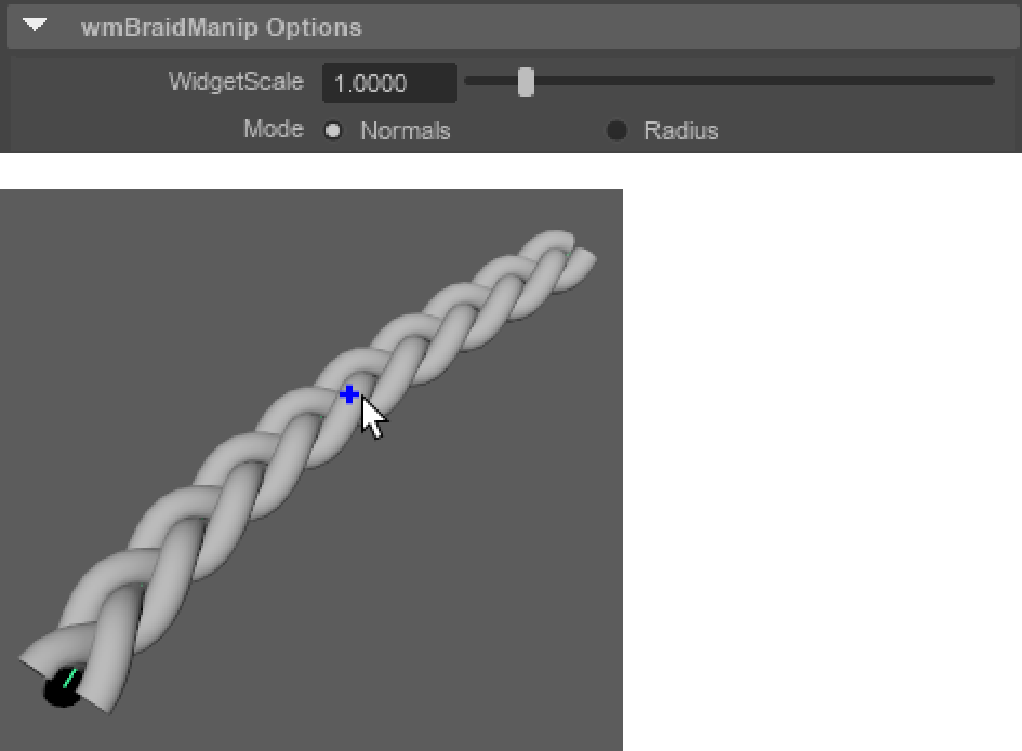
Click and drag the yellow circle to adjust the direction of the normal at the sample:
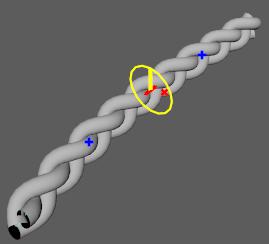
You can create additional normal samples and drag them along the curve