Clone Stamp tool
Wig's Clone Stamp tool lets you clone-stamp between parts of a fur set. This copies all the groom attributes: hair length, shape, and orientation from one area to another.
For information on how to adjust the tool settings of the Clone Stamp tool, refer to Clone Stamp tool properties.
Paint to clone
Set an origin area and clone the groom from that area to a destination area (this is the standard painting mode). For information on how to paint with the clone stamp tool, refer to Paint with the clone tool.
In this image, the origin point is on the left and the brush area is on the right. The origin area includes the entire falloff area. The brush falloff curve is also visible.
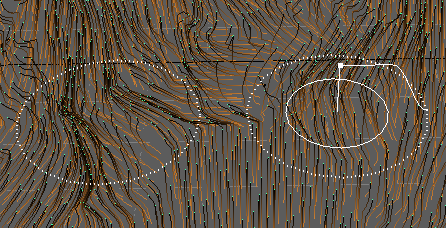
The Clone Stamp tool does not paint strokes. The clone area is a copy of the origin area, which does not move as you move the clone stamp brush around. As you click and drag, a preview appears of the clone effect on the hair that is under the brush. However, the clone effect is not applied until you press Enter.
You can also choose to rotate the stamped hair. This sets how the source fur set transforms as you stamp it. For example:
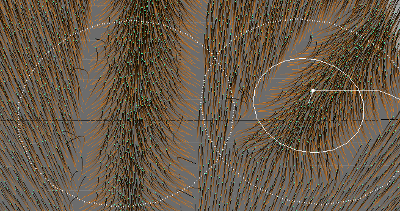
The cloned hair texture is rotated to the right.
Stamp across axes
Clone the entire groom from one side of the model to another. For example, you can mirror the groom across the model through the X-axis. For information on how to stamp across axes, refer to Stamp hair across axes.
You can refer to other examples of stamping across axes in this table.
| Initial fur set | Cloned -X axis over the +X axis | Cloned +X axis over -X axis |
|---|---|---|
 |
 |
 |
As with other tools, you can set up Reflection to copy your brush strokes across a selected axis.