Volume selection
Volume selection lets you create volumes and use them to select strands intersecting the volume; for example, this could be used to animate hair strands breaking the surface of water.
Volume selectors are treated as subdivision surfaces internally.
The volume selection adds attributes to the volume mesh, such as:
- Disabling or enabling the strands at the root
- Wetness
- Flexibility
You can set those attributes, which are then applied to the strands that intersect the mesh.
Note
Volume selectors only work when the Fur node is locked. They don't work on an unlocked groom. Refer to Lock your groom for details.
Tip
For wetness and flexibility, as the strands go deeper into the volume, Wig increases the value (up to a set maximum). Wetness and Flexibility have no effect on a groom: they are attributes for simulation only. They are meant to work with specific hair solvers.
Creating volume selections
To create volume sections:
On the surface of the furset, set the volume by drawing polygon objects covering the selected volume.
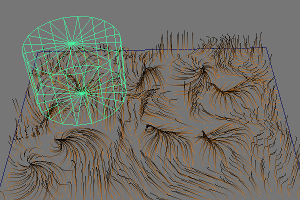
Select the furset and then the polygon(s) defining the volume.
From the Wig menu, in the Animation section, select Deform > Add Volume Selector.
The geometry is now a volume selector.
Select the geometry and open the Attribute Editor. Under Extra Attributes, there are volume selection attributes:
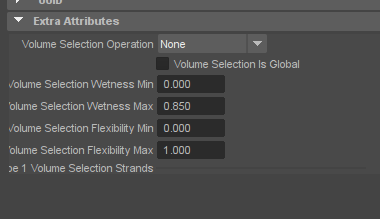
From the Volume Selection Operation, set what the volume selection does:
Root Disable: any strands touched by the volume are disabled at root. The strand disappears.
Root Enable: any strands touched by the volume are enabled at root. The strand reappears.
This selection happens if the volume touches the strand anywhere along its length, and even if the stand isn't present on the model: the selection works as though the strand was in the scene.
Make Wet: This increases the wetness on the strands as they intersect the volume.
Make Flexible: This increases the strand flexibility as the strands intersect the volume.
If you check Volume Selection is Global, the action applies to the whole strand.
Refer to the Fur node atttributes for details.
If you're adding wetness or flexibility, set the minimum and maximum values that each attribute can apply. As the strands move further into the volume, the attribute value increases.
Tip
The maximum wetness defaults to 0.85. As the value increases from 0, the hair gets damper and strands cling together more. When the value reaches 0.85, the hair is fully wet or underwater, and starts to spread out again.
Animate your scene as normal.
As the strands hit the volume selection, the attributes are applied.
Removing volume selectors
To remove volume selectors:
Select the
FurSetNode.From the Wig menu, in the Animation section, select Deform > Clear volume selectors.