- Unity User Manual (2020.1)
- グラフィックス
- メッシュ、マテリアル、シェーダー、テクスチャ
- マテリアル
- マテリアルインスペクターリファレンス
マテリアルインスペクターリファレンス
Unity プロジェクトでマテリアルアセットを選択すると、Inspector ウィンドウでそれを表示、編集できます。マテリアルの一般的な情報については、マテリアル入門 を参照してください。
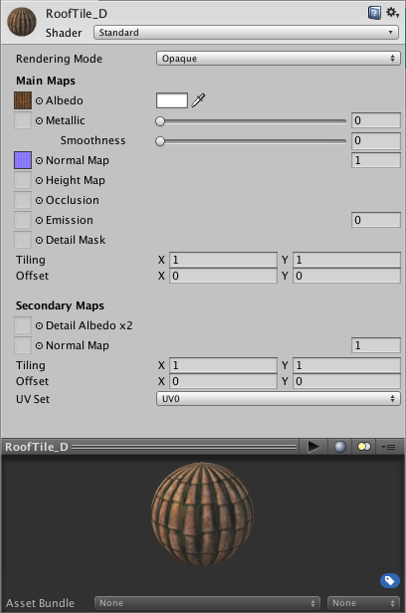
制御
以下の制御が可能です。
| 制御 | 機能 | |
|---|---|---|
| 設定 | インスペクタの右上にある歯車のアイコンをクリックすると、マテリアルの設定メニューが表示され、以下のオプションにアクセスできます。 | |
| Select Shader | Selects the Unity shader in the Project view. | |
| Edit Shader | Opens the source file for the Unity shader in your default external text editor. | |
| Create Material Preset | プロジェクトの同じ場所にマテリアルの複製を作成します。 | |
| Copy Material Properties | マテリアルのプロパティをクリップボードにコピーします。 | |
| Paste Material Properties | クリップボードにマテリアルのプロパティが含まれている場合、Unity はそれをこのマテリアルに貼り付けます。それ以外の場合は何の効果もありません。 | |
| Copy Atlas | マテリアルが Text Mesh Pro マテリアルの場合、Unity はフォントアトラスをクリップボードにコピーします。それ以外の場合は何の効果もありません。 | |
| Paste Atlas | マテリアルが Text Mesh Pro のマテリアルで、クリップボードに Text Mesh Pro のフォントアトラスがある場合、Unity はそれをこのマテリアルに貼り付けます。それ以外の場合は何の効果もありません。 | |
| Reset | Reset all material properties to the default values defined in the Unity shader. | |
| Shader | Use this drop-down menu to assign a Unity shader to this material. Unity shaders are organised according to their name. For more information on assigning a name to a Unity shader in ShaderLab code, see ShaderLab: assigning a name to a Unity shader. |
|
プロパティ
The properties that the Unity Editor displays for a material depend on the Unity shader that the material uses. This section of the Inspector window can look very different depending on the Unity shader.
Unity のビルトインシェーダーで定義されているマテリアルプロパティについては、以下のページを参照してください。
| プロパティ | 機能 |
|---|---|
| [Material properties, based on the Unity shader] | The properties for the currently selected Unity shader. For more information, see Assigning Material properties to a Unity shader. |
| Render Queue | By default, materials use the render queue defined in their Unity shader. Use this drop-down menu to override this if required. For more information on render queues, see ShaderLab: SubShader Tags. Corresponds to the Material.renderQueue property. |
| Double Sided Global Illumination | When enabled, the Progressive Lightmapper accounts for both sides of the geometry when calculating Global Illumination. This means that back-facing polygons bounce light using the same emission and albedo as front facing polygons. Note that Unity this does not mean that Unity renders back facing polygons, or adds them to lightmaps. Corresponds to the Material.doubleSidedGI property. |
Copyright © 2020 Unity Technologies. Publication 2020.1