- Unity User Manual 2021.2
- Unity を使用する
- Unity のインターフェース
Unity のインターフェース
ここでは、もっともよく使うエディターウィンドウと、それらの詳しい活用法について説明します。
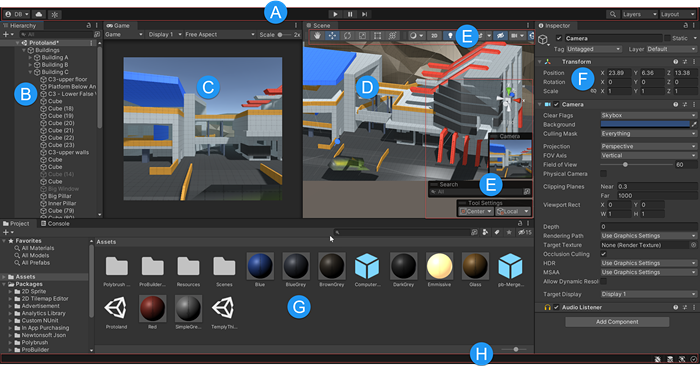
- (A) The Toolbar provides access to your Unity Account, Unity Cloud Services, and Unity Collaborate, the play, pause and step controls, and Global Search, a layer visibility menu, and the Editor layout menu (which provides some alternate layouts for the Editor windows, and allows you to save your own custom layouts).
- (B) Hierarchy ウィンドウ はシーンにあるすべてのゲームオブジェクトを階層的にテキスト表示します。シーンの各要素は階層内の 1 つのエントリーとして表示されます。そのため 2 つのウィンドウは本質的に繋がっています。この階層はゲームオブジェクトが互いにどのようにアタッチされているか、その構造を表しています。
- (C) ゲームビュー は、シーンのカメラを通して最終的に描画されたゲームのシミュレーションを行います。再生ボタンをクリックすると、シミュレーションが始まります。
- (D) シーンビュー を使って、視覚的にシーンを操作し編集することができます。シーンビューでは、作業中のプロジェクトの種類に応じて、3D または 2D で表示できます。
- (E) オーバーレイ には、シーンビューとその中のゲームオブジェクトを操作するための基本的なツー ルが含まれています。カスタム製のオーバーレイを追加して、ワークフローを改善することもできます。
- (F) The Inspector Window allows you to view and edit all the properties of the currently selected GameObject. Because different types of GameObjects have different sets of properties, the layout and contents of the Inspector window change each time you select a different GameObject.
- (G) Project ウィンドウ には、プロジェクトで使用可能なアセットのライブラリが表示されます。プロジェクトにアセットをインポートすると、ここに表示されます。
- (H) ステータスバー によって、Unity のさまざまな処理に関する通知を行ったり、関連するツールや設定へすばやくアクセスできます。
Copyright © 2021 Unity Technologies. Publication 2021.2