- Unity 用户手册 (2018.1)
- 特定于平台的信息
- iOS
- iOS 高级主题
- Unity Remote
Unity Remote
Unity Remote 是可下载的应用程序,旨在帮助进行 Android、iOS 和 tvOS 开发。从 Unity Editor 以播放模式运行项目时,该应用程序将与 Unity 连接。Editor 的可视输出将发送到设备的屏幕,而实时输入将发送回 Unity 中正在运行的项目。这样,您可以很好地了解您的游戏在目标设备上的真实视觉效果和处理方式,而又省去了针对每项测试进行完整构建的麻烦。
注意:要使 Unity Remote 正常工作,必须在开发计算机上安装 Android SDK。
Unity Remote 替换了与早期版本一起使用的独立 iOS 和 Android Remote 应用程序。旧的 Remote 应用程序不再受支持。
旧版本的 Unity Remote 仍可用于旧版项目;有关这些版本的更多信息,请参阅旧版 Unity Remote 文档。
设备和功能支持
Unity Remote 目前支持 Android 设备(在 Windows 和 OS X 上通过 USB 连接)和 iOS 设备(iPhone、iPad、iPod touch 和 Apple TV,在 OS X 以及装有 iTunes 的 Windows 上通过 USB)。
正在运行的 Unity 项目的 Game 视图在设备屏幕上复现,但帧率降低。来自设备的以下输入数据也将流式传回 Editor:
- 触摸和触笔输入
- 加速度计
- 陀螺仪
- 设备相机流
- 指南针
- GPS
- 游戏杆名称和输入
请注意,Remote 应用程序只显示设备上的可视输出并从中获取输入。游戏的实际处理仍由桌面计算机上的 Editor 完成,因此其性能并不是构建后的应用程序的精确反映。
获取和使用 Unity Remote
您能够以自己构建的 Unity 项目的形式免费下载 Unity Remote,也可以从设备的应用商店下载预构建的应用程序:
- Unity Project (requires custom building) from the Asset Store
- 来自 Google Play 的 Android 应用程序
- 来自 App Store 的 iOS 和 tvOS 应用程序
下载应用程序后,请在设备上安装并运行它,并用 USB 线缆将设备连接到计算机。
To enable Unity to work with your device, open the Editor Settings in Unity (menu: Edit > Project Settings > Editor) and select the device to use from the Unity Remote section:
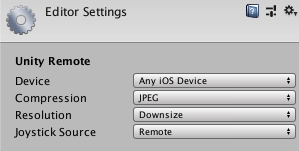
Note: To specify the location of your Android SDK, go to Unity > Preferences > External Tools.
单击 Editor 中的 Play 按钮可以看到您的游戏出现在设备上以及 Unity 游戏窗口中(当 Unity 连接到 Remote 应用程序时)。当游戏播放时,来自设备(加速度计等)的输入会发送到脚本,就好像它们在设备本身上运行一样。
故障排除
我插入了多个设备,但只有一个设备能与 Unity 配合使用
Unity Remote doesn’t support multiple connected Android devices, and to resolve this, it will automatically pick the first device it finds. However, it is fine to have multiple iOS/tvOS devices and one Android device connected at the same time, since you can select which one to use from the Editor Settings (menu: Edit > Project Settings > Editor).
在 Unity Remote 中运行游戏时,图形质量非常差
使用 Unity Remote 时,游戏实际上在 Editor 中运行,同时其可视内容串流到目标设备。由于 Editor 和设备之间的带宽有限,因此必须对串流内容进行大量压缩以便进行传输。这种压缩不可避免地会降低图像质量。
In the Unity Remote section of the Editor settings (menu: Edit > Project Settings > Editor) you can switch the compression method between JPEG and PNG. PNG compression is “lossless” (so the image quality doesn’t degrade) but uses more bandwidth than JPEG. A downsized image has lower bandwidth requirements than one at full resolution. By changing these settings, you can trade image accuracy off against framerate as necessary. When using a lower resolution, be aware that Unity Remote downsizes images for better performance.
应注意,Unity Remote 的目的仅仅是快速适当检查游戏在设备上运行时的显示效果和感受。请确保偶尔进行完整的构建,并测试“真正的”应用程序。
- 2018–06–14 页面已修订并只进行了有限的编辑审查