ゲームビュー
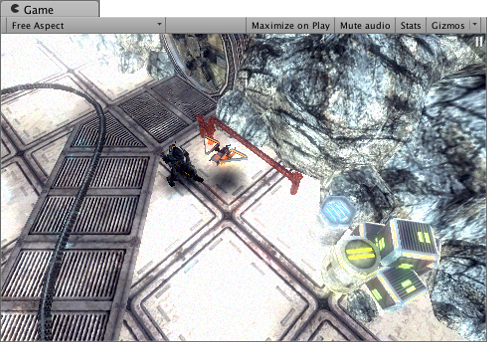
ゲームビュー はゲーム内のカメラから見た絵をレンダリングしています。それは最終的にパブリッシュしようとしているゲーム画面です。プレイヤーがゲームをしている時に、実際に見ていものを制御するには 1 つ以上の Camera (カメラ) を使う必要があります。カメラの詳細については、カメラ を参照してください。
再生モード

エディターの再生モードを制御し、パブリッシュしたゲームがどのように再生されるかを見るには、ツールバーのボタンを使います。再生モードの間に加えたすべての変更は一時的で、再生モードを終了するとリセットされます。変更が一時的なものだということを気づかせるために、エディターの UI は暗くなります。
ゲームビューコントロールバー
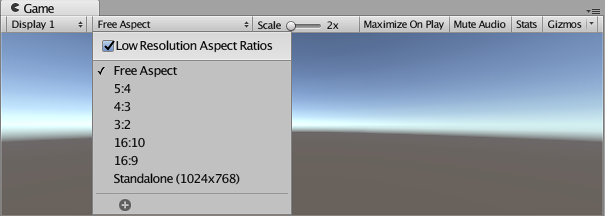
| ボタン | 機能 | |
|---|---|---|
| Display | Click this to choose from a list of Cameras if you have multiple Cameras in the Scene. This is set to Display 1 by default. (You can assign Displays to cameras in the Camera module, under the Target Display drop-down menu.) | |
| Aspect | Select different values to test how your game will look on monitors with different aspect ratios. This is set to Free Aspect by default. | |
| Low Resolution Aspect Ratios | Check this box if you want to emulate the pixel density of older displays: This reduces the resolution of the Game view when an aspect ratio is selected. It is always enabled when the Game view is on a non-Retina display. | |
| Scale slider | Scroll right to zoom in and examine areas of the Game screen in more detail. It also allows you to zoom out to see the entire screen where the device resolution is higher than the Game view window size. You can also use the scroll wheel and middle mouse button to do this while the game is stopped or paused. | |
| Maximize on Play | Click to enable: Use this to make the Game view maximize (100% of your Editor Window) for a full-screen preview when you enter Play Mode. | |
| Mute audio | Click to enable: Use this to mute any in-game audio when you enter Play Mode. | |
| Stats | Click this to toggle the Statistics overlay, which contains Rendering Statistics about your game’s audio and graphics. This is very useful for monitoring the performance of your game while in Play Mode. | |
| Gizmos | Click this to toggle the visibility of Gizmos. To only see certain types of Gizmo during Play Mode, click the drop-down arrow next to the word Gizmos and only check the boxes of the Gizmo types you want to see. (See Gizmos Options below.) | |
ギズモメニュー
Gizmos メニューには、オブジェクト、アイコン、ギズモの表示に関する多くのオプションが含まれています。このメニューはシーンビューとゲームビュー、両方で使用できます。詳しくは、 Gizmos Menu を参照してください。
高度なオプション
高度なゲームビューのオプションを表示するには、Game タブを右クリックします。
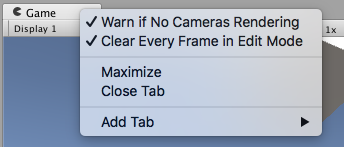
Warn if No Cameras Rendering: このオプションはデフォルトでは有効になっています。これを有効にすると、画面にレンダリングしているカメラがない場合、警告が表示されます。気づかずにカメラを削除したり無効にしてしまったときなどに、その原因を突き止めるのに役立ちます。ゲームのレンダリングに意図的にカメラを使用しないような場合でないかぎり、有効にしておきます。
Clear Every Frame in Edit Mode: このオプションはデフォルトでは有効になっています。これを有効にすると、ゲームが再生中でないときは、フレームごとにゲームビューが消去されます。これによって、ゲームを設定している間、画面の崩れを避けることができます。再生モードでないときに、前のフレームのコンテンツに依存する場合以外は、有効にしておきます。
2018–04–25 限られた 編集レビュー で修正されたページ
Low Resolution Aspect Ratios ゲームビューオプションは Windows で [2018.2] から使用可能(https://docs.unity3d.com/2018.2/Documentation/Manual/30_search.html?q=newin20182) NewIn20182