게임 뷰
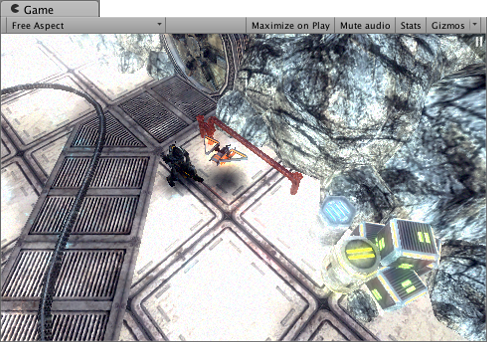
게임 뷰(Game view)는 게임의 카메라에서 렌더링됩니다. 게임을 퍼블리싱했을 때 보여지는 화면으로 게임할 때 실제로 플레이어가 보는 것을 제어하려면 하나 이상의 카메라를 사용해야 합니다. 카메라에 대한 자세한 내용은 카메라 컴포넌트 페이지를 참조하십시오.
플레이 모드

툴바의 버튼을 사용하여 에디터 플레이 모드를 제어하고 퍼블리시된 게임의 플레이 방식을 확인합니다. 플레이 모드에서는 모든 변경 사항이 임시적으로 적용되며 플레이 모드를 종료하면 바로 초기화됩니다. 이러한 점을 쉽게 인식할 수 있도록 에디터의 UI가 어둡게 변합니다.
게임 뷰 컨트롤 바

| 버튼: | 기능: | |
|---|---|---|
| Display | Click this to choose from a list of Cameras if you have multiple Cameras in the Scene. This is set to Display 1 by default. (You can assign Displays to cameras in the Camera module, under the Target Display drop-down menu.) | |
| Aspect | Select different values to test how your game will look on monitors with different aspect ratios. This is set to Free Aspect by default. | |
| Low Resolution Aspect Ratios | Check this box if you want to emulate the pixel density of older displays: This reduces the resolution of the Game view when an aspect ratio is selected. It is always enabled when the Game view is on a non-Retina display. | |
| Scale 슬라이더 | Scroll right to zoom in and examine areas of the Game screen in more detail. It also allows you to zoom out to see the entire screen where the device resolution is higher than the Game view window size. You can also use the scroll wheel and middle mouse button to do this while the game is stopped or paused. | |
| Maximize on Play | Click to enable: Use this to make the Game view maximize (100% of your Editor Window) for a full-screen preview when you enter Play Mode. | |
| Mute Audio | Click to enable: Use this to mute any in-game audio when you enter Play Mode. | |
| Stats | Click this to toggle the Statistics overlay, which contains Rendering Statistics about your game’s audio and graphics. This is very useful for monitoring the performance of your game while in Play Mode. | |
| Gizmos | Click this to toggle the visibility of Gizmos. To only see certain types of Gizmo during Play Mode, click the drop-down arrow next to the word Gizmos and only check the boxes of the Gizmo types you want to see. (See Gizmos Options below.) | |
기즈모 메뉴
기즈모 메뉴에는 오브젝트, 아이콘 및 기즈모가 표시되는 방식에 대한 다양한 옵션이 포함되어 있습니다. 이 메뉴는 씬 뷰와 게임 뷰에서 모두 사용할 수 있습니다. 자세한 내용은 기즈모 메뉴의 문서를 참조하십시오.
고급 옵션
게임 탭에서 마우스 오른쪽 버튼을 클릭하여 고급 게임 뷰 옵션을 표시할 수 있습니다.

카메라 렌더링이 없으면 경고(Warn if No Cameras Rendering): 이 옵션은 기본적으로 활성화되어 있습니다. 화면에 렌더링하는 카메라가 없을 경우 경고 메시지가 표시됩니다. 실수로 카메라를 삭제하거나 비활성화하는 등의 문제를 진단할 때 유용합니다. 게임 렌더링에 의도적으로 카메라를 사용하지 않는 경우가 아니라면 이 기능을 활성화 상태로 유지합니다.
편집 모드의 모든 프레임 지우기(Clear Every Frame in Edit Mode): 이 옵션은 기본적으로 활성화되어 있습니다. 게임이 실행되지 않을 때 게임 뷰가 모든 프레임에서 지워집니다. 이렇게 하면 게임을 설정할 때 얼룩 효과를 방지할 수 있습니다. 플레이 모드가 아닌 경우 이전 프레임의 콘텐츠에 의존하지 않는 한 이 설정을 활성화 상태로 유지합니다.