Custom Collider 2D
Switch to ScriptingThe Custom ColliderAn invisible shape that is used to handle physical collisions for an object. A collider doesn’t need to be exactly the same shape as the object’s mesh - a rough approximation is often more efficient and indistinguishable in gameplay. More info
See in Glossary 2D is a Collider that interacts with the 2D physics system. Unlike other Colliders, you do not configure the Collider in-Editor, instead you configure the Collider by assigning PhysicsShape2D geometry to it via the PhysicsShapeGroup2D API. You can further define the Collider by adding, removing and modifying the PhysicsShape2D shapes. Refer to the PhysicsShape2D API documentation for more information. This also means that a Custom Collider 2D can contain an unlimited number of low-level PhysicsShape2D and represent any type of shape, or emulate other types of Collider 2D.
When assigning PhysicsShape2D to the Custom Collider 2D, you can do so either during Edit mode or Play mode. When modifying the Custom Collider 2D in Edit mode, Unity saves all assigned PhysicsShape2D and associated vertices in the Unity SceneA Scene contains the environments and menus of your game. Think of each unique Scene file as a unique level. In each Scene, you place your environments, obstacles, and decorations, essentially designing and building your game in pieces. More info
See in Glossary, and the CustomCollider2D retains its configuration when the Scene is loaded. This makes it possible to use Edit mode authoring scriptsA piece of code that allows you to create your own Components, trigger game events, modify Component properties over time and respond to user input in any way you like. Glossary, and the CustomCollider2D retains its configuration when the Scene is loaded. This makes it possible to use Edit mode authoring scriptsA piece of code that allows you to create your own Components, trigger game events, modify Component properties over time and respond to user input in any way you like. More info
See in Glossary to create custom geometry.
When modifying the Custom Collider 2D during Play mode, the Collider will not retain any changes made to assigned PhysicsShape2D and their associated vertices, and all changes will be lost when exiting Play mode.
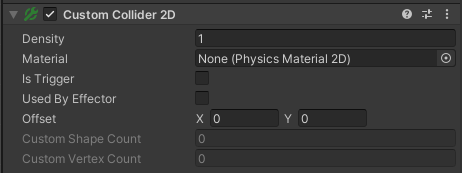
| Property | Function |
|---|---|
| Density | Change the Density value to change the mass calculations of the GameObjectThe fundamental object in Unity scenes, which can represent characters, props, scenery, cameras, waypoints, and more. A GameObject’s functionality is defined by the Components attached to it. More info See in Glossary’s associated RigidbodyA component that allows a GameObject to be affected by simulated gravity and other forces. Glossary’s associated RigidbodyA component that allows a GameObject to be affected by simulated gravity and other forces. More info See in Glossary 2D. If you set the value to 0, its associated Rigidbody 2D ignores the Collider 2D for all mass calculations, including center of massRepresents the average position of all mass in a Rigidbody for the purposes of physics calculations. By default it is computed from all colliders belonging to the Rigidbody, but can be modified via script. Glossary 2D. If you set the value to 0, its associated Rigidbody 2D ignores the Collider 2D for all mass calculations, including center of massRepresents the average position of all mass in a Rigidbody for the purposes of physics calculations. By default it is computed from all colliders belonging to the Rigidbody, but can be modified via script. More info See in Glossary calculations. Note: This property is only available when the Rigidbody 2D component attached to the GameObject has Use Auto Mass enabled. |
| Material | A Physics Material 2DUse to adjust the friction and bounce that occurs between 2D physics objects when they collide Physics Material 2DUse to adjust the friction and bounce that occurs between 2D physics objects when they collide More info See in Glossary that determines the properties of collisionsA collision occurs when the physics engine detects that the colliders of two GameObjects make contact or overlap, when at least one has a Rigidbody component and is in motion. Glossary that determines the properties of collisionsA collision occurs when the physics engine detects that the colliders of two GameObjects make contact or overlap, when at least one has a Rigidbody component and is in motion. More info See in Glossary, such as friction and bounce. |
| Is Trigger | Enable this property if you want the Custom Collider 2D to behave as a trigger (refer to Colliders Overview for more information on using triggers). |
| Used By Effector | Enable this property if you want the Custom Collider 2D to be used by an attached Effector 2D component. |
| Offset | Set the local offset values of the Collider 2D geometry. |
| Custom Shape Count (Read Only) | Indicates how many PhysicsShape2D the Collider is using. |
| Custom Vertex Count (Read Only) | Indicates how many vertices all PhysicsShape2D in the Collider are using. |
CustomCollider2D