Model Import Settings window
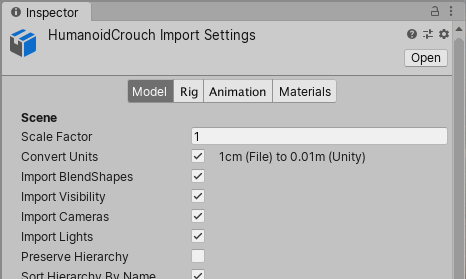
Note: These settings are for importing Models and animations created in most 3D modeling applications. However, Models created in SketchUp and SpeedTree use specialized settings. For more information, see SketchUp Settings, and SpeedTree Import Settings.
When you put Model filesA file containing a 3D data, which may include definitions for meshes, bones, animation, materials and textures. More info
See in Glossary in the Assets folder under your Unity Project, Unity automatically imports and stores them as Unity Assets. To view the import settings in the InspectorA Unity window that displays information about the currently selected GameObject, asset or project settings, allowing you to inspect and edit the values. Glossary in the Assets folder under your Unity Project, Unity automatically imports and stores them as Unity Assets. To view the import settings in the InspectorA Unity window that displays information about the currently selected GameObject, asset or project settings, allowing you to inspect and edit the values. More info
See in Glossary window, click on the file in the ProjectIn Unity, you use a project to design and develop a game. A project stores all of the files that are related to a game, such as the asset and Scene files. Glossary window, click on the file in the ProjectIn Unity, you use a project to design and develop a game. A project stores all of the files that are related to a game, such as the asset and Scene files. More info
See in Glossary window. You can customize how Unity imports the selected file by setting the properties on four tabs on this window:

A 3D ModelA 3D model representation of an object, such as a character, a building, or a piece of furniture. 
A 3D ModelA 3D model representation of an object, such as a character, a building, or a piece of furniture. More info
See in Glossary can represent a character, a building, or a piece of furniture. In these cases, Unity creates multiple Assets from a single model file. In the Project window, the main imported object is a model PrefabAn asset type that allows you to store a GameObject complete with components and properties. The prefab acts as a template from which you can create new object instances in the scene. Glossary can represent a character, a building, or a piece of furniture. In these cases, Unity creates multiple Assets from a single model file. In the Project window, the main imported object is a model PrefabAn asset type that allows you to store a GameObject complete with components and properties. The prefab acts as a template from which you can create new object instances in the scene. More info
See in Glossary. Usually there are also several MeshThe main graphics primitive of Unity. Meshes make up a large part of your 3D worlds. Unity supports triangulated or Quadrangulated polygon meshes. Nurbs, Nurms, Subdiv surfaces must be converted to polygons. Glossary. Usually there are also several MeshThe main graphics primitive of Unity. Meshes make up a large part of your 3D worlds. Unity supports triangulated or Quadrangulated polygon meshes. Nurbs, Nurms, Subdiv surfaces must be converted to polygons. More info
See in Glossary objects that the model Prefab references.

A RigA skeletal hierarchy of joints for a mesh. 
A RigA skeletal hierarchy of joints for a mesh. More info
See in Glossary (sometimes called a skeleton) comprises a set of deformers arranged in a hierarchy that animate a Mesh (sometimes called skin) on one or more models created in a 3D modeling application such as as Autodesk® 3ds Max® or Autodesk® Maya®. For Humanoid and Generic (non-humanoid) Models, Unity creates an AvatarAn interface for retargeting animation from one rig to another. Glossary (sometimes called a skeleton) comprises a set of deformers arranged in a hierarchy that animate a Mesh (sometimes called skin) on one or more models created in a 3D modeling application such as as Autodesk® 3ds Max® or Autodesk® Maya®. For Humanoid and Generic (non-humanoid) Models, Unity creates an AvatarAn interface for retargeting animation from one rig to another. More info
See in Glossary to reconcile the imported Rig with the Unity GameObjectThe fundamental object in Unity scenes, which can represent characters, props, scenery, cameras, waypoints, and more. A GameObject’s functionality is defined by the Components attached to it. Glossary to reconcile the imported Rig with the Unity GameObjectThe fundamental object in Unity scenes, which can represent characters, props, scenery, cameras, waypoints, and more. A GameObject’s functionality is defined by the Components attached to it. More info
See in Glossary.

You can define any series of different poses occurring over a set of frames, such as walking, running, or even idling (shifting from one foot to the other) as an Animation Clip. You can reuse clips for any Model that has an identical Rig. Often a single file contains several different actions, each of which you can define as a specific Animation ClipAnimation data that can be used for animated characters or simple animations. It is a simple “unit” piece of motion, such as (one specific instance of) “Idle”, “Walk” or “Run”. 
You can define any series of different poses occurring over a set of frames, such as walking, running, or even idling (shifting from one foot to the other) as an Animation Clip. You can reuse clips for any Model that has an identical Rig. Often a single file contains several different actions, each of which you can define as a specific Animation ClipAnimation data that can be used for animated characters or simple animations. It is a simple “unit” piece of motion, such as (one specific instance of) “Idle”, “Walk” or “Run”. More info
See in Glossary.

You can extract Materials and Textures or leave them embedded within the model. You can also adjust how Material is mapped in the Model.
See also
- Model import workflows: Overview of importing Model files
- Model file formats: Which file formats (both proprietary and generic) that Unity supports, as well as issues specific to various 3D modeling software applications
FBXImporter