Projector component
Switch to ScriptingUse a Projector component to create effects such as:
- Decal effects, like bullet holes or paint splatters
- Blob shadows
- Stylized lighting effects
- The effect of a real-world projector, using another CameraA component which creates an image of a particular viewpoint in your scene. The output is either drawn to the screen or captured as a texture. CameraA component which creates an image of a particular viewpoint in your scene. The output is either drawn to the screen or captured as a texture. More info
See in Glossary that renders to a Render TextureA special type of Texture that is created and updated at runtime. To use them, first create a new Render Texture and designate one of your Cameras to render into it. Then you can use the Render Texture in a Material just like a regular Texture. Glossary that renders to a Render TextureA special type of Texture that is created and updated at runtime. To use them, first create a new Render Texture and designate one of your Cameras to render into it. Then you can use the Render Texture in a Material just like a regular Texture. More info
See in Glossary
Note: This workflow is compatible only with the Built-in Render Pipelne. For similar functionality in other render pipelinesA series of operations that take the contents of a Scene, and displays them on a screen. Unity lets you choose from pre-built render pipelines, or write your own. More info
See in Glossary, see Decals and projectors.
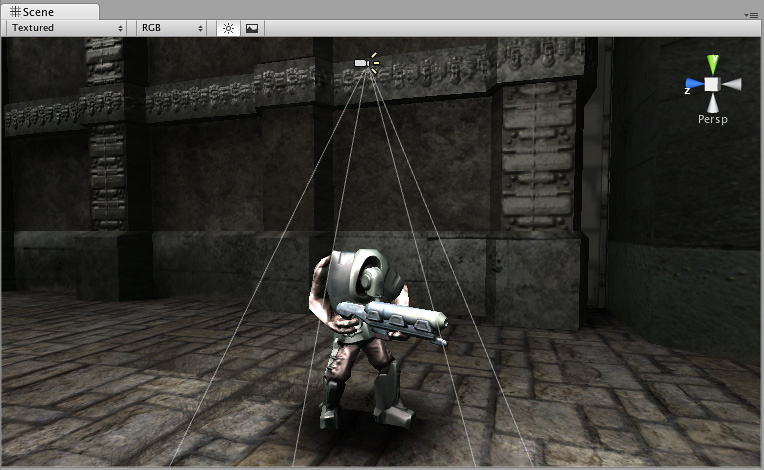
Using the Projector component
A Projector works by projecting a material onto all objects that intersect its frustum. The material must use the Projector/Light or Projector/Multiply shadersA program that runs on the GPU. More info
See in Glossary, available in Unity’s Standard Assets.
Material configuration
When configuring a material to use with the Projector/Light and Projector/Multiply shaders, be aware of the following:
Cookie texture:
- Make sure texture wrap mode is set to “Clamp”
- Turn on “Border Mipmaps” option in import settings
- Use uncompressed texture format
- Projector/Shadow also requires alpha channel to be present (typically Alpha from Grayscale option is ok)
Falloff texture (if present):
- Data needs to be in alpha channel, so typically Alpha8 texture format
- Make sure texture wrap mode is set to “Clamp”
- Make sure leftmost pixelThe smallest unit in a computer image. Pixel size depends on your screen resolution. Pixel lighting is calculated at every screen pixel. More info
See in Glossary column is black; and “Border mipmaps” import setting is on.
Projector Inspector reference

| Property: | Function: |
|---|---|
| Near Clip Plane | Objects in front of the near clip plane will not be projected upon. |
| Far Clip Plane | Objects beyond this distance will not be projected upon. |
| Field Of View | The field of view in degrees. This is only used if the Projector is not Orthographic. |
| Aspect RatioThe relationship of an image’s proportional dimensions, such as its width and height. See in Glossary |
This allows you to tune the height and width of the Projector. |
| Orthographic | If enabled, the Projector will be Orthographic instead of perspective. |
| Orthographic Size | The Orthographic size of the Projection. This is only used if Orthographic is enabled. |
| MaterialAn asset that defines how a surface should be rendered. More info See in Glossary |
The Material that will be projected. |
| Ignore Layers | Objects in Layers that you specify here will not be projected upon. The default value is None. |
Projector