Use UXML instances as templates
You can instantiate existing UXML Documents as Templates inside your UXML Documents as Template Instances, similar to how PrefabsAn asset type that allows you to store a GameObject complete with components and properties. The prefab acts as a template from which you can create new object instances in the scene. PrefabsAn asset type that allows you to store a GameObject complete with components and properties. The prefab acts as a template from which you can create new object instances in the scene. More info
See in Glossary work in Unity.
Use a UXML Document as a template
To use an existing UXML Document in your project as a template, do the following:
- Under the Library’s Project tab, find the UXML Asset (
.uxml) you wish to instantiate. - Drag it into the Hierarchy like an element in the Library.
A Template Instance appears in the Hierarchy like a normal element of type TemplateContainer. The name of the .uxml file displays as greyed font to the right of its name. If you expand the Template Instance, you can see the internal hierarchy of the instance. This internal hierarchy, as explained in Working with elements, is read-only and only for reference.
Make a Sub-Document as a template
You can make a Sub-Document within a UXML Document as a Template Instance, so you can reuse it.
- Right-click on the Sub-Document.
- Select Create Template.
- Select a location to save the file.
This also instantiates the Sub-Document as Template Instances in the existing document.
Note: The properties of the parent or child elements of Sub-Document do not apply to the template container element.
Edit a UXML document template instance
To edit an original UXML Document used as a Template Instance, right-click on a Template Instance, and select one of the following options:
-
Open in UI(User Interface) Allows a user to interact with your application. Unity currently supports three UI systems. More info
See in Glossary Builder: Unload the current UXML Document, and load the Template Instance: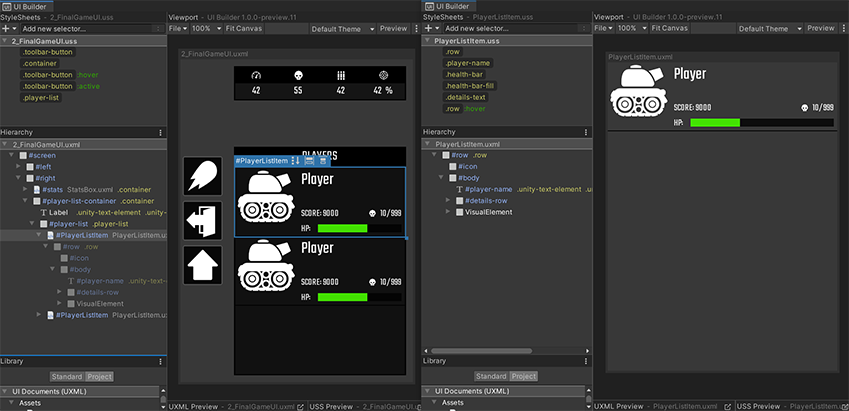
Open in UI Builder example -
Open Instance in Isolation: Keep the current UXML Document loaded in the background while loading Template Instance. The Hierarchy and the Canvas only display the contents of the Template Instance, and the StyleSheets pane includes the style sheet of the background parent UXML Document in a read-only state. This is because the style sheets are still being applied to the Template Instance:
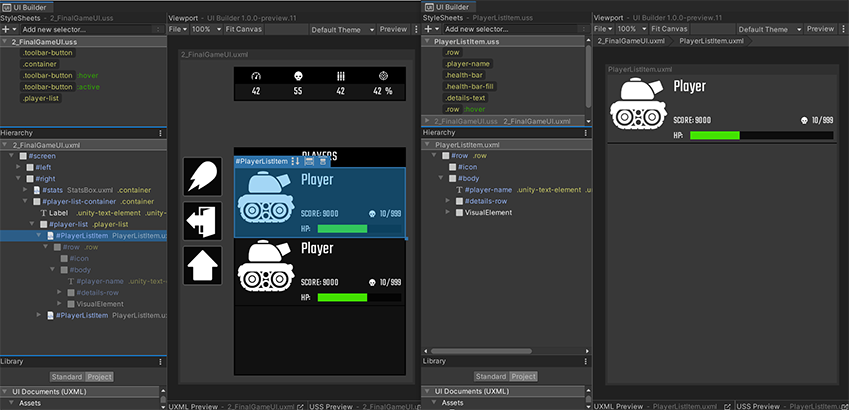
Open Instance in Isolation example -
Open Instance in Context: Keep the current UXML Document loaded while making all its elements read-only and appear dimmed in the Hierarchy and the Canvas. You can edit the contents of the Template Instance within the context of the parent UXML Document. Use this option to update Template Instance content without losing the context of the host document:
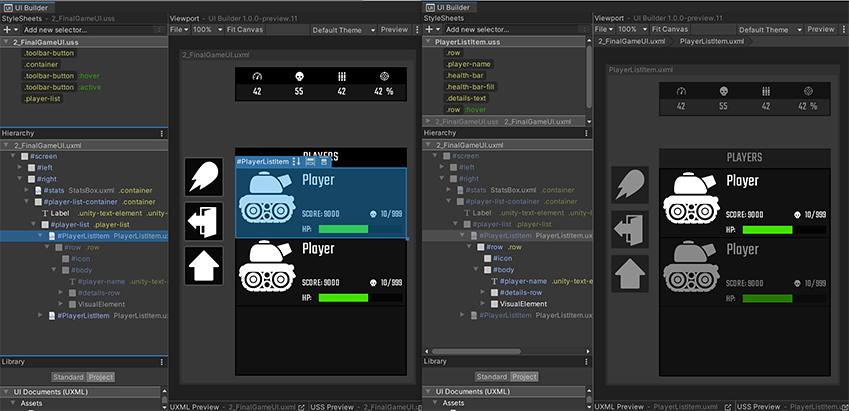
Open Instance in Context example Show in Project: Show the location of the Template Instance file in the Project windowA window that shows the contents of your
Assetsfolder (Project tab) More info
See in Glossary.
For the second and third options, a breadcrumb appears above the ViewportThe user’s visible area of an app on their screen.
See in Glossary. You can use the breadcrumb to go back to a parent UXML Document.

Unpack a UXML document template instance
To unpack a single Template Instance, right-click on a Template Instance and select Unpack Instance. This changes Template Instance to a normal UXML Document.
To unpack all the Template Instances, right-click on a Template Instance and select Unpack Instance Completely. This changes all the Template Instances to normal UXML Documents.