Audio Mixer
The Unity Audio Mixer allows you to mix various audio sources, apply effects to them, and perform mastering.
Audio Mixer window
The window displays the Audio Mixer which is basically a tree of Audio Mixer Groups. An Audio Mixer group (bus) is a mix of audio signals processed through a signal chain which allows you to control volume attenuation and pitch correction. It allows you to insert effects that process the audio signal and change the parameters of the effects. There’s also a send and return mechanism to pass the results from one bus to another.
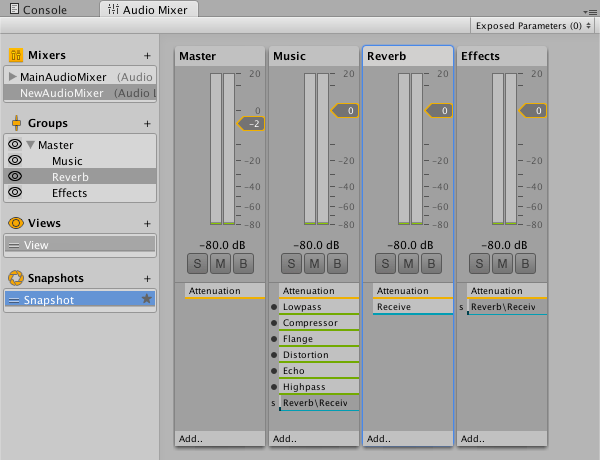
An Audio Mixer is an asset. You can create one or more Audio Mixers and have more than one active at any time. An Audio Mixer always contains a master group. Other groups can then be added to define the structure of the mixer.
Note: Unity WebGLA JavaScript API that renders 2D and 3D graphics in a web browser. The Unity WebGL build option allows Unity to publish content as JavaScript programs which use HTML5 technologies and the WebGL rendering API to run Unity content in a web browser. More info
See in Glossary only partially supports Audio Mixers. For more information on how audio is used in WebGL, see Audio in WebGL.
How it works
You route the output of an Audio SourceA component which plays back an Audio Clip in the scene to an audio listener or through an audio mixer. Audio SourceA component which plays back an Audio Clip in the scene to an audio listener or through an audio mixer. More info
See in Glossary to a group within an Audio Mixer. The effects will then be applied to that signal.
The output of an Audio Mixer can be routed into any other group in any other Audio Mixer in a sceneA Scene contains the environments and menus of your game. Think of each unique Scene file as a unique level. In each Scene, you place your environments, obstacles, and decorations, essentially designing and building your game in pieces. More info
See in Glossary enabling you to chain up a number of Audio Mixers in a scene to produce complex routing, effect processing and snapshot applying.
Snapshots
You can capture the settings of all the parameters in a group as a snapshot. If you create a list of snapshots you can then transition between them in gameplay to create different moods or themes.
Ducking
Ducking allows you to alter the effect of one group based on what is happening in another group. An example might be to reduce the background ambient noise while something else is happening.
Views
Different views can be set up. You can disable the visibility of certain groups within a mixer and set this as a view. You can then transition between views as required.