パラメーター
| controlID | ハンドルのコントロール ID |
| position | ハンドルを開始するワールドスペースの位置 |
| rotation | ハンドルの回転 |
| size | ワールドスペースユニットでのハンドルのサイズ |
説明
Move ツールで使用されるような Arrow を描画します。
注意: 画面サイズに対して固定サイズのハンドルを持ちたい場合、HandleUtility.GetHandleSize を使用します。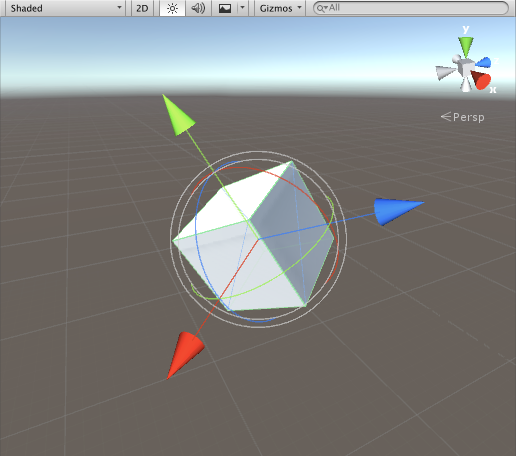
Arrow Cap in the Scene View.
この例を使用するには、以下のスクリプトを Assets/Editor フォルダーに保存します。
using UnityEngine; using UnityEditor;
[CustomEditor(typeof(DummyArrowCap))] public class ArrowCapEditor : Editor { public float arrowSize = 1;
void OnSceneGUI() { DummyArrowCap t = target as DummyArrowCap;
Handles.color = Handles.xAxisColor; Handles.ArrowCap(0, t.transform.position, t.transform.rotation * Quaternion.Euler(0, 90, 0), arrowSize);
Handles.color = Handles.yAxisColor; Handles.ArrowCap(0, t.transform.position, t.transform.rotation * Quaternion.Euler(-90, 0, 0), arrowSize);
Handles.color = Handles.zAxisColor; Handles.ArrowCap(0, t.transform.position, t.transform.rotation, arrowSize); } }
そして、このスクリプトを Arrow Cap を表示したいオブジェクトに置きます。
using UnityEngine;
[ExecuteInEditMode] public class DummyArrowCap : MonoBehaviour { public void Start() { Debug.Log("I have ArrowCap Handles attached to this transform!"); } }