Mip Map Streaming
The Mip Map Streaming system gives you control over which mipmap levels Unity loads into memory. This system reduces the total amount of memory Unity needs for Textures, because it only loads the mipmaps Unity needs to render the current CameraA component which creates an image of a particular viewpoint in your scene. The output is either drawn to the screen or captured as a texture. More info
See in Glossary position in a SceneA Scene contains the environments and menus of your game. Think of each unique Scene file as a unique level. In each Scene, you place your environments, obstacles, and decorations, essentially designing and building your game in pieces. More info
See in Glossary, instead of loading all of them by default. It trades a small amount of CPU resources to save a potentially large amount of GPU memory.
You can also use the Memory Budget to set a total memory limit for all Textures to use in a Project. The Mip Map Streaming system automatically reduces mip map levels to stay within this budget.
You can use the Mip Map Streaming API to request specific mip map levels for specific Textures. Unity provides sample C# code that duplicates the engine logic for mip map selection, which you can use to override the engine logic for your own Projects. For more details, see Mip Map Streaming API.
In Unity’s Viking Village demo project, Mip Map Streaming saves 25–30% of Texture memory, depending on Camera location.
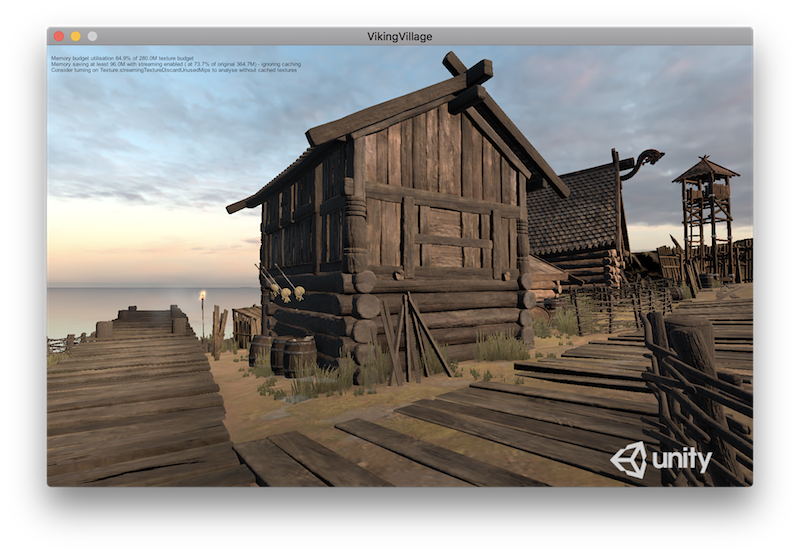
Getting started
To enable Mip Map Streaming, go to Unity’s Quality Settings (Edit > Project SettingsA broad collection of settings which allow you to configure how Physics, Audio, Networking, Graphics, Input and many other areas of your project behave. More info
See in Glossary > Quality) and enable the Texture Streaming checkbox. This reveals the settings specific to the Mip Map Streaming system. For details on each setting, see documentation on Quality Settings.
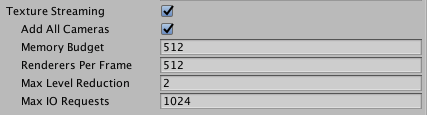
When you’ve done this, set up Mip Map Streaming on individual Textures, to allow the Mip Map Streaming system to stream each Texture’s mip maps from the disk into memory. To do this, select the Texture you want to apply Mip Map Streaming to, navigate to the InspectorA Unity window that displays information about the currently selected GameObject, asset or project settings, allowing you to inspect and edit the values. More info
See in Glossary window and view the Texture Import settings. Open the Advanced settings, and enable the Streaming Mip Maps checkbox.
If you’re developing for Android, you also need to open the Build Settings and set the Compression Method to LZ4 or LZ4HC. Unity requires one of these compressionA method of storing data that reduces the amount of storage space it requires. See Texture Compression, Animation Compression, Audio Compression, Build Compression.
See in Glossary methods for asynchronous Texture loading, which the Mip Map Streaming system relies upon.
Unity loads mip maps at the highest resolution level possible while observing the Texture Memory Budget. For more specific control, or to fine-tune the Mip Map Streaming system’s automatic results, use the C# API to specify mip map levels for each Texture. For more details, see Mip Map Streaming API.
Limitations
For Mip Map Streaming, you need to assign each Texture to a Unity Renderer to allow the system to calculate the required mip level, unless a script requests manual mip levels (see documentation on Texture2D.requestedMipmapLevel). If you do not assign a Texture to a Renderer (and do not set a manually requested mip), the system cannot calculate what mip to use. This results in Unity loading the Texture with reduced mips, which look blurry when close to the Camera.
The following systems don’t use standard Renderers, so you should disable Mip Map Streaming on Textures associated with them:
- Decal projector Textures.
- Reflection probeA rendering component that captures a spherical view of its surroundings in all directions, rather like a camera. The captured image is then stored as a Cubemap that can be used by objects with reflective materials. More info
See in Glossary Textures. These are related to different Material properties at lower mips, so it doesn’t make sense to stream them. - Textures in Unity’s TerrainThe landscape in your scene. A Terrain GameObject adds a large flat plane to your scene and you can use the Terrain’s Inspector window to create a detailed landscape. More info
See in Glossary system. Unity does not support Mip Map Streaming on Terrain Textures, because the system usually blends these Textures over the whole Terrain, so they should stay on the GPU. - Systems which have complex Texture blending in the ShaderA small script that contains the mathematical calculations and algorithms for calculating the Color of each pixel rendered, based on the lighting input and the Material configuration. More info
See in Glossary.
When Unity renders a streamed Texture directly with an API (such as Graphics.DrawMeshNow) the system has no renderer bounds information to calculate the mip level, so you need to set the Texture mip level explicitly (or disable Mip Map Streaming on this Texture). See documentation on Texture2D.requestedMipmapLevel for more details.