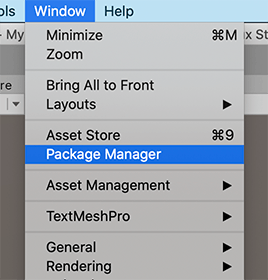Adding and removing packages
You can perform a variety of tasks through the Package Manager window:
- Install a new package from the registry
- Install a new package from a local folder
- Install a new package using a Git URL
- Install a new package from a local tarball file
- Remove an installed package
- Disable a built-in package
- Import an Asset Store package into your project
- Update an installed package
- Update an Asset Store package
The procedures described in these sections obscure a lot of the details of what the Package Manager is actually doing behind the scenesA Scene contains the environments and menus of your game. Think of each unique Scene file as a unique level. In each Scene, you place your environments, obstacles, and decorations, essentially designing and building your game in pieces. More info
See in Glossary. The Package Manager window provides a user-friendly way to install and uninstall packages, by adding and removing packages as project dependencies
See in Glossary in your project’s manifest, and then selecting the correct version to install, which doesn’t always match the version you indicated. For more information, see Dependency and resolution.
Accessing the Package Manager window
To open the Package Manager window, navigate to Unity’s main menu and go to Window > Package Manager.