Tags
A tag is a reference word which you can assign to one or more GameObjects. For example, you might define “Player” tags for player-controlled characters and an “Enemy” tag for non-player-controlled characters. You might define items the player can collect in a Scene with a “Collectable” tag.
Tags help you identify GameObjects for scripting purposes. They ensure you don’t need to manually add GameObjects to a script’s exposed properties with drag and drop, so you save time when you use the same script code in multiple GameObjects.
Tags are useful for triggers in Collider control scripts that need to determine if the player interacts with an enemy, a prop, or a collectable, for example.
You can use the GameObject.FindWithTag() function to look for any GameObject that contains a tag you specify. The following example uses GameObject.FindWithTag(). It instantiates respawnPrefab at the location of GameObjects with the “Respawn” tag.
using UnityEngine;
using System.Collections;
public class Example : MonoBehaviour {
public GameObject respawnPrefab;
public GameObject respawn;
void Start() {
if (respawn == null)
respawn = GameObject.FindWithTag("Respawn");
Instantiate(respawnPrefab, respawn.transform.position, respawn.transform.rotation) as GameObject;
}
}
Create new Tags
The Inspector displays the Tag and Layer dropdown menus below the name of a GameObject.
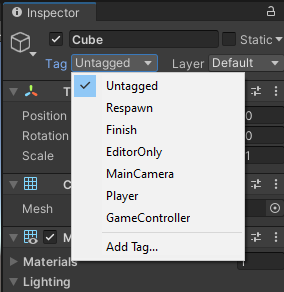
To create a new tag, select Add Tag…. This opens the Tag and Layer Manager in the Inspector. Once you name a tag, it can’t be renamed later.
Layers are similar to tags, but are used to define how Unity renders GameObjects in the Scene. Refer to documentation on the Layers page for more information.
Apply a Tag
The Inspector shows the Tag and Layer dropdown menus just below the name of a GameObject. To apply an existing tag to a GameObject, open the Tags dropdown and choose the tag you want to apply. The GameObject is now associated with this tag.
提示
A GameObject can only have one tag assigned to it.
-
Unity includes some built-in tags which don’t appear in the Tag Manager:
- Untagged
- Respawn
- Finish
- EditorOnly
- MainCamera
- Player
- GameController
You can use any word you like as a tag. You can even use short phrases, but you might need to widen the Inspector to see the tag’s full name.