User interface overview
The SpeedTree UI has a few basic components, all of which appear by default when you first open the Modeler.
The following image shows the basic SpeedTree interface.
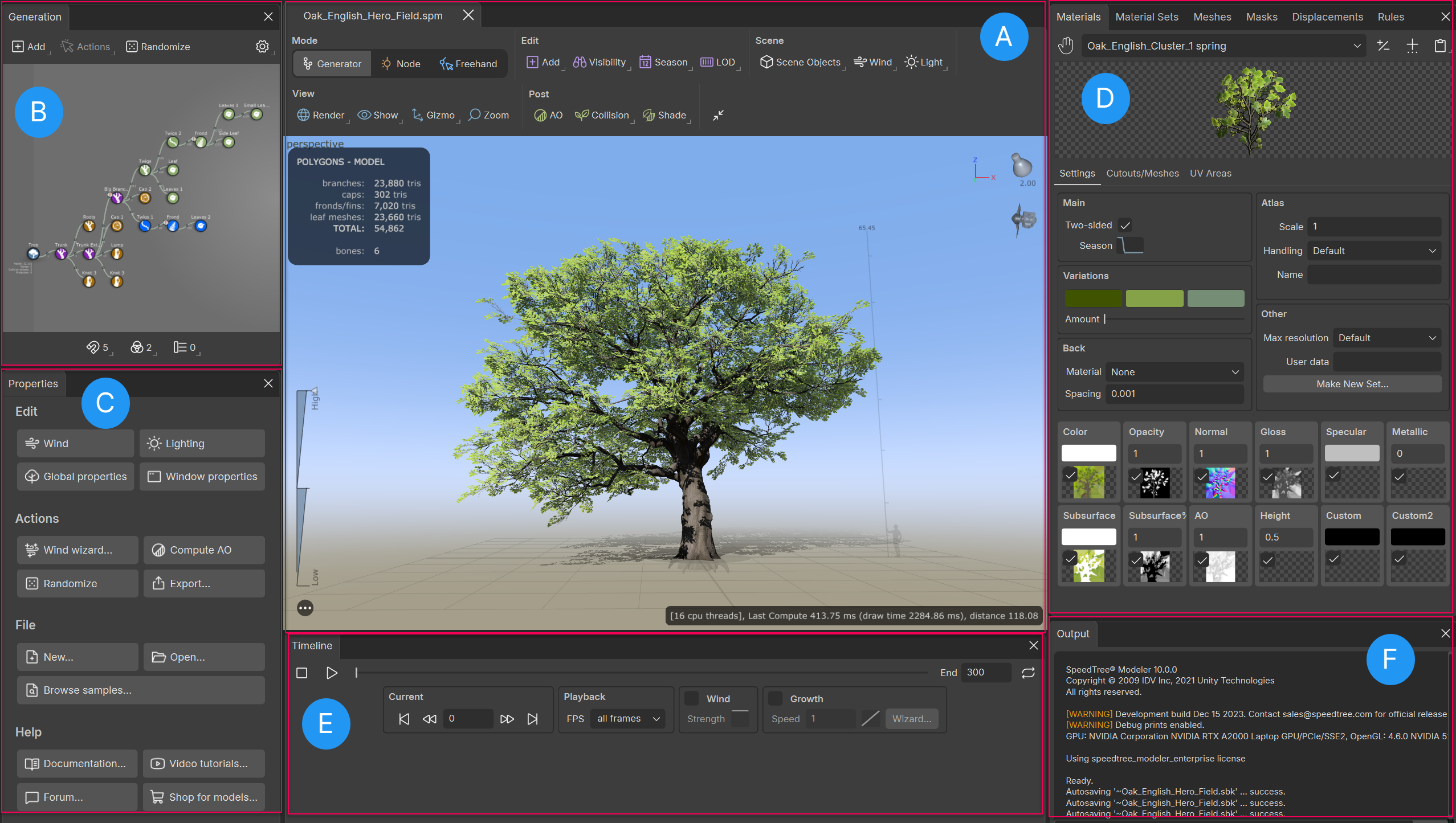
| Area | Description | |
|---|---|---|
| (A) | Tree Window | Where you can view and manipulate your model. It includes the Tree Window toolbar and the viewport. |
| (B) | Generation Editor | Displays the hierarchy and controls for adding and managing any generators in the model. |
| (C) | Property Bar | Displays the properties of a selected object. |
| (D) | Asset Bar | Displays tabs where you can edit assets and create Rules: Materials - Material Sets - Meshes - Masks - Displacements - Rules |
| (E) | Timeline Bar | Shows controls for previewing animation the model. |
| (F) | Output Window | Displays internal errors; GPU and version information; and occasional notes. |
Note
To display or hide a window in the interface, from the menu, select Window and then select or deselect the targeted window.