Rules window reference
Use the Rules window to compose Rules and manipulate your model with custom user controls.
To open the Rules window, from the menu, select Window > Rules.
By default, the Rules window displays as a tab in the same group as Assets.
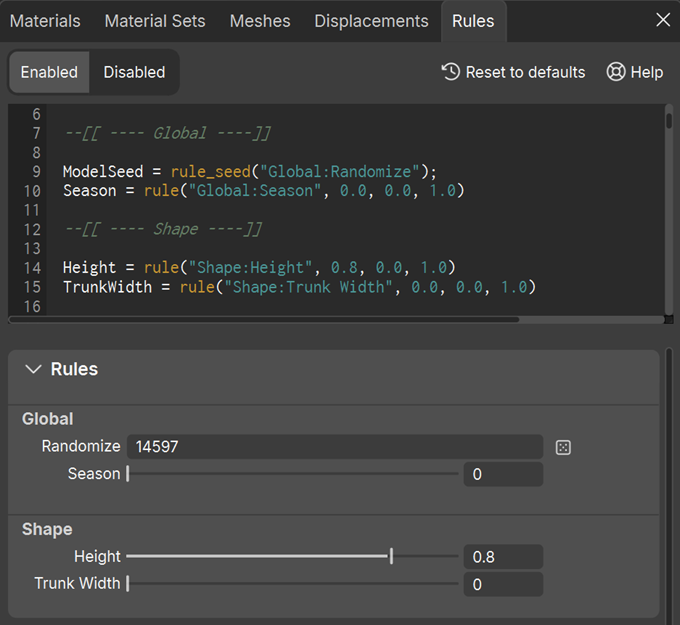
| Interface element | Description |
|---|---|
| Enabled/Disabled | Enables or disables the effect of the Rules on your model when you manipulate the user controls in the Rules area. |
| Reset to defaults | If you specified default values in the script, select to reset all Rules to their default values. |
| Help | Links to the Rules section of this documentation. |
| Script editor | Input area where you compose the Rules script. |
| Rules | Displays controls defined by any Rules you created so you can use them to manipulate the model. |