Property Bar
Most things that you actually edit in SpeedTree are objects with properties. Whenever anything is selected, its properties will show up in the Property Bar.
When multiple things are selected, the Property Bar will show only those properties that are common between them. Editing properties with multiple things selected will apply the edits to everything that is selected.
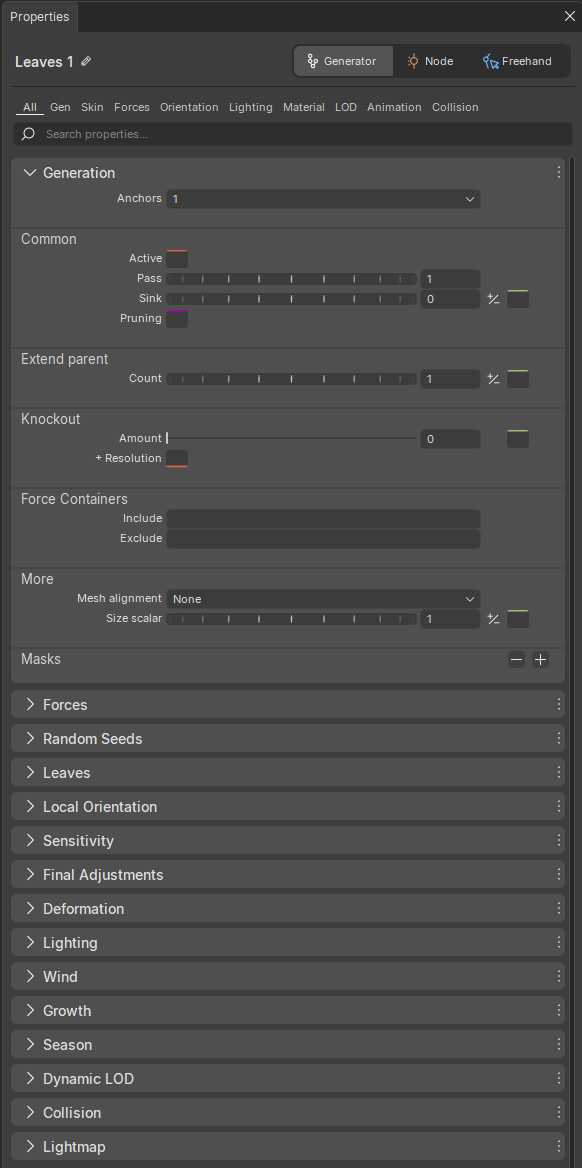
Navigation
When there are more properties than can be shown on screen at once, you can scroll through them with the scroll bar or scroll wheel on your mouse.
Every major property group will "stack" as a button at the top or bottom of the Property Bar. If you click one of these group headers, the Property Bar will scroll to show that group.
Many objects you can select will also show tabs at the top of the Property Bar. These tabs group similar properties that are often edited together. Clicking a tab will allow you to focus on just the properties in that group. Click on the "All" tab to go back to showing all the editable properties.
Group menu
Each major property group has a menu button on the right that looks like an arrow. Clicking this will reveal a menu with Copy, Paste, and Help options.
Copy and Paste allow you to copy the values of the properties within that group, to be pasted into a different object, generator, or node with the same group of properties.
Choosing Help from the group menu will open a web browser to the documentation for that group of properties.
Message pane
If the object selected has generated any errors, warnings, or information during tree compute, these will be listed in the message pane at the top of the Property Bar. Normally this pane is collapsed, but you can open it manually if you wish. Errors and warnings will also open it automatically when they occur.
Editing properties
Properties can be of different types: numbers, combo boxes, colors, etc. Some properties have curves that can be edited in the curve editor when they are clicked. Similarly, some have variances that can be edited in the variance editor.
Rule script helpers
When composing a Rule, get script-ready elements which correspond to a given property: from the property label in the Property bar, copy the script element you need and paste it directly into the script editor of the Rules window (versus composing it manually).
To access different options for a given property, in the Property bar, right-click on the property label and select from available options.
| Menu | Description |
|---|---|
| Copy name for script | Copies the property name to your clipboard, including its parent category structure. |
| Copy edit line for script | Copies the property setup function to your clipboard, including a placeholder "VALUE" to identify where to edit the function input. |
| Copy simple block for script | Copies a multi-line snippet of syntax to your clipboard for a Rule definition, including a value range normalization and a property setup function mapped to the Rule definition. |