Generation Editor
The Generation Editor is where models are constructed at the highest conceptual level.
This editor displays the complete hierarchy of a model and lets you add and manage generators and make other large-scale changes. It also displays helpful overlays and warnings.
To learn about the different types of generators, see Generators.
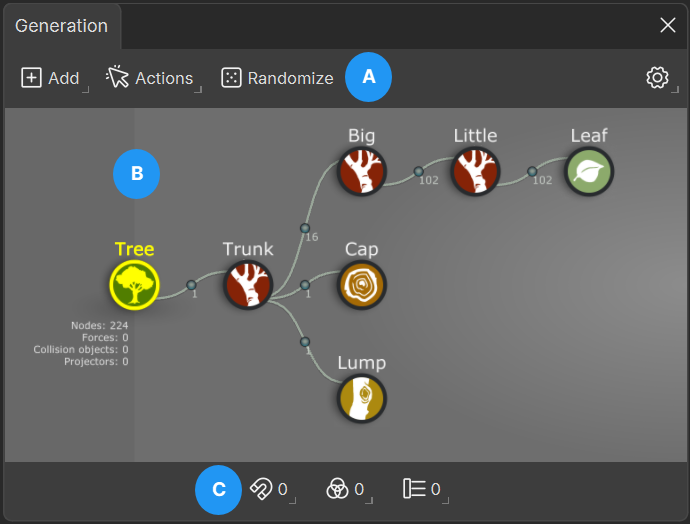
A: The Generation Editor toolbar contains options to edit the model on a broad scale and change the layout and information displayed in the hierarchy.
B: The hierarchy displays a hierarchical representation of every generator in the model and its parent/child relationships. Select a generator to work on it or drag and drop generator icons to change how they’re linked.
C: The scene object icons let you add and edit forces, collision objects, and Projectors.
Generator hierarchy
Generators represent the branches, trunk, roots, fronds, leaves, and every other component of a model. The structure of a model is defined by how the generators are linked.
Generators are linked together in a hierarchy that represents the anatomical structure of the model. Each generator can have one parent and multiple children. The following image shows a notional model and the generator hierarchy used to make it.
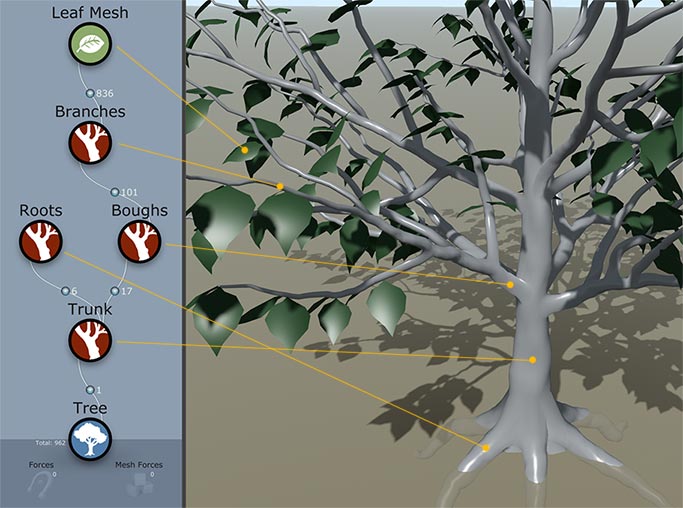
Icon overlays
Generators and links will frequently have context-sensitive hint icons applied to them. Consult the image below and the following list for a description of what the icons mean.
![]()
A: The node count relays the number of nodes made by the link.
B: The hand drawing icon indicates that the generator is hand drawn.
C: The selection tag indicates that a scene object that concerns the generator is selected (usually a force that is used on the generator or a node created by the generator).
D: The blue highlight indicates generators are under shape control.
E: The message icon indicates that at least one error, warning, or note is available for this generator. View messages by selecting the generator and opening the message pane on the Property Bar.
F: Hidden generators are slightly grayed out.
G: The inactive icon indicates the generator is inactive or not visible in the current resolution. Change the active settings in Generation:Common:Active.