Handles.ScaleValueHandle
public static function ScaleValueHandle(value:
float,
position: Vector3,
rotation: Quaternion,
size: float,
capFunc: DrawCapFunction,
snap: float):
float;
public static float ScaleValueHandle(float value,
Vector3 position,
Quaternion rotation,
float size,
DrawCapFunction capFunc,
float snap);
public static
def ScaleValueHandle(value as float,
position as Vector3,
rotation as Quaternion,
size as float,
capFunc as DrawCapFunction,
snap as float)
as float
Parameters
| value | The value the user can modify. |
| position | The position of the handle. |
| rotation | The rotation of the handle. |
| size | The size of the handle. |
| capFunc | The function to use for drawing the handle e.g. Handles.RectangleCap. |
| snap | The new value after the user has modified it. Note: Use HandleUtility.GetHandleSize where you might want to have constant screen-sized handles. |
Description
Make a single-float draggable handle.
This is used to make the center scale handle. The user can click and drag to scale a single float up and down.
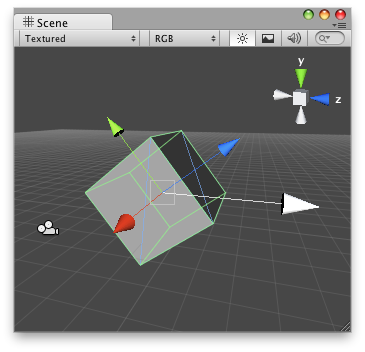
Scale Value handle in the scene view with an arrow cap as the handle.
// Increase/decrease a value just by moving an Arrow Handle @CustomEditor (ScaleValueModifier) class ScaleValue extends Editor { function OnSceneGUI () { target.floatVal = Handles.ScaleValueHandle(target.floatVal, target.transform.position, Quaternion.identity, 30, Handles.ArrowCap, 1); if (GUI.changed) EditorUtility.SetDirty (target); } }
And the script attached to this Handle:
// ScaleValueModifier.js // Usage: Place this script on the Game Object // you want to modify "floatVal" by dragging the Arrow Handle @script ExecuteInEditMode() var floatVal : float = 1; function Update() { Debug.Log("Value Modified: " + floatVal); }