Handles.SphereCap
public static function SphereCap(controlID:
int,
position: Vector3,
rotation: Quaternion,
size: float):
void;
public static
def SphereCap(controlID as int,
position as Vector3,
rotation as Quaternion,
size as float)
as void
Description
Draw a Sphere. Pass this into handle functions.
Note: Use HandleUtility.GetHandleSize where you might want to have constant screen-sized handles.
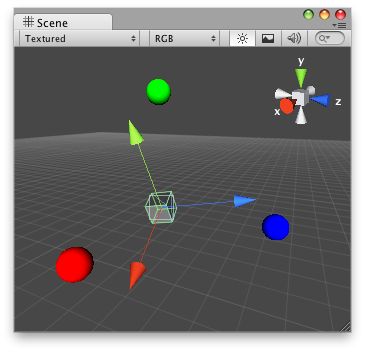
Sphere Cap on the Scene View.
// Draw one sphere on each axis of any GameObject that has // the "DummySphereCapScript.js" script attached. @CustomEditor (DummySphereCapScript) class SphereCap extends Editor { var sphereSize : float = 1; function OnSceneGUI () { Handles.color = Color.red; Handles.SphereCap(0, target.transform.position + Vector3(5,0,0), target.transform.rotation, sphereSize); Handles.color = Color.green; Handles.SphereCap(0, target.transform.position + Vector3(0,5,0), target.transform.rotation, sphereSize); Handles.color = Color.blue; Handles.SphereCap(0, target.transform.position + Vector3(0,0,5), target.transform.rotation, sphereSize); } }
And the script attached to this Handle: