Handles.Button
public static function Button(position:
Vector3,
direction: Quaternion,
size: float,
pickSize: float,
capFunc: DrawCapFunction):
bool;
public static bool Button(Vector3 position,
Quaternion direction,
float size,
float pickSize,
DrawCapFunction capFunc);
public static
def Button(position as Vector3,
direction as Quaternion,
size as float,
pickSize as float,
capFunc as DrawCapFunction)
as bool
Description
Make a 3D Button.
This works like a normal GUI.Button, but it has a 3D position and is drawn by a handle function
Note: Use HandleUtility.GetHandleSize where you might want to have constant screen-sized handles.
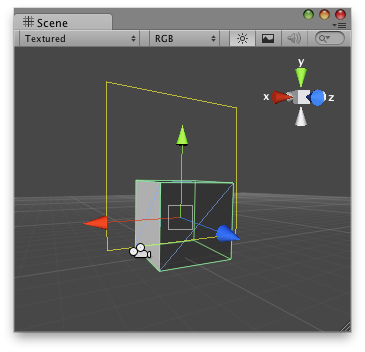
Button Handle as a rectangle in the Scene View.
// Create a simple button on 3D space and when the user clicks over the handle // it prints a message. @CustomEditor (ButtonChecker) class ButtonHandle extends Editor { function OnSceneGUI () { target.checkButton = Handles.Button(target.transform.position + Vector3(0,2,0), Quaternion.identity, 3, 3, Handles.DrawSolidRectangleWithOutline); } }
And the script attached to this handle:
// Usage: Place this script on the object you want to create the button on. // When the script is placed, just press "Play" and click the rectangle // that appears over the GameObject var checkButton : boolean = true; function Update() { if(checkButton) Debug.Log("The handle button has been pressed!"); }