What's new in SpeedTree 10.x?
This page describes the main new features and changes provided in SpeedTree Modeler 10.x.
To get the whole list of features, changes, and fixes that have been developed since the previous version, review the Release Notes.
New in SpeedTree 10.1
Released 2025-08-18
Improved painting tools
SpeedTree Modeler 10.1 uniformizes and improves the Vertex Colors, Vertex Features, and Displacement painting experience in Freehand mode on Branches and Meshes:
The paint tool properties now dissociate the brush type selection (for local painting) from actions applicable to the whole selected node.
The brush type selection now includes Airbrush (to paint with a specific color/value) and Erase (to use the brush as an eraser).
The former Set action is now a Fill action (to apply a specific color/value to the whole selected node).
Expanded season properties
SpeedTree Modeler 10.1 includes additional Season properties for several generators to get more detailed control on how your model progressively transitions from season to season.
Leaf mesh generator and Batched leaf generator Season properties now include a Size property to make the leaf size change according to the season value.
Branch generator Season properties now include a a Gravity property to make them droop as they transition, to give the impression of weight.
Frond generator Season properties now include Drop time, Curl, and Fold properties like in the Leaf mesh generator and a Gravity property like in the Branch generator.
Mesh detail generators and Decal generators now have Season properties, which include Start offset, Time scale, and Drop time properties.
Additional resources
- Documentation: Seasons
New in SpeedTree 10.0
Released 2024-08-14 – Last patch 2024-09-24
Mesh helpers to rig and build off of hero meshes
A common practice in vegetation modeling is to build a “hero” mesh to capture unique shapes and fine detail that is critical to a shot or the environment. Examples include photogrammetry scans of trunks or models created in sculpting applications.
While SpeedTree’s photogrammetry tools remain one way to use such meshes, SpeedTree Modeler 10 introduces additional tools to tackle common problems that those tools do not address. Namely, using curves to control and build off of hero meshes.
In practice, a new type of scene object called “mesh helper” is available, which allows you to draw a curve on the hero mesh between a pair of markers and send this curve to a new spine-only Branch generator.
You can create multiple spine-only branches as descendants of the same hero mesh, even organized in a complex spine hierarchy, and use them as the source of additional Branch generators. In the end, you get control over the whole tree to make sure it animates seamlessly in the wind.

Hero mesh sample with mesh helper’s blue-green icons and their corresponding sent spines in pink.
Additional resources
- Documentation: Mesh helpers
- Demo (video): Using your hero mesh in SpeedTree
Vine generator
SpeedTree Modeler 10 includes a new Vine generator which allows you to create vines that hang with gravity and physically interact with its environment.
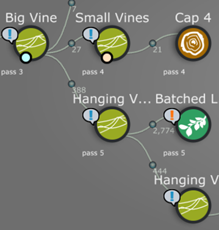

Vine generators in the Generation Editor and the corresponding vines in the Tree window.
With the Vine generator, you can create fully procedural vines that hang, crawl, twist, and wrap in a realistic way. You can also shape and place vines manually for a more precise result, or quickly generate low-poly vines optimized for games.
Vine generation uses a physics-based approach, making the vines obey the laws of gravity and respond to the forces imposed by the model geometry, the ground surface, and the wind.
The Vine generator allows you to make your vines swoop, hang between multiple models, follow a guide, grow up any tree, or crawl along the ground just like real vines.
Additional resources
- Documentation:
- Vine generator
- Create and edit vines procedurally or manually
Trim brush
The Freehand mode now includes a Trim brush that allows you to quickly adjust the overall shape of your tree by swiping your cursor over the branches directly in the Tree window.
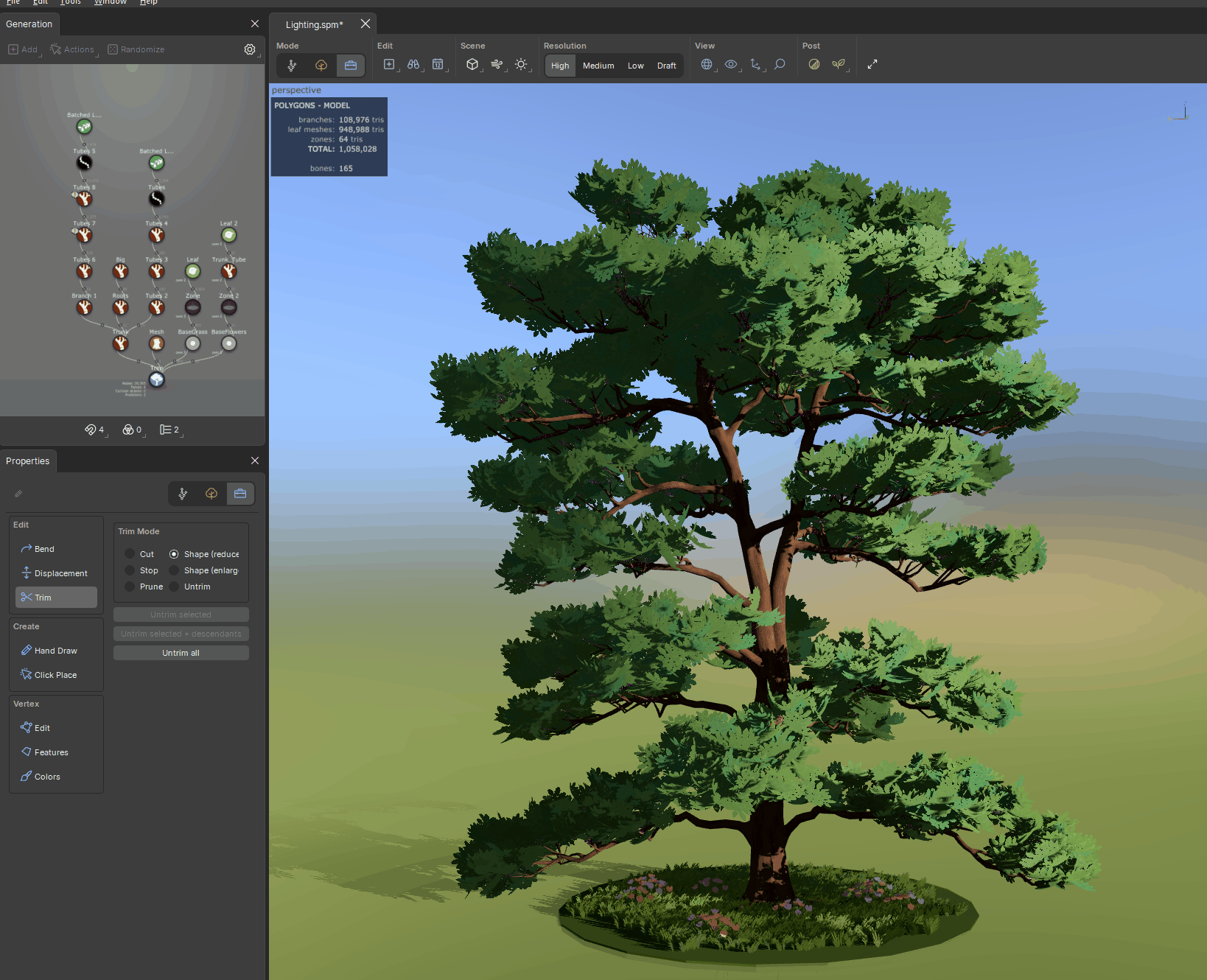
The Trim brush in action with Cut mode selected.
The tool includes several trim modes to let you make the type of trim you want – cut, shrink, or remove the branch – and allows you to totally or selectively undo the trim.
Additional resources
- Documentation: Trim
- Demo (video): The Trim Tool
Redesigned user interface
SpeedTree Modeler 10 comes with a fully redesigned, modernized user interface to improve your experience and productivity.
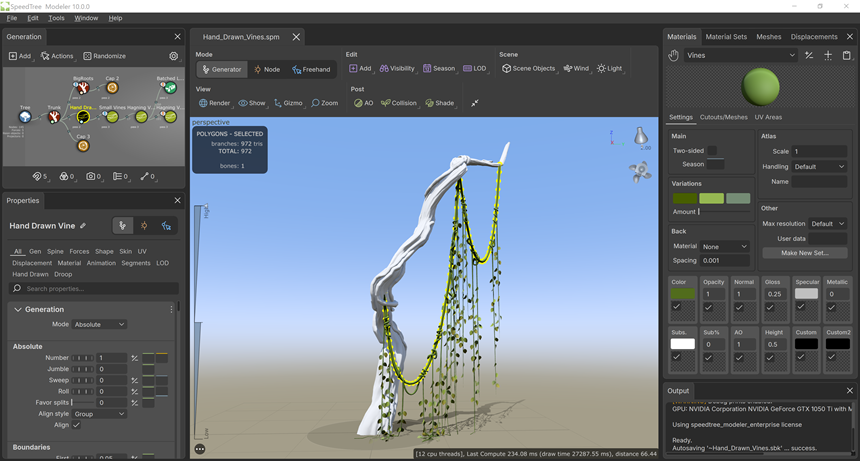
- All buttons, icons, and other UI elements have been redesigned to optimize space, improve usability, and give the interface a modern look and feel.
- Colors have been updated to improve accessibility.
- The application display scaling now better responds to different screen sizes and resolutions.
- The Generation Properties bar benefits from a smarter organization system and displays in multiple columns when you increase its width.
- The window docking system has been improved for a smoother experience in layout customization.
Unified Modeler and new export system
Dedicated editions of SpeedTree Modeler for Cinema and for Games are no more. SpeedTree Modeler 10 provides a unified interface that addresses the needs for both games and VFX industries.
The new interface includes improved guidance and customizable export features according to your industry context:
- A new export system walks you through both games and cinema exports with presets.
- You can save your own custom presets according to your studio's export requirements.
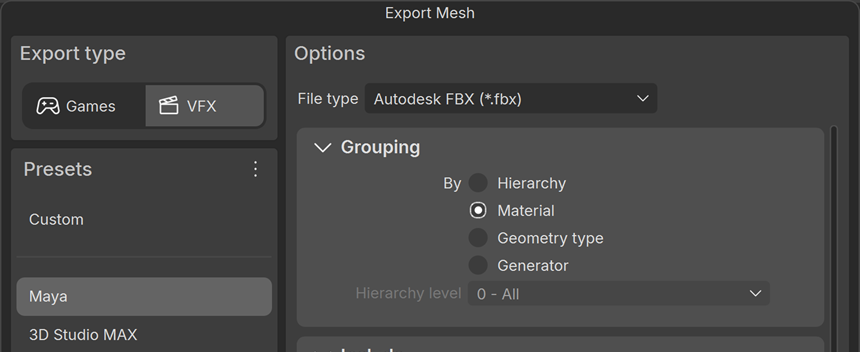
Additional resources
- Documentation: Exporting a model
Access to samples and learning material
The “New tree” dialog now gives you easy access to learning materials and sample projects from within the application:
- Samples are categorized according to your context: games, VFX, or specific technique learning.
- The window provides direct links to the SpeedTree library, video tutorials, and documentation.
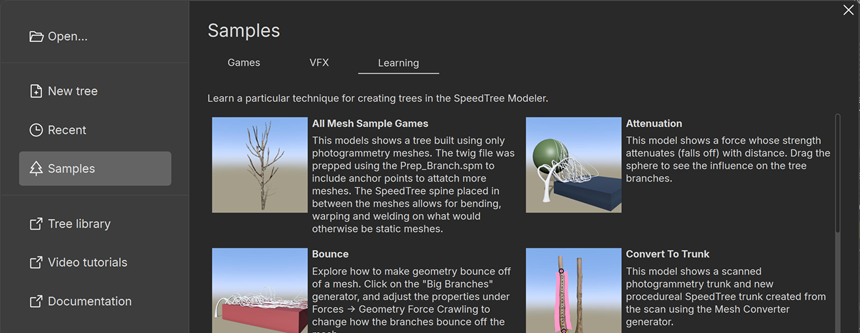
Note
The hero mesh and vine samples depicted in the sections above are available via this dialog.
Shade Pruning in post process
The Post menu includes a new Shade Pruning option that removes leaves from the interior shaded parts of the tree, allowing you to:
- Simulate how trees and shrubs naturally grow by removing leaves from interior shaded parts of the model.
- Apply the inverse and remove leaves and fronds from the exterior of your tree.
- Quickly optimize your model’s poly count and reduce overdraw by removing geometry that is less important towards the interior, while preserving the silhouette of your model.
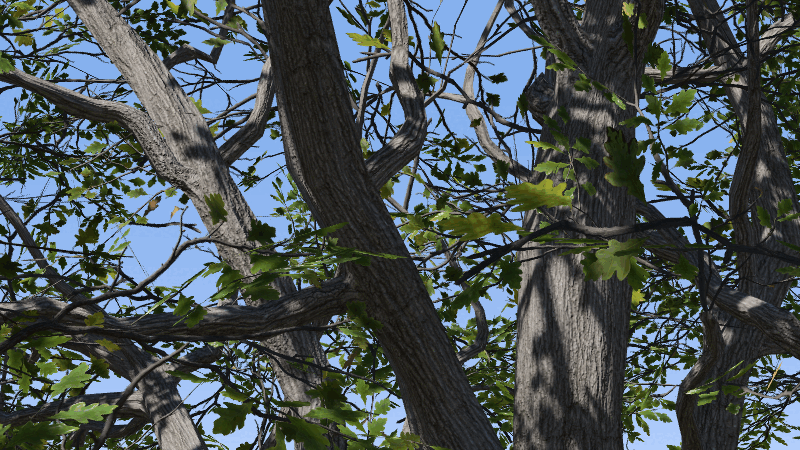
The same tree with and without Shade Pruning enabled.
Also, the “Collision” property group in Leaf mesh and Batched leaf generators has been renamed “Post” and now includes properties for both Collision and Shade Pruning.
Additional resources
- Documentation:
- Enable Shade Pruning
- Edit Shade Pruning properties in Leaf mesh generators and Batched leaf generators
Absolute mode for parent curve evaluation
In the previous SpeedTree Modeler versions, parent curve evaluations were done according to the relative position of a node on the parent, the reference being the distance between the node's Boundaries ("First" and "Last").
SpeedTree Modeler 10 allows you to switch the evaluation of any parent curve to absolute mode, using the full length of the parent as the reference for the node's position.
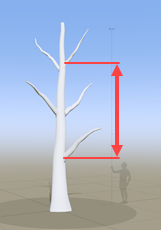
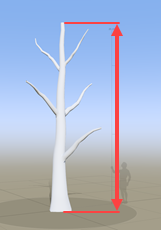
Left: reference in Relative mode. Right: reference in Absolute mode.
Additional resources
- Documentation: Curves
Custom mesh packing
Take full control of your mesh pipeline with completely configurable mesh data packing, available for use in FBX and USD.
A simple script can write vertex colors, wind data, branch anchors, geometry types, and any other data associated with tree vertices into as many colors and texture coordinates as you need in the final mesh export.
Reference generators
Reference generators allow placeholders in the generation hierarchy to mark spots for new nodes.
With Reference generators, you can:
- Declutter your graph and edit all instances via a single generator.
- Build a tree-part with multiple generators, add reference generators to your tree, and edit all references of the tree-part via a single mini-hierarchy, all in one .spm file.
Additional resources
- Documentation: Reference generators
Rules
Rules are scripts that can control all procedural parameters of your models within the Modeler application.
You can script custom Rules according to your needs to simplify and speed up your common modeling tasks, for example:
- Make a dashboard grouping the properties you adjust the most frequently.
- Combine multiple properties into a single control to adjust them simultaneously.
- Organize your tasks according to your most common property adjustment sequences.
Rules use the Lua scripting language and the Modeler includes a dedicated Rule editor window. A few sample Rules are provided along with the Modeler to help you get started with examples of use.
Additional resources
- Documentation: Write and use Rules in the Modeler