Place and edit vines manually
Use node edits and Freehand tools to place and edit hero vines. You can also use manual editing to fine-tune procedural vines.
For fully procedural vines, refer to Create and edit procedural vines.
Place a vine manually
To set up the vine:
- Add a Vine generator anywhere in the hierarchy. >[!TIP] >To detach the vine from the model, in the Vine generator properties, disable Pin:Start and Pin:End.
- Create a geometry force from the generators or mesh assets you want the vine to interact with.
- Enable the geometry force in the Vine generator properties. >[!NOTE] >The Vine generator must be in a later pass than the generators that make the geometry force.
To place the vine:
- In Node Mode, select a vine node and use the gizmo to position it above where you want it to fall.
- Use the Bend Tool to adjust the vine's shape.
- In the Vine generator properties, set Spine:Droop:Style to On and increase the Amount value.
- Continue to adjust the Vine generator properties to get the desired placement and shape. >[!TIP] > Increase the Segments:Accuracy to get more detail on the vine and better collisions.
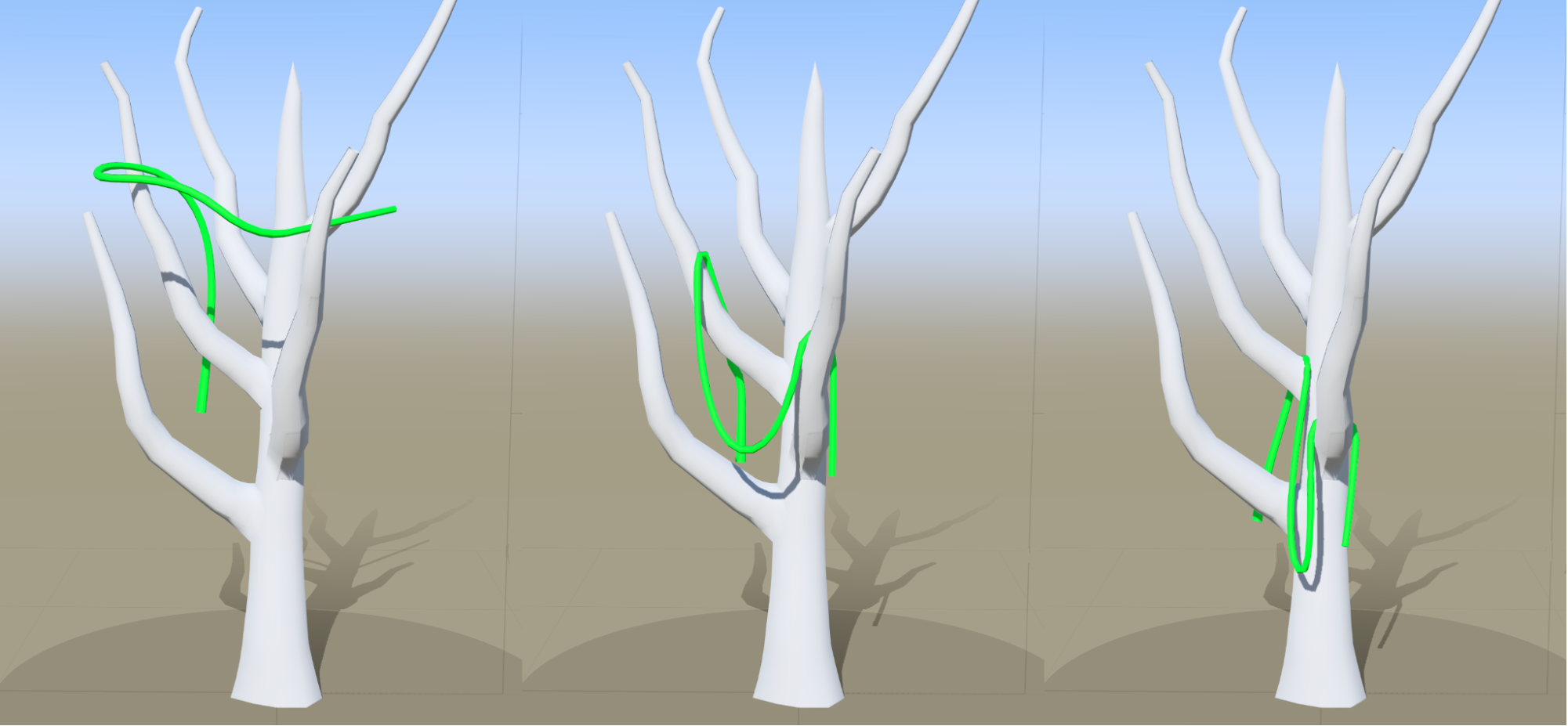
Edit vines with Freehand tools
| Action | Freehand edit |
|---|---|
| Move and position a vine | Node editing |
| Place a vine so it drapes over branches | Bend tool |
| Position vines, especially if they start from the ground | Hand drawing tool |