Forces
Forces are an additional level of manual control you can have over the procedural generation of a tree. They are objects that you place into a scene that allow you to manipulate the shape of branch spines. There are many types of forces, each with different actions and capabilities.
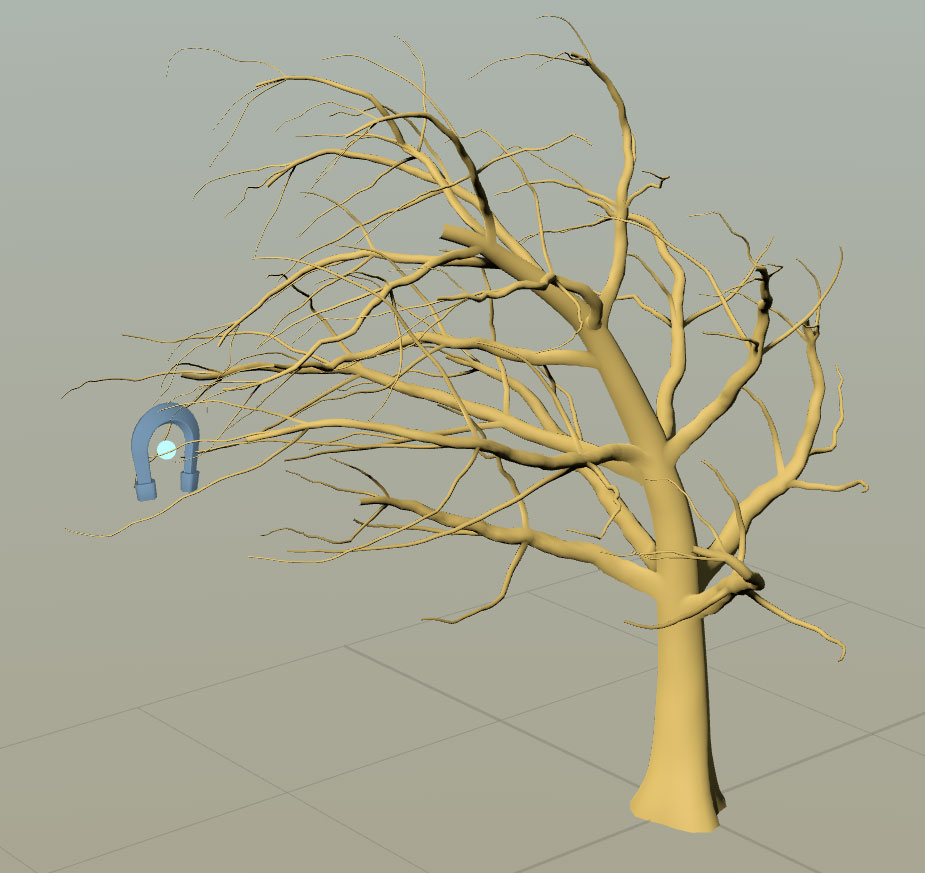
Adding forces
To add a force to the scene, right-click in the tree window or use the "+" toolbar button and select "Add force." Forces can also be added from the Generation Editor's Forces icon.
Since forces are world-space objects and not bound to the tree hierarchy, they can be transformed (moved, rotated, or scaled) with the gizmo in the Tree Window.
To delete a force, simply select it and press the DEL or BACKSPACE key.
Force types
There are several types of forces available, each having their own unique effect on the tree shape. Any force can have its type changed by selecting a different type on the force's properties. The available types are:
 Direction
Direction
Branch spines grow in the direction that the arrow points.
 Magnet
Magnet
Branch spines converge on a single point at the center of the force.
 Gnarl
Gnarl
Branch spines twist around a world-space vector that is determined by the force's rotation.
 Twist
Twist
Branch spines twist along their local up vectors and are altered by the force's rotation.
 Curl
Curl
Branch spines curl inward on themselves in a direction determined by the force's rotation.
 Planar
Planar
Branch spines grow along a 2D plane determined by the force's rotation.
 Return
Return
Standard and subdivision branches will return to their original growth direction. Use this to keep wildly disturbed, jinked, twisted, curled, or gnarled branches under some control.
 Season light
Season light
Leaves change Season sooner based on how much they are growing toward the position of this force object.
 Season wind
Season wind
Leaves that fall on the ground due to Season are swept in the direction of the arrow.
 Knockout
Knockout
Anything growing in the direction of the arrow will be "knocked out," or removed. The "Strength" property controls how sensitive it is.
 Geometry
Geometry
Branch spines grow toward or around meshes. Meshes can be imported from files or taken from parts of the model. See Geometry Forces for more information.
Applying forces
Forces are not always applied to every Generator. The force must be enabled in the Force Properties for it to have any effect. due to this design, one force can be set to act on the trunk (e.g., pull the tree left) and a different force can be set to act only on its child branches (e.g., pull the child nodes right).
Note
If a generator is selected when you add a force, that generator will automatically have the new force enabled.
A generator's force properties also have values and curves that let you adjust how strong a particular force is when it affects the generator. This works in conjunction with the force's Strength property.
Attenuation
Since forces are world-space objects, they can be freely moved around in the scene with the transform gizmo when they are selected. By enabling the Attenuation properties, the area of effect of the force will be limited to a radius around the force object. This lets you have a force effect on only a very specific part of the tree rather than the whole thing.
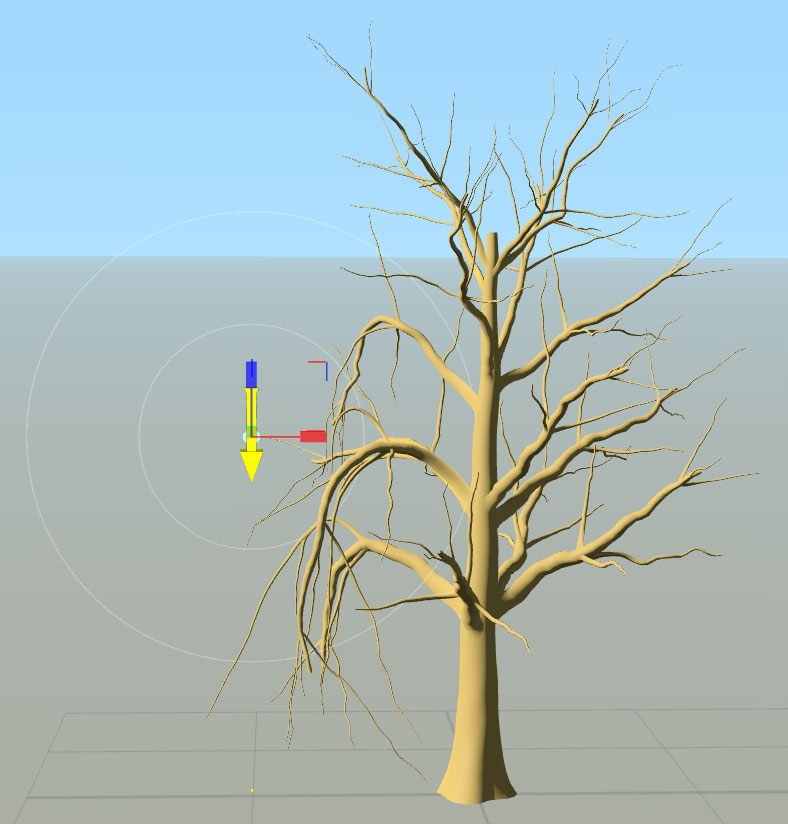
Note
You can also limit a force to a certain area defined by a mesh by using the Container force properties. refer to force attenuation and containers for more information.
Alignment
Forces have an alignment strength in addition to the strength that governs their normal behavior. The "Align strength" property controls how much the force acts to control the initial orientation of nodes it affects. Use alignment to accomplish tasks like making all branches start on the top side of their parent or making ivy leaves face away from a wall.
Note
Each generator has an alignment scalar that combines with "Align strength" to control the alignment behavior.