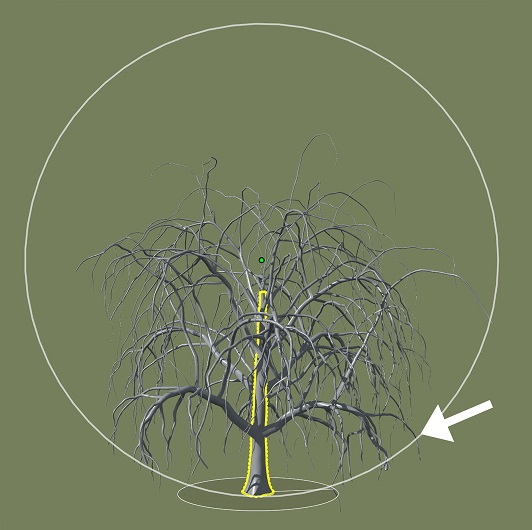Shape control
Shape control is a feature of the Branch Generator that lets you quickly confine your tree within a shape that is anchored somewhere in the tree's hierarchy.
Shape control serves as an alternative to using a Geometry Force to create a tree shape but offers the additional benefit of being able to control the distribution of branches as they fill the shape.
Shape
A sphere is the default shape used for shape control, and you can do many things with it. However, you may use any shape mesh to guide the growth. You set this by choosing 'Mesh' in the Shape Control:Style property. you need to load the mesh you wish to use in the mesh asset tab and then turn it into a 'geometry force'.
To turn a mesh into a Mesh force, you need to go to your 'Forces' push button in the toolbar above the viewport → 'Add Force' → 'Mesh' and select the mesh. You will want to scale the Mesh force to an appropriate size by using the 'Mesh Force' properties that appear when you converted your mesh into a Mesh force.
Note
For a custom mesh, the branches are distributed within the force mesh as one object. For multiple shapes at each branch level, copy and paste the custom mesh. This will create multiple mesh forces, so make sure to enable the Mesh Forces in the Generator's → 'Forces' group that has the Shape Control enabled.
Position
Where you place your shape is an important part of shape control that determines its effect on the tree. Shape control can be set to any level of your tree structure. Once applied, it will automatically include all of the generators after it in the hierarchy until you manually turn off the levels you don't want to include by changing the Spine:Stop shape control property.
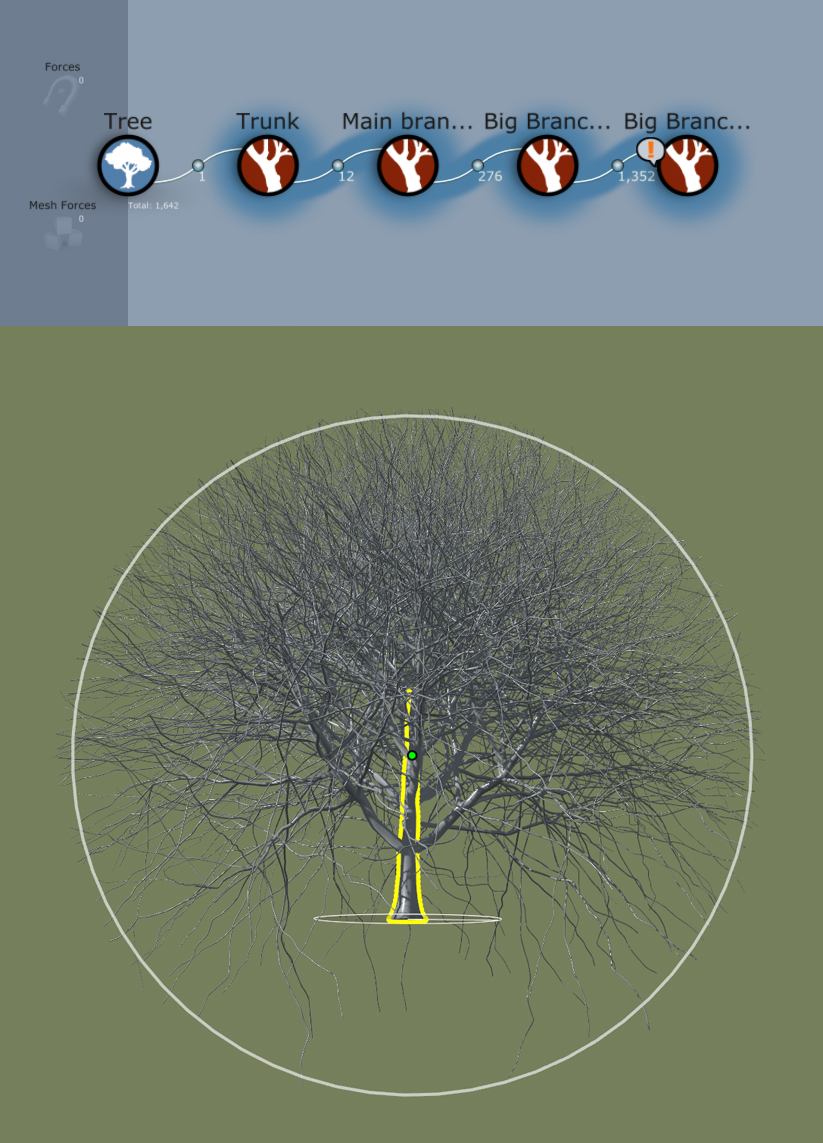 |
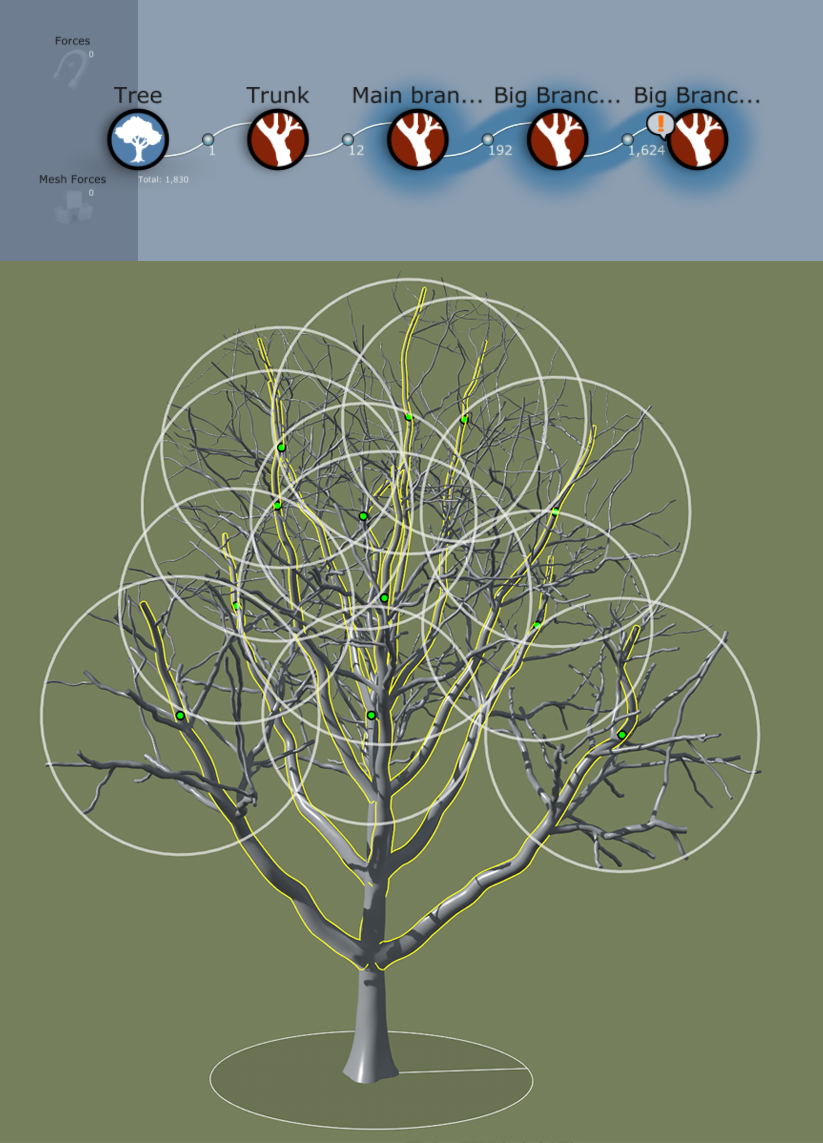 |
| Shape control is enabled on the trunk. This will create a round "lollipop" tree | Shape control is enabled on a second tier generator. This will create "puffs" on the branches. |
Adjusting the position and size of your shape can result in very different effects.
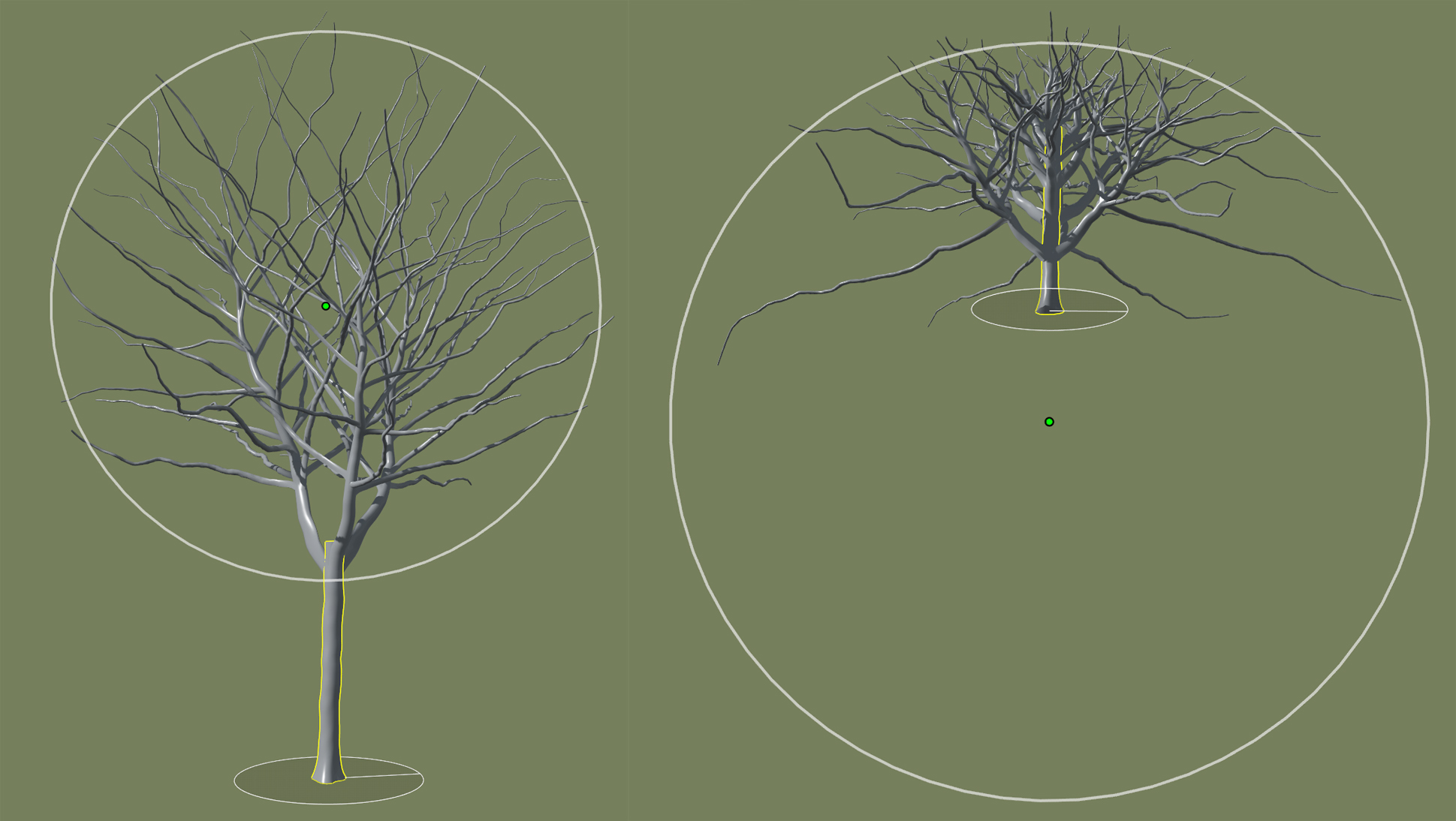
Note
Turning on hints in the Tree Window allows you to see the shape's position and size.
Distribution
Once enabled, shape control will override the length settings on any affected branches to fit within the correct shape. The total "length" is divided among the branches that will follow. You can affect this with the "Shape Control:Distribution" property. For example, sliding distribution to the right will create longer lengths in the first set of branches and shorter ones in the last set.
Note
All of your edits for branch distribution are done in the generator in which you have started shape control.Sometimes shape control can result in some errant branches extending in directions you don't want. Pruning, especially "down" pruning on most trees, can be very helpful to get rid of these to clean up the shape of the tree. See below.
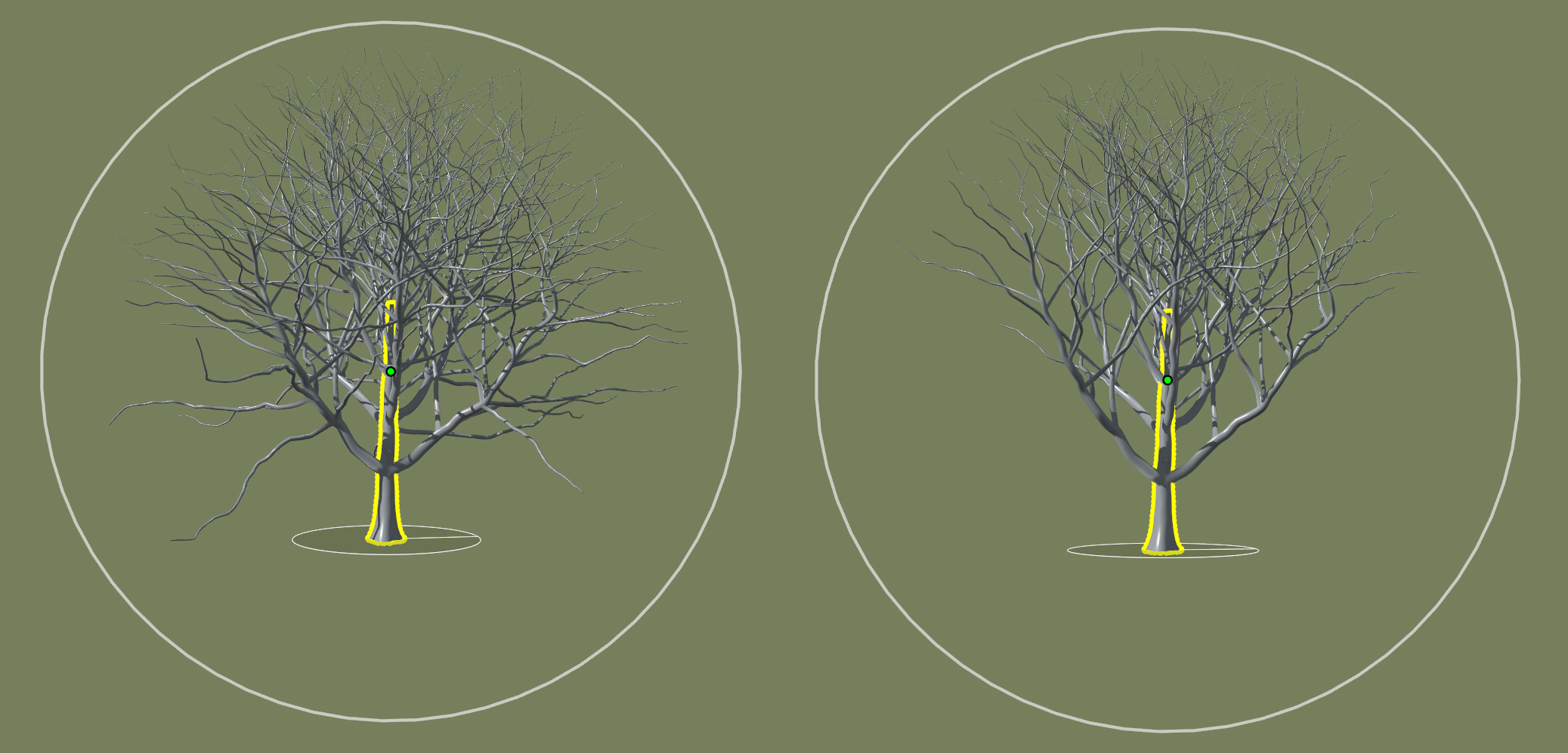
Post-shape deformations
Deformations done to the branch spine, such as noise, gravity, and forces, all happen after shape control. Because of this, they are capable of pulling your branches outside the desired shape, as shown below. The easiest modeling method while working with shape control is to keep your generators free of these deformations until you've gotten your shape control working correctly. Then, you can proceed to the other deformations.