Handles.BeginGUI(Rect)
Description
Begin a 2D GUI block inside the 3D handle GUI.
Begin a 2D GUI block on top of the current handle camera.
See Also: Handles.EndGUI.
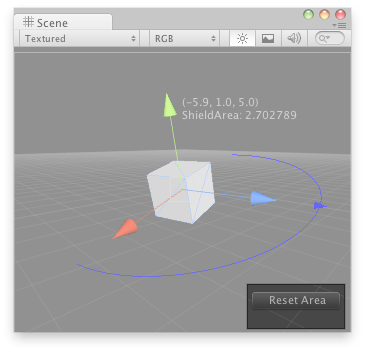
GUI in the Scene View.
// Create a 180 degrees wire arc with a ScaleValueHandle attached to the disc // that lets you modify the "shieldArea" var in the WireArcExample.js, also // lets you visualize some info of the transform and finally lets you // reset the shield area value to 5 by clicking on a button @CustomEditor (DummyButtonScript) class GUIButtonHandle extends Editor { function OnSceneGUI () { Handles.color = Color.blue; Handles.Label(target.transform.position + Vector3.up*2, target.transform.position.ToString() + "\nShieldArea: " + target.shieldArea.ToString()); Handles.BeginGUI(Rect(Screen.width - 100, Screen.height - 80, 90,50)); if(GUILayout.Button("Reset Area")) target.shieldArea = 5; Handles.EndGUI(); Handles.DrawWireArc(target.transform.position, target.transform.up, -target.transform.right, 180, target.shieldArea); target.shieldArea = Handles.ScaleValueHandle(target.shieldArea, target.transform.position + target.transform.forward*target.shieldArea, target.transform.rotation, 1, Handles.ConeCap, 1); } }
And the script attached to this Handle:
// DummyButtonScript.js var shieldArea : float = 5;