Objects with Multiple Moving Parts
You may want to animate Game Objects that have multiple moving parts, such as a gun turret with a moving barrel, or a character with many body parts. All the parts can be animated by a single Animation component on the parent, although it is useful to have additional Animation components on the children in some cases.
Animating Child Game Objects
The Game Object hierarchy is shown in the panel to the left of the Animation View.
You can access the children of a Game Object by using the foldout triangle next to the object’s name. The properties of child objects can be animated just like those of the parent.
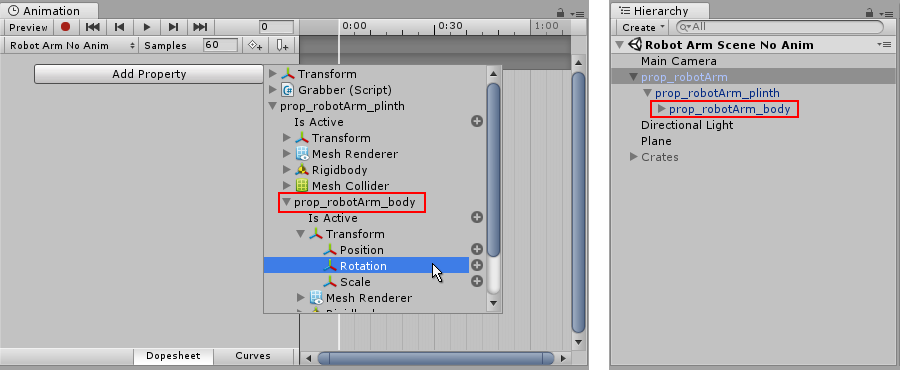
Alternatively you can select just the child Game Object you want to animate from the Hierarchy panel or the sceneA Scene contains the environments and menus of your game. Think of each unique Scene file as a unique level. In each Scene, you place your environments, obstacles, and decorations, essentially designing and building your game in pieces. More info
See in Glossary view, and maniuplate the object or change its properties in the inspectorA Unity window that displays information about the currently selected GameObject, asset or project settings, allowing you to inspect and edit the values. More info
See in Glossary, while in animation recording mode.