GameObjects with Multiple Moving Parts
You may want to animate GameObjects that have multiple moving parts. For example, a gun turret with a moving barrel or a character with many body parts. You can animate multiple parts with an Animation component added to the parent GameObjectThe fundamental object in Unity scenes, which can represent characters, props, scenery, cameras, waypoints, and more. A GameObject’s functionality is defined by the Components attached to it. More info
See in Glossary. In some cases, it is useful to add additional Animation components to each child.
Animating Child Game Objects
The GameObject hierarchy is shown in the panel to the left of the Animation View.
You display the children of a GameObject with the foldout triangle next to the name of the GameObject. The properties of a child GameObject is animated the same as its parent.
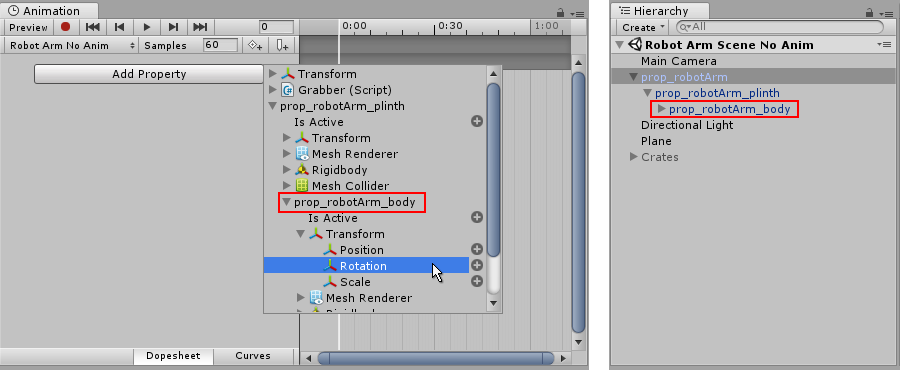
You can also select the child GameObject to animate from the Hierarchy panel or the sceneA Scene contains the environments and menus of your game. Think of each unique Scene file as a unique level. In each Scene, you place your environments, obstacles, and decorations, essentially designing and building your game in pieces. More info
See in Glossary view and manipulate the object or change its properties in the inspectorA Unity window that displays information about the currently selected GameObject, asset or project settings, allowing you to inspect and edit the values. More info
See in Glossary while in animation recording mode.