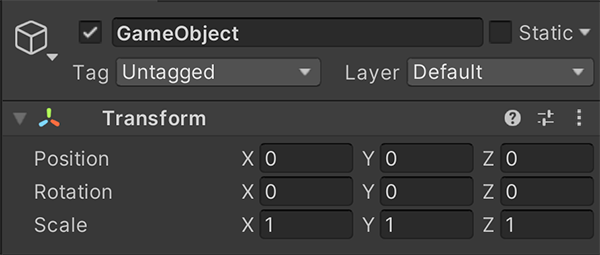Introduction to components
Components are the functional pieces of every GameObject. Components contain properties which you can edit to define the behavior of a GameObject. For more information on the relationship between components and GameObjects, see GameObjectsThe fundamental object in Unity scenes, which can represent characters, props, scenery, cameras, waypoints, and more. A GameObject’s functionality is defined by the Components attached to it. More info
See in Glossary.
To view a list of the components attached to a GameObject in the InspectorA Unity window that displays information about the currently selected GameObject, asset or project settings, allowing you to inspect and edit the values. More info
See in Glossary window, select your GameObject in either the Hierarchy window or the SceneA Scene contains the environments and menus of your game. Think of each unique Scene file as a unique level. In each Scene, you place your environments, obstacles, and decorations, essentially designing and building your game in pieces. More info
See in Glossary window.
A GameObject can have many components, but every GameObject has a Transform component. This is because the Transform dictates the GameObject’s location, rotation, and scale. To create an empty GameObject, select GameObject > Create Empty. When you select the new GameObject, the Inspector displays the Transform component with default values.