public static float ScaleValueHandle
(float value,
Vector3 position,
Quaternion rotation,
float size,
Handles.DrawCapFunction capFunc,
float snap);
パラメーター
| value | ユーザーが変更できる値 |
| position | ハンドルの位置 |
| rotation | ハンドルの回転 |
| size | ハンドルのサイズ |
| capFunc | ハンドルを描画するために使用する関数 (例 Handles.RectangleCap)。 |
| snap | ユーザーが変更した後の新しい値 |
戻り値
float ユーザーのハンドル操作によって更新された値。ユーザーがハンドルを操作しない場合は、関数に渡した値と同じ値が返されます。
説明
シングルフロートのドラッグ可能なハンドルを作成します。
センタースケールハンドルを作成するために使われます。ユーザーはクリック&ドラッグしてシングルフロートを上下にスケールできます。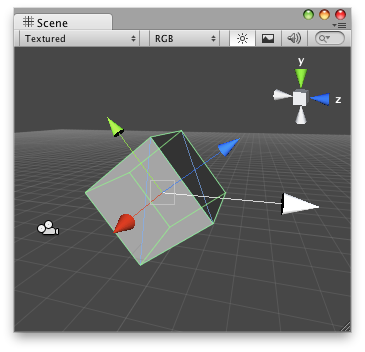
Scale Value handle in the Scene view with an arrow cap as the handle.
注意: 画面サイズに対して固定サイズのハンドルを持ちたい場合、HandleUtility.GetHandleSize を使用します。
// Name this script "ScaleValueEditor" using UnityEngine; using UnityEditor;
[CustomEditor(typeof(ScaleValue))] [CanEditMultipleObjects] public class ScaleValueEditor : Editor { public void OnSceneGUI() { ScaleValue t = (target as ScaleValue);
EditorGUI.BeginChangeCheck(); float scale = Handles.ScaleValueHandle(t.scale, Vector3.zero, Quaternion.identity,3,Handles.CircleCap,.5f); if (EditorGUI.EndChangeCheck()) { Undo.RecordObject(target, "Scale Value"); t.scale = scale; t.Update(); } } }
このハンドルにスクリプトをアタッチします。
// Name this script "ScaleValue" using UnityEngine;
[ExecuteInEditMode] public class ScaleValue : MonoBehaviour { public float scale = 0.5f; public void Update() { GetComponent<Renderer>().sharedMaterial.color = Color.Lerp(Color.red, Color.green, scale); } }