- Unity User Manual (5.5)
- グラフィックス
- グラフィカルな機能
- パーティクルシステム
- パーティクルシステムモジュール
- Renderer module
Renderer module
The Renderer module’s settings determine how a particle’s image or Mesh is transformed, shaded and overdrawn by other particles.
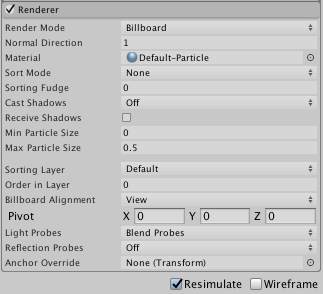
プロパティー
| プロパティー | 機能 |
|---|---|
| Render Mode | How the rendered image is produced from the graphic image (or Mesh). |
| Billboard | パーティクルは常にカメラの方を向きます。 |
| Stretched Billboard | パーティクルはカメラの方を向きますが、大きさの変更も適用されます (後述参照)。 |
| Horizontal Billboard | パーティクルの平面は XZ 軸に広がる「床」平面と平行になります。 |
| Vertical Billboard | The particle is upright on the world y-axis, but turns to face the Camera. |
| Mesh | パーティクルはテクスチャでなく 3D のメッシュから描画されます。 |
| None | This can be useful when using the Trails module if you want to only render the trails and hide the default rendering. |
| Normal Direction | Bias of lighting normals used for the particle graphics. A value of 1.0 points the normals at the Camera, while a value of 0.0 points them towards the center of the screen (Billboard modes only). |
| Camera Scale | Stretches particles according to Camera movement. Set this to 0 to disable Camera movement stretching (Stretched Billboard mode only). |
| Velocity Scale | Stretches particles proportionally to their speed. Set this to 0 to disable stretching based on speed (Stretched Billboard mode only). |
| Length Scale | Stretches particles proportionally to their current size along the direction of their velocity. Setting this to 0 makes the particles disappear, having effectively 0 length (Stretched Billboard mode only). |
| Material | パーティクルのレンダリングに使用するマテリアル |
| Trail Material | Material used to render particle trails when the Trails module is enabled. |
| Sort Mode | The order in which particles are drawn (and therefore overlaid). The possible values are By Distance (from the Camera), Oldest in Front and Youngest in Front. Each particle within a system will be sorted according to this setting. |
| Sorting Fudge | パーティクルのソート順のバイアス。値が低いと他のパーティクルを含む透明なゲームオブジェクトの上に描画される可能性が増加します。この設定はシーンに 1 つの完全なシステムが表示される場合に影響します。1 つのシステム内の個々のパーティクルのソートを行うわけではありません。 |
| Cast Shadows | If enabled, the particle system creates shadows when a shadow-casting Light shines on it. The options are On and Off to enable or disable shadows, Two Sided to allow shadows to be cast from either side of the Mesh (meaning backface culling is not taken into account) and Shadows Only (meaning the shadows should be visible but not the Mesh itself). |
| Receive Shadows | パーティクルに投影するか制御します。不透明なマテリアルのみが影を受けます。 |
| Min Particle Size | The smallest particle size (regardless of other settings), expressed as a fraction of viewport size. Note that this setting is only applied when the Rendering Mode is Billboard. |
| Max Particle Size | (他の設定は無視した)もっとも大きなパーティクルのサイズ。ビューポートのサイズの割合として表示されます。Rendering Mode が Billboard のときのみ適用されるのに注意してください。 |
| Sorting Layer | レンダラーのソーティングレイヤーの名前 |
| Order in Layer | ソーティングレイヤー内のレンダラーの順序 |
| Pivot | パーティクルの回転の中心として使用されるピボット位置を変更します。 |
| Visualize Pivot | シーンビューでパーティクルのピボット位置をプレビューします。 |
| Vertex Streams | Configure which particle properties are available in the Vertex Shader of your Material. See Particle System Vertex Streams for more details. |
| Light Probes | プローブに基づいたライトの補間モード |
| Reflection Probes | これを有効にし、リフレクションプローブがシーン内に存在する場合、リフレクションテクスチャがゲームオブジェクトのために選択され、ビルトインシェーダーの統一の変数として設定されます。 |
| Anchor Override | ライトプローブや、リフレクションプローブが使用される場合、補間位置を決定するために使われるTransform。 |
詳細
The Render Mode lets you choose between several 2D Billboard graphic modes and Mesh mode. Using 3D Meshes gives particles extra authenticity when they represent solid GameObjects, such as rocks, and can also improve the sense of volume for clouds, fireballs and liquids. When 2D billboard graphics are used, the different options can be used for a variety of effects.
Billboard mode is good for particles representing volumes that look much the same from any direction (such as clouds).
Horizontal Billboard mode can be used when the particles cover the ground (such as target indicators and magic spell effects) or when they are flat objects that fly or float parallel to the ground (for example, shurikens).
Vertical Billboard mode keeps each particle upright and perpendicular to the XZ plane, but allows it to rotate around its y-axis. This can be helpful when you are using an orthographic Camera and want particle sizes to stay consistent.
Stretched Billboard mode accentuates the apparent speed of particles in a similar way to the “stretch and squash” techniques used by traditional animators. Note that in Stretched Billboard mode, particles are aligned to face the Camera and also aligned to their velocity. This alignment occurs regardless of the Velocity Scale value - even if Velocity Scale is set to 0, particles in this mode still align to the velocity.
The Normal Direction can be used to create spherical shading on the flat rectangular billboards. This can help create the illusion of 3D particles if you are using a Material that applies lighting to your particles. This setting is only used with the Billboard render modes.