public static function DrawDottedLines(lineSegments:
Vector3[],
screenSpaceSize: float):
void;
public static void DrawDottedLines(Vector3[] lineSegments,
float screenSpaceSize);
パラメーター
| lineSegments | 線分の開始と終了を示す 1 組になった点の配列 |
| screenSpaceSize | ラインの長さとライン間の幅(ピクセル単位) |
説明
含まれる線分を点線で描画します。
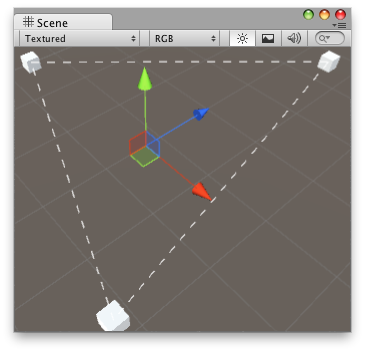 "スクリーンビューで複数の点線を描画します。"
"スクリーンビューで複数の点線を描画します。"
以下の例では、リストで指定されたオブジェクトの間に 1 本の線を描画するために DrawDottedLine が使用されています。
この例を使用するには、以下のスクリプトを Assets/Editor フォルダーに保存します。
using UnityEngine; using UnityEditor;
[CustomEditor( typeof( DrawDottedConnectedLines ) )] public class DrawDottedConnectedLinesEditor : Editor { void OnSceneGUI( ) { DrawDottedConnectedLines t = target as DrawDottedConnectedLines;
if( t == null || t.GameObjects == null ) return;
Vector3[] lineSegments = new Vector3[t.GameObjects.Length * 2]; int pointIndex = 0;
for( int i = 0; i < t.GameObjects.Length - 1; i++ ) { if( t.GameObjects[i] != null && t.GameObjects[i+1] != null ) { lineSegments[pointIndex++] = t.GameObjects[i].transform.position; lineSegments[pointIndex++] = t.GameObjects[i+1].transform.position; } }
Handles.DrawDottedLines( lineSegments, t.DashSize ); } }
このスクリプトを線の始点としたいアンカーオブジェクトにアタッチします。線の終点としたいゲームオブジェクトをスクリプトのインスペクターの配列にドラッグアンドドロップし、点線の間の差をそれぞれ調整します。
using UnityEngine;
[ExecuteInEditMode] public class DrawDottedConnectedLines : MonoBehaviour { public GameObject[] GameObjects; public float DashSize = 4; }
public static function DrawDottedLines(points:
Vector3[],
segmentIndices: int[],
screenSpaceSize: float):
void;
public static void DrawDottedLines(Vector3[] points,
int[] segmentIndices,
float screenSpaceSize);
パラメーター
| points | ポイントのリスト |
| segmentIndices | 線分の開始と終了を示す 1 組になった点のインデックスの配列 |
| screenSpaceSize | ラインの長さとライン間の幅(ピクセル単位) |
説明
インデックス化された線分を点線で描画します。
以下の例では、リストで指定されたオブジェクトの間に 1 本の線を描画するために DrawDottedLine が使用されています。 この例を使用するには、以下のスクリプトを Assets/Editor フォルダーに保存します。
using UnityEngine; using UnityEditor;
[CustomEditor( typeof( DrawDottedConnectedLinesUsingPoints ) )] public class DrawDottedConnectedLinesUsingPointsEditor : Editor { void OnSceneGUI( ) { DrawDottedConnectedLinesUsingPoints t = target as DrawDottedConnectedLinesUsingPoints;
if( t == null || t.GameObjects == null ) return;
Vector3[] points = new Vector3[t.GameObjects.Length]; int[] segmentIndices = new int[t.GameObjects.Length * 2]; int pointsIndex = 0;
for( int i = 0; i < t.GameObjects.Length; i++ ) { if( t.GameObjects[i] != null ) points[pointsIndex++] = t.GameObjects[i].transform.position; }
for( int i = 0; i < pointsIndex - 1; i++ ) { int segmentIndex = i * 2;
segmentIndices[segmentIndex] = i; segmentIndices[segmentIndex+1] = i+1; }
Handles.DrawDottedLines(points, segmentIndices, t.DashSize ); } }
このスクリプトを線の始点としたいアンカーオブジェクトにアタッチします。線の終点としたいゲームオブジェクトをスクリプトのインスペクターの配列にドラッグアンドドロップし、点線の間の差をそれぞれ調整します。
using UnityEngine;
[ExecuteInEditMode] public class DrawDottedConnectedLinesUsingPoints : MonoBehaviour { public GameObject[] GameObjects; public float DashSize = 4; }