Overview
Unity Forma is a runtime application with features that let you create a product configurator in a simplified interface of the Unity Editor.
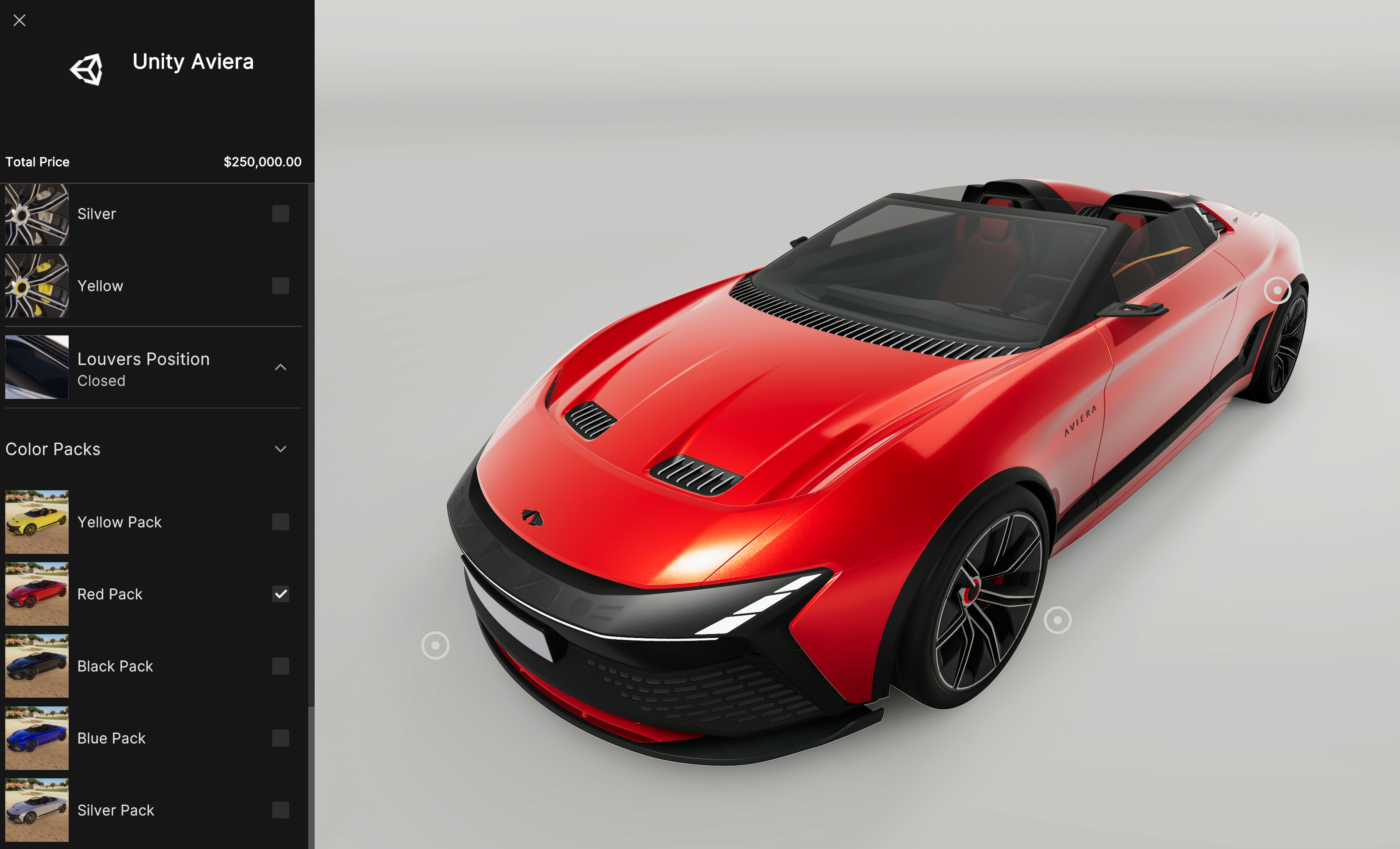
Who can use Unity Forma?
Unity Forma is designed to help different types of users set up and create content for configurators:
- Configurator creators can use a simplified interface within the Unity Editor that has configurator-focused guidance and basic features.
- Developers and experienced Unity users can use Forma features within the Unity Pro Editor to customize setup and scenarios.
About this information
This help system offers basic instructions to help you quickly import your product, configure, and build a standalone configurator application that is optimized for multiple platforms.
Building and exporting your configurator
Successfully building a configurator that you can publish typically involves these activities:
- Importing your product
- Setting up Variants
- Setting up the Staging Environments
- Setting up Camera views
- Adding Variant logic with Rules
- Adding Hotspots
- Setting up different content Profiles
- Building and exporting a standalone application
The Forma user interface
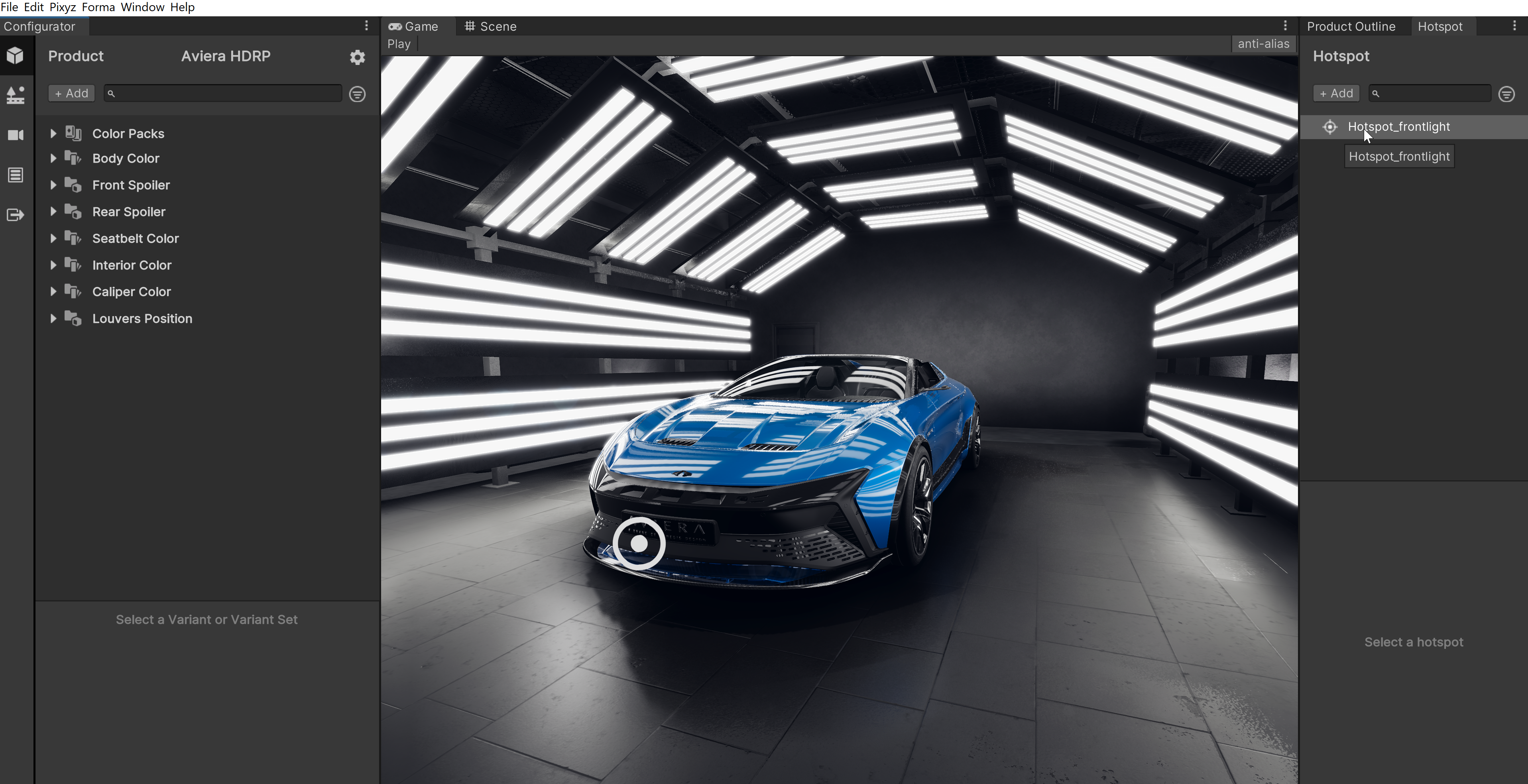
| Window/Panel | Features |
|---|---|
| Configurator | Shows controls and tools for setting up and exporting your configurator application. See Configurator window. |
| Game | Shows controls and tools for previewing your application in Play mode. |
| Scene | Shows controls and tools for selecting different items in the application. |
| Product Outline | Shows the hierarchy of assets and files in your project. You can select items in the Project Outline to assign to specific Variants. |
| Hotspots | Shows the list of Hotspots for this Project, Product, or Environment and controls for adding and grouping more. |
The Configurator window
The Configurator window shows controls and menus for setting up and exporting your application. The menu on the left panel is designed to guide you through the tasks you must complete to successfully import your product files and build an application that your consumers can use:
- To see controls and settings for importing your product and defining Variants, select the Product Setup tab.
- To set up the different Scenes that customers will see your product in, select Environment Setup tab.
- To set up the different points-of-view from which customers can view your product, select Camera Setup tab.
- To set up rules that use complex Variant logic to determine the content consumers can see, select the Rule Engine tab.
- To build and export your application so that you can run it on a supported platform, select Build Setup tab.
- To set up different Profiles for the content you want to build, select the Settings Icon and then select Profile Settings.