Staging your product
Unity Forma features multiple tools that you can use to stage and reposition your product for consumers. You can use any Scene that you created in the Editor for the product environment.
Setting up environments
- In the Configurator window, select the Environment Setup tab.
The Environment Setup tab automatically detects and lists any environments (prepared Unity Scenes) that are present in the current Profile. Select the thumbnail for an Environment to see a preview of it.
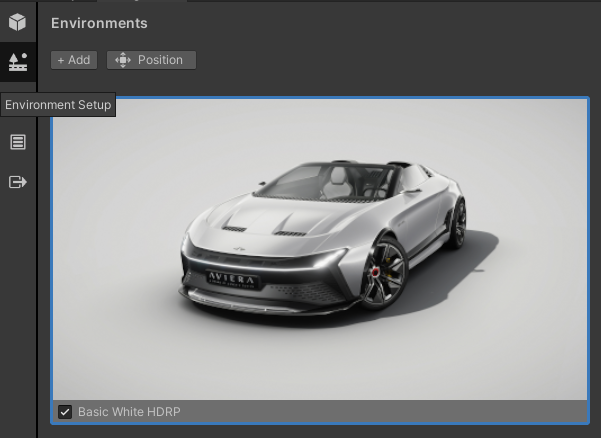
- To make an environment available to consumers in your configurator, you must select the checkbox for the environment. The configurator will not include environments that are not checked when you export your build.
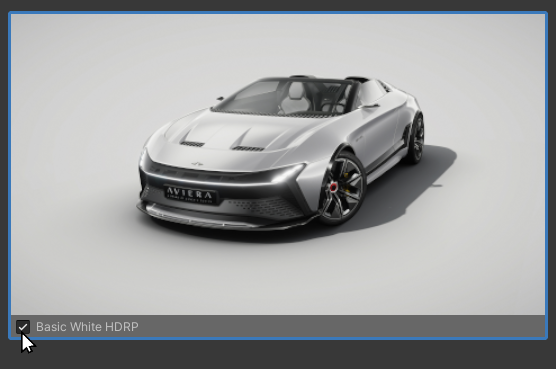
Adjusting the product position
- Make sure the Scene view is visible.
- In the Configurator tab, select Environment Setup.
- Select the Position button.
- Select the Move product option.
- In the Scene view, use the displayed Gizmo to move, rotate or resize your product.
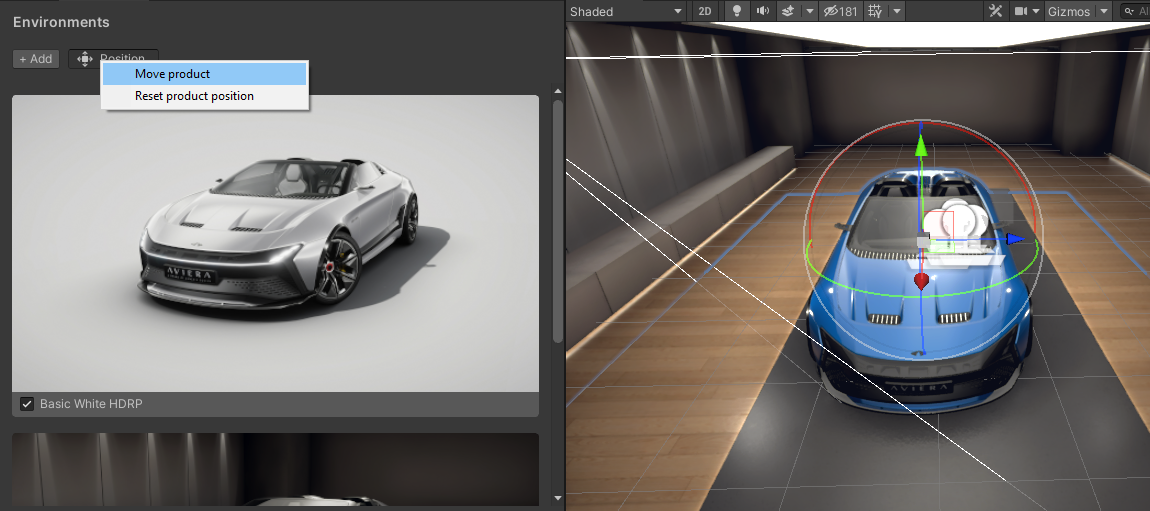
- (Optional) To reset the product position to its original position and size, select the Reset Product Position option. To undo recent changes, use keyboard shortcuts.