Building and exporting your configurator
You can export and launch your project as an application for any of these platforms:
- Windows
- Linux
- Mac
- iOS
To make it easier for multiple people to collaborate on a product at the same time, you can also export only Addressable Assets.
Previewing your project
To preview your project, select the Game tab and use the Play button.
To exit Play mode, use the Stop button.
Building and exporting your project
To build your project, you must define an Export profile that specifies the operating system your application will run on and the parts of your project that you want to build.
By default, Forma includes a profile exports your entire application to run on a Windows operating system.
To export your application to a different operating system, or to only build the product, you must create a new Export profile.
To create a new Export profile, follow these steps:
In the Configurator window, select the Build tab.
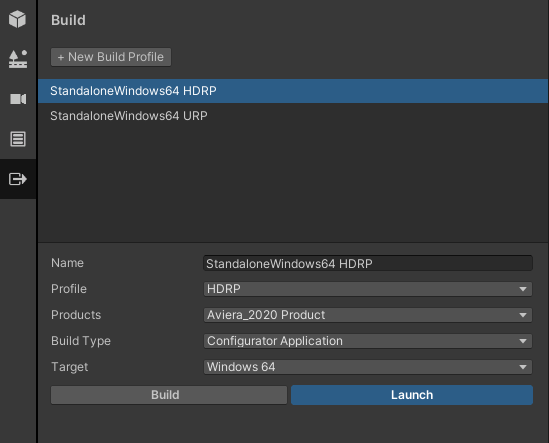
Select the New Build Profile button.
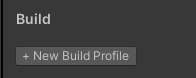
In the Name box, enter a name for the new build setup profile.
In the Profile box, select the Profile you want to export the profile for. (Only products and environments in that profile will be included)
In the Products box, select which products from the profile that will be included.
In the Build Type menu, do one of the following:
- To export the entire project, including Variant Sets, select Configurator Application.
- To export only the environments, select Configurator Application - No Product
- To only export Addressable Assets, select Product Addressable Assets.
In the Target menu, select an operating system for this profile.
- If the Switch Platform button is shown below the build properties, select it.
- Under the properties for the profile, select Build.
Select a location and a name for the executable file, then Save.
The system starts building the application. When the export is complete, you can launch the application.
Note: It can take several minutes to build larger projects.
To execute the application, select the Launch button.