Introduction to Addressable asset groups
Understand how to use groups to organize Addressables, control build paths, load paths, and AssetBundle packaging strategies.
A group is the main organizational unit of the Addressables system. Create and manage your groups and the assets they contain with the Addressables Groups window.
To control how Unity handles assets during a content build, organize Addressables into groups and assign different settings to each group as required.
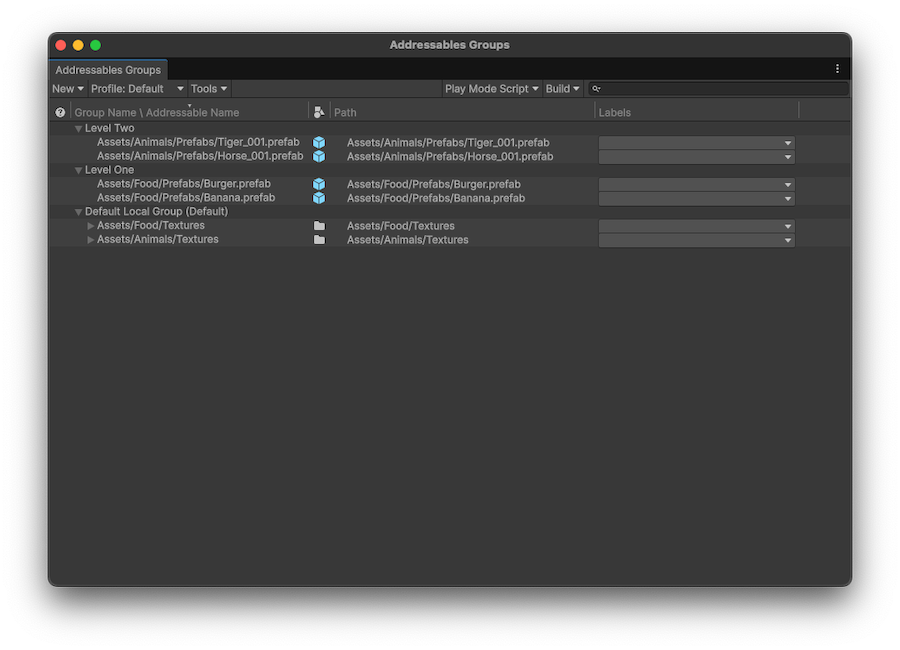
The Addressables Groups window showing the toolbar and list of groups and assets.
When you begin a content build, the build scripts create AssetBundles that contain the assets in a group. The build determines the number of AssetBundles to create and where to create them from both the settings of the group and the Addressables system settings. For more information, refer to Builds.
Note
Addressable Groups only exist in the Unity Editor. The Addressables runtime code doesn't use a group concept. However, you can assign a label to the assets in a group if you want to find and load all the assets that were part of that group. For more information, refer to Loading Addressable assets.
Unity saves the groups you create in the AssetGroups subfolder of AddressableAssetsData. When you select a group in this folder, you can use the Inspector to define the following:
- Build paths: Where to save your content after a content build.
- Load paths: Where your application looks for built content at runtime.
- Bundle mode: How to package the content in the group into a bundle. You can choose the following options:
- One bundle containing all group assets
- A bundle for each entry in the group (useful if you mark entire folders as Addressable and want their contents built together)
- A bundle for each unique combination of labels assigned to group assets
- Content update restriction: Restrict groups when creating content update builds. For more information, refer to Content update builds.
For full details of each setting, refer to Content packing settings reference.
You can also use profile variables to automatically set these paths. For more information, refer to Profiles.