

| GUILayout.Label |  Manual Manual |
 Reference Reference |
 Scripting Scripting |
||
|
|||||

 |
 |
|
 |
||||||||||
| Name | Description |
|---|---|
| text | Text to display on the label. |
| image | Texture to display on the label. |
| content | Text, image and tooltip for this label. |
| style | The style to use. If left out, the label style from the current GUISkin is used. |
| options |
An optional list of layout options that specify extra layouting properties. Any values passed in here will override settings defined by the style. See Also: GUILayout.Width, GUILayout.Height, GUILayout.MinWidth, GUILayout.MaxWidth, GUILayout.MinHeight, GUILayout.MaxHeight, GUILayout.ExpandWidth, GUILayout.ExpandHeight |
Make an auto-layout label.
Labels have no user interaction, do not catch mouse clicks and are always rendered in normal style. If you want to make a control that responds visually to user input, use a Box control
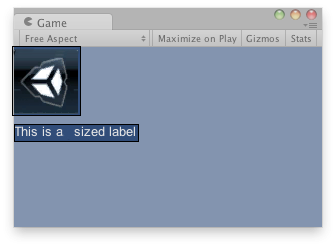
Label in the Game View.
// Draws a texture and a label after the Texture
// using GUILayout.
var tex : Texture;
function OnGUI() {
if(!tex) {
Debug.LogError("Missing texture, assign a texture in the inspector");
}
GUILayout.Label(tex);
GUILayout.Label("This is an sized label");
}
using UnityEngine;
using System.Collections;
public class example : MonoBehaviour {
public Texture tex;
void OnGUI() {
if (!tex)
Debug.LogError("Missing texture, assign a texture in the inspector");
GUILayout.Label(tex);
GUILayout.Label("This is an sized label");
}
}
import UnityEngine
import System.Collections
class example(MonoBehaviour):
public tex as Texture
def OnGUI():
if not tex:
Debug.LogError('Missing texture, assign a texture in the inspector')
GUILayout.Label(tex)
GUILayout.Label('This is an sized label')