

| GUILayout.BeginArea |  Manual Manual |
 Reference Reference |
 Scripting Scripting |
||
|
|||||

 |
 |
|
 |
||||||||||
| Name | Description |
|---|---|
| text | Optional text to display in the area. |
| image | Optional texture to display in the area. |
| content | Optional text, image and tooltip top display for this area. |
| style | The style to use. If left out, the empty GUIStyle (GUIStyle.none) is used, giving a transparent background. |
Begin a GUILayout block of GUI controls in a fixed screen area.
By default, any GUI controls made using GUILayout are placed in the top-left corner of the screen. If you want to place a series of automatically laid out controls in an arbitrary area, use GUILayout.BeginArea to define a new area for the automatic layouting system to use.
See Also: EndArea
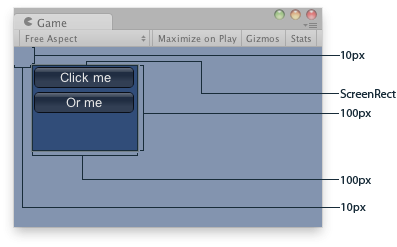
Explained Area of the example.
function OnGUI () {
// Starts an area to draw elements
GUILayout.BeginArea (Rect (10,10,100,100));
GUILayout.Button ("Click me");
GUILayout.Button ("Or me");
GUILayout.EndArea ();
}
using UnityEngine;
using System.Collections;
public class example : MonoBehaviour {
void OnGUI() {
GUILayout.BeginArea(new Rect(10, 10, 100, 100));
GUILayout.Button("Click me");
GUILayout.Button("Or me");
GUILayout.EndArea();
}
}
import UnityEngine
import System.Collections
class example(MonoBehaviour):
def OnGUI():
GUILayout.BeginArea(Rect(10, 10, 100, 100))
GUILayout.Button('Click me')
GUILayout.Button('Or me')
GUILayout.EndArea()