Project Settings
Use the Project Settings window to define settings for your project. To open the Project Settings window, go to Edit > Project Settings.
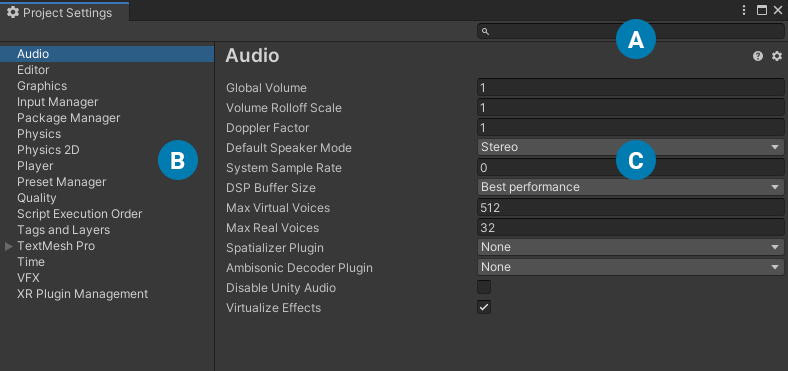
 The Search box lets you filter the list of settings categories on the left and highlight keywords in the details pane on the right.
The Search box lets you filter the list of settings categories on the left and highlight keywords in the details pane on the right.
 All settings are organized by category, which appear in the category list on the left. When you select a category from the list, the details pane displays the associated settings.
All settings are organized by category, which appear in the category list on the left. When you select a category from the list, the details pane displays the associated settings.
 The details pane displays all available settings for the selected category.
The details pane displays all available settings for the selected category.
The list below shows the default settings categories that are available in the Project Settings window.
- Audio
- Editor
- Graphics
- Input ManagerSettings where you can define all the different input axes, buttons and controls for your project. More info
See in Glossary - Physics
- Physics 2D
- Player
- Preset Manager
- Quality
- Script Execution Order
- Tags and Layers
- TextMesh Pro
- Time
- VFX
- XR Plugin Management
The Project Settings window can also display additional categories and settings, based on the packages you install. For more information on package-specific settings, see the corresponding package documentation.
Finding settings
When you need to find a setting, you can enter a keyword (either partial or whole) in the search box at the top of the Project Settings window.
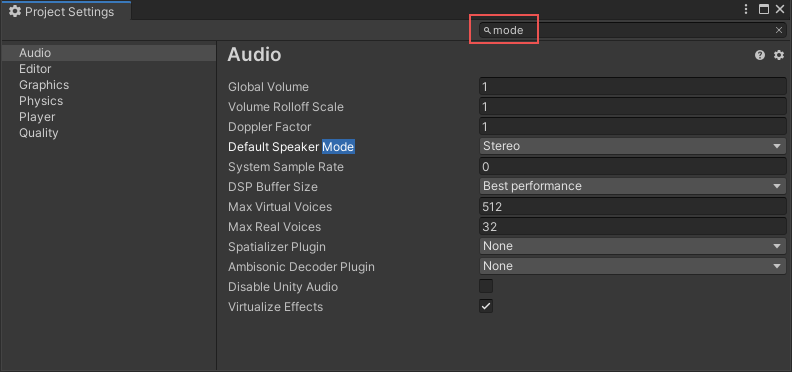
As you enter the keyword in the search box, the category list changes dynamically. In the above example, when the user enters the word mode, the category list shrinks to six matches. That means that Unity found that keyword in the Project settings for only six scope categories. At the same time, the details pane highlights any matching keywords.
Tip: You can use the same procedure for finding and filtering preferences.
- 2018–09–28 Page amended