- Unity User Manual (2018.1)
- Специфичные платформы
- iOS
- iOS Player Settings
iOS Player Settings
This page details the Player Settings specific to iOS. A description of the general Player Settings can be found here.
Note that Unity iOS requires iOS 7.0 or higher. Unity does not support iOS 6.0 or earlier versions.
Icon

Note: If any icon textures are omitted, the icon texture with the nearest size is scaled accordingly (preference is given to larger resolution textures).
| Свойство: | Функция: |
|---|---|
| Application icons | Assign the custom icon that you would like to appear on your app for each iOS device. |
| Spotlight icons | Assign the custom icon that you would like to appear in the Spotlight search results for your game for each iOS device. |
| Settings icons | Assign the custom icon that you would like to appear on the phone’s main Settings page for each iOS device. |
| Notification icons | Assign the custom icon that you would like to appear when sending notifications from your game for each iOS device. |
| Marketing icons | Assign the custom icon that you would like to appear for your game in the App Store for each iOS device. |
Resolution and Presentation
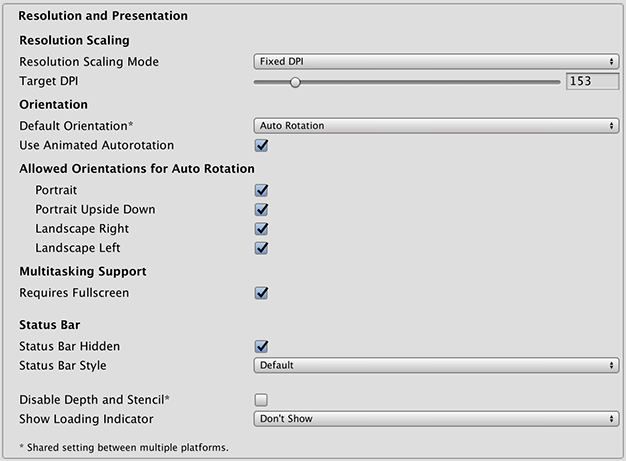
| Свойство: | Функция: |
|---|---|
| Resolution Scaling | |
| Resolution Scaling Mode | Set the scaling to be equal to or below the native screen resolution: FixedDPI allows you to scale the device’s screen resolution below its native resolution and show the Target DPI property. Use this to optimize performance and battery life or target a specific DPI setting. Disabled ensures that scaling is not applied and the game renders to its native screen resolution. |
| Target DPI | Set the target DPI of the game screen. The game screen is downscaled to match this setting if the device’s native screen DPI is higher than this value. This option only appears when the Resolution Scaling Mode is set to Fixed DPI. |
| Идентификация | |
| (Данная настройка одинакова как для Android, так и для iOS устройств) | The game’s screen orientation. The options are: Portrait (home button at the bottom), Portrait Upside Down (home button at the top), Landscape Left (home button on the right side), Landscape Right (home button on the left side), and Auto Rotation (screen orientation changes with device orientation) |
| Use Animated Autorotation | Check this box if you want orientation changes to animate the screen rotation rather than just switch. This is only visible when Default Orientation is set to Auto Rotation. |
| Allowed Orientations for Auto Rotation (only visible when Default Orientation is set to Auto Rotation.) | |
| Portrait | Allow portrait orientation. |
| Portrait Upside Down | Allow portrait upside-down orientation. |
| Landscape Right | Allow landscape right orientation (home button on the left side). |
| Landscape Left | Allow landscape left orientation (home button is on the right side). |
| Multitasking Support | |
| Requires Fullscreen | Check this box if your game requires fullscreen. |
| Строка состояния | |
| Status Bar Hidden | Определяет будет ли скрыта строка состояния во время запуска приложения или нет. |
| Status Bar Style | Define the style of the status bar when the application launches. The options are Default, Black Translucent and Black Opaque. |
| Disable Depth and Stencil | Check this box to disable the depth and stencil buffers. |
| Show Loading Indicator | Select how the loading indicator be displayed. The options are Don’t Show, White Large, White, and Gray. |
Splash Image
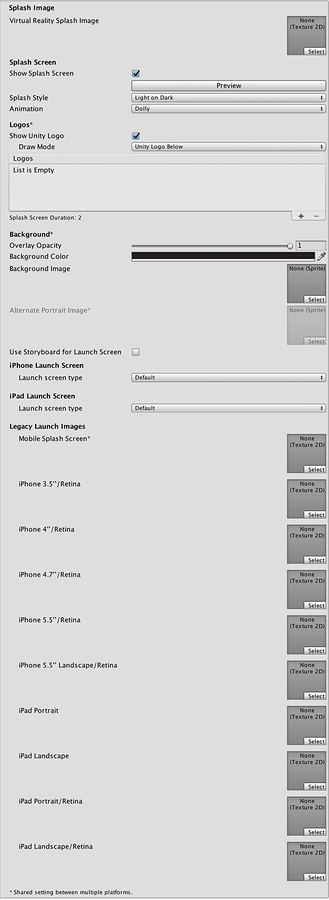
There are two ways to implement splash images on iOS: Launch Images and Launch Screens.
Launch Images
Launch Images are static splash screen images that occupy the entire screen.
Launch Images are defined in an Asset catalog (Images.xcassets/LaunchImage). Always add a Launch Screen for each supported size and orientation combination.
Only iPhone 6+ supports landscape orientation; other iPhones can only use portrait. Launch Images are selected in the following order:
- The specific Launch Image override, if the texture is set
- Default Unity splash screen launch image, which is a solid blue-black color
You need to set all Launch Images for your build.
Launch Screens
A Launch Screen is an XIB file from which iOS creates a splash screen dynamically on the device.
Launch Screens have a limitation: it is not possible to display different content depending on iPad device orientation. All iPhones support landscape Launch Screens; however, due to a bug in iOS, Landscape Left is shown instead of Landscape Right on certain iOS versions.
Note: For advice on cross-platform Splash Image properties, see Splash Screen settings.
| Свойство: | Функция: |
|---|---|
| Virtual Reality Splash Image | Specify the texture that should be used for the iOS splash screen on a Virtual Reality application. |
| Use Storyboard for Launch | Enable this option to show the Custom Storyboard button. Click the button to select a storyboard to show when your game starts up on the device. For your storyboard to appear here, you firstly need to create the storyboard in Xcode and copy it to your Project. |
| Legacy Launch Images | |
| Mobile Splash Screen | Specifies texture which should be used for iOS Splash Screen. Standard Splash Screen size is 320x480.(This is shared between Android and iOS.) |
| iPhone 3.5"/Retina | Specifies texture which should be used for iOS 3.5" Retina Splash Screen. Splash Screen size is 640x960. |
| iPhone 4"/Retina | Specifies texture which should be used for iOS 4" Retina Splash Screen. Splash Screen size is 640x1136. |
| iPhone 4.7"/Retina | Specifies texture which should be used for iOS 4.7" Retina Splash Screen. Splash Screen size is 750x1334. |
| iPhone 5.5"/Retina | Specifies texture which should be used for iOS 5.5" Retina Splash Screen. Splash Screen size is 1242x2208. |
| iPhone 5.5" Landscape/Retina | Specifies texture which should be used for iOS 5.5" Landscape/Retina Splash Screen. Splash Screen size is 2208x1242. |
| iPhone X\Retina | Specifies texture which should be used for iPhone X Retina Splash Screen. Splash Screen size is 1125x2436. |
| iPhone X Landscape\Retina | Specifies texture which should be used for iPhone X Landscape/Retina Splash Screen. Splash Screen size is 2436x1125. |
| iPad Portrait | Определяет текстуру, которая будет использована для альбомной ориентации заставки в iPad. Стандартный размер заставки равен 768x1024. |
| iPad Landscape | Определяет текстуру, которая будет использована для альбомной ориентации заставки в iPad. Стандартный размер заставки равен 1024x768. |
| iPad Portrait/Retina | Определяет текстуру, которая будет использована в высоком разрешении для портретной ориентации заставки в iPad. Стандартный размер заставки равен 1536x2048. |
| iPad Landscape/Retina | Определяет текстуру, которая будет использована в высоком разрешении для альбомной ориентации заставки в iPad. Стандартный размер заставки равен 2048x1536. |
| Launch Screen type | Allows you to select between the launch screen types |
| - None | The behavior is as if only launch images are used. |
| - Default | A launch screen that is very much like a launch image. One image is selected for portrait and landscape. The selection order: iPhone 6+ launch images, shared mobile launch image, default Unity launch image for iPhone 6+. The images are displayed using aspect-fill mode. |
| - Image with background, relative size | A center-aligned image is shown, with the rest of area filled with solid color. The image size is user-specified percentage of the screen size, computed in the smaller dimension (vertical on landscape, horizontal in portrait orientations). User also specifies background color and images for portrait and landscape orientations. Image selection order: the user-specified image, shared mobile launch image, default Unity launch image for iPhone 6+. The images are displayed using aspect-fill mode. |
| - Image with background, constant size | Same as relative size option except that the size of the image is defined by user-specified number of points. |
| - Custom Xib | An user-specified XIB file from any location. |
In Unity Personal Edition the Unity Splash Screen displays as soon as engine initializes, in addition to your chosen splash screen.
Debugging and crash reporting
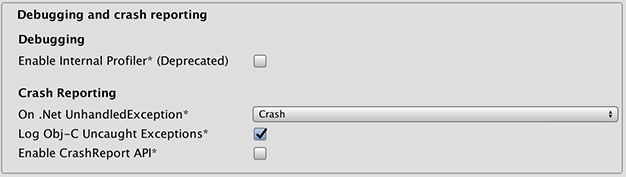
| Свойство: | Функция: |
|---|---|
| Enable Internal Profiler (Deprecated) | Enables an internal profiler which collects performance data of the application and prints a report to the console. The report contains the number of milliseconds that it took for each Unity subsystem to execute on each frame. The data is averaged across 30 frames. |
| On .Net UnhandledException | The action taken on .NET unhandled exception. The options are Crash (the application crashes hardly and forces iOS to generate a crash report that can be submitted to iTunes by app users and inspected by developers), Silent Exit (the application exits gracefully). |
| Log ObjC uncaught exceptions | Enables a custom Objective-C Uncaught Exception handler, which will print exception information to console. |
| Enable Crash Report API | Enables a custom crash reporter to capture crashes. Crash logs will be available to scripts via CrashReport API. |
Other Settings
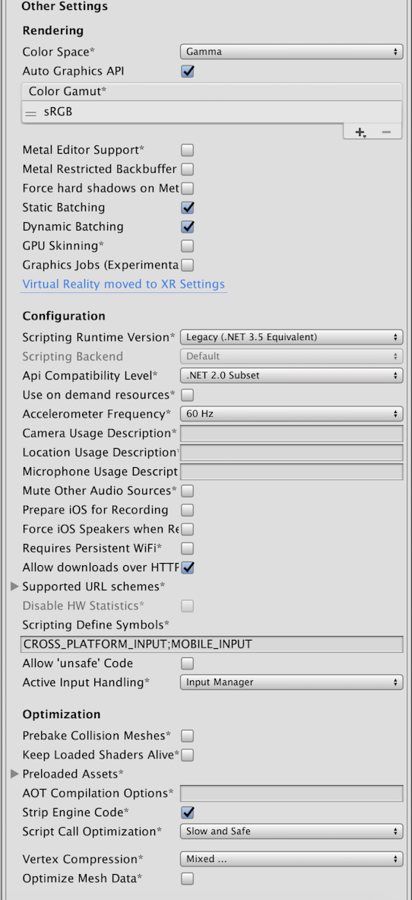
| Свойство: | Функция: |
|---|---|
| Визуализация | |
| Color Space | Make Unity use Gamma color space or Linear color space for rendering. For more information, see linear rendering documentation. Linear color space is only supported on Metal graphics API. |
| Auto Graphics API | Allows you to select which graphics API is used. When checked, Unity will include Metal, and GLES2 as a fallback for devices where Metal is not supported. When unchecked, you can manually pick and reorder the graphics APIs. Manually picking just one API will adjust your app’s info.plist which will result in appropriate app store restrictions. |
| Graphics APIs | Set the graphics APIs to use for rendering. Click the + icon to add an API and the - icon to remove an API. When a device supports more than one Graphics API, Unity uses the first item in the ordered list. Click and drag an API in the list to change the order. This will only appear when Auto Graphics API is unchecked. |
| Color Gamut | Set the color gamut to use for rendering. When targeting recent iOS devices with wide color gamut displays, use DisplayP3 to utilize full display capabilities. Use Metal Editor Support as a fallback for older devices. |
| Metal Editor Support | Makes the Unity Editor use the Metal API and unlocks faster shader iteration for targeting the Metal API. Metal API Validation can help catch graphics-related errors early, although it might decrease performance. For more information, see Validating Metal API. |
| Force hard shadows on Metal | Forces Unity to use point sampling for shadows on Metal. This reduces shadow quality, which should give better performance. |
| Metal Restricted Backbuffer Use | Allow improved performance in non-default device orientation. This sets the frameBufferOnly flag on the back buffer, which prevents readback from the back buffer but enables some driver optimization. |
| Multithreaded Rendering | Enable multithreaded rendering. This is only supported on Metal. |
| Строка состояния | Set this to use Static batching on your build (enabled by default). |
| Dynamic Batching | Set this to use Dynamic Batching on your build. |
| GPU Skinning | Should DX11/ES3 GPU skinning be enabled? |
| Идентификация | |
| ###Идентификатор бандлов | The string used in your provisioning certificate from your Apple Developer Network account. (This is shared between iOS and Android.) |
| Bundle Version | Указывает номер версии сборки бандла, который также указывает на итерацию (выпущен или нет) сам бандл. Версия указывается в общем формате строки, содержащей цифры разделённые между собой точками (например 4.3.2). |
| Build | The build number can be entered here to allow you to keep track of the number of builds that have been made. |
| Signing Team ID | Set this property with your Apple Developer Team ID. You can find this on the Apple Developer website under Account > Membership. This sets the Team ID for the generated Xcode project, allowing developers to use the Build and Run functionality. An Apple Developer Team ID must be set here for automatic signing of your app. For more information, see Creating Your Team Provisioning Profile. |
| Automatically Sign | Enable this to allow Xcode to automatically sign your build. |
| iOS Provisioning Profile | Specify an Apple provisioning profile to allow your game to run on all your iOS devices and use app services. Click the Browse button to select a downloaded provisioning profile file. The Profile ID is the internal ID of the provisioning profile set in the Xcode project, for example: 1234abcd-12ab-12ab-12ab-1234abcd1234. This appears automatically when you select a provisioning profile file, or you can enter it manually.Note: This property only appears when Automatically Sign is unchecked. |
| Настройки | |
| Scripting Runtime Version | Choose which .NET runtime to use in your project. For more details, see Microsoft’s .NET documentation. |
| .NET 3.5 Equivalent | A .NET runtime which implements the .NET 3.5 API. This is the default scripting runtime. |
| .NET 4.x Equivalent | A .NET runtime which implements the .NET 4 API. This API is newer than .NET 3.5, and as such, it offers access to more APIs, is compatible with more external libraries, and supports C# 6. |
| Scripting Backend | Allows you to select between IL2CPP and Mono scripting backends. The default is IL2CPP, and in most normal situations there should be no reason to switch to the older Mono backend. Unless you are running into bugs specifically relating to IL2CPP, you should not select Mono. Mono builds are no longer accepted in the App store and Mono is not supported by iOS 11 and above. |
| Api Compatibility Level | Specifies active .NET API profile. See below: |
| - .Net 2.0 | Библиотеки .Net 2.0. Максимальная совместимость с .net, самый большой размер файлов |
| - .Net 2.0 Subset | Подмножество полной совместимости с .net, меньший размер файлов |
| C++ Compiler Configuration | Choose whether to compile your IL2CPP generated code in Debug or Release mode: |
| - Debug | Use Debug mode for debugging because it turns off all optimizations. This makes the code quicker to build but slower to run. |
| - Release | Use Release mode for testing and delivery to users because it enables optimizations. This makes the compiled code run faster and the binary size smaller, but it takes longer to compile. |
| Use on Demand Resource | When enabled, allows you to use on-demand resources. |
| Accelerometer Frequency | How often is the accelerometer sampled? The options are Disabled (i.e. no samples are taken), 15Hz, 30Hz, 60Hz and 100Hz. |
| Camera Usage Description | Allows you to enter the reason for accessing the camera on the iOS device. |
| Location Usage Description | Allows you to enter the reason for accessing the location of the iOS device. |
| Microphone Usage Description | Allows you to enter the reason for accessing the microphone on the iOS device. |
| Mute Other Audio Sources | Enable this if you want your Unity application to stop audio from applications running in the background. Disable this if you want audio from background applications to continue playing alongside your Unity application. |
| Prepare iOS for Recording | When selected, the microphone recording APIs are initialised. This makes recording latency lower, though on iPhones it re-routes audio output via earphones only. |
| Force iOS Speakers when Recording | Make the phone output through the internal speakers, even when headphones are plugged in and recording. |
| Requires Persistent WiFi | Specifies whether the application requires a Wi-Fi connection. iOS maintains the active Wi-Fi connection while the application is running. |
| Allow downloads over HTTP (nonsecure) | When this option is enabled it will allow you to download content over HTTP. Default and recommended is HTTPS. |
| Supported URL schemes | A list of supported URL schemes. |
| Disable HW Statistics | By default, Unity iOS apps send anonymous HW statistics to Unity so we can provide you with aggregated information to help you make decisions as a developer. These stats can be found at http://stats.unity3d.com/. Checking this option disables the sending of these statistics for your app. |
| Target Device | Which devices are targeted by the game? The options are iPhone Only, iPad Only and iPhone + iPad. |
| Target SDK | Which SDK is targeted by the game? The options are iPhone Only, Device SDK and Simulator SDK. |
| Target minimum iOS Version | Defines the minimum version of iOS that the game will work. |
| Enable ProMotion Support | Enable high frequency refresh rates (120 Hz) on ProMotion displays. Enabling this setting might affect battery life. |
| Requires ARKit support | Restricts the app to iPhone 6s/iOS 11 or newer devices when publishing to the App Store. |
| Defer system gestures on edges | Users must swipe twice on the selected edges to enact system gesture. |
| Hide home button on iPhone X | Hide the home button on iPhone X devices when the app is running. |
| Render Extra Frame on Pause | Issue an additional frame after the frame when the app is paused. This allows your app to show graphics that indicate the paused state when the app is going into the background. |
| Behaviour in Background | Указывает, требуется ли приложению завершить свою работу при сворачивании на тех iOS устройствах, где поддерживается многозадачность. |
| - Suspend | This is the standard behaviour; the app is suspended, but not quit. |
| - Exit | Instead of suspending, the app will quit when the home button is pressed. |
| - Custom | You can implement your own behaviour with background processing. See an example here. |
| Architecture | Allows you to select which architecture to target. Universal is recommended default. Some apps that are shipping on high-end devices only might consider selecting the Arm64-only option. Armv7 is for consistency purposes. |
| - Universal | The recommended option. Supports both architectures. |
| - Armv7 | Support only the older Armv7 architecture. |
| - Arm64 | Support only the newer Arm64 architecture. |
| - x86_64 | Only architecture available for Simulator SDK. Supports the x86_64 architecture. |
| Scripting Define Symbols | Пользовательские флаги компиляции (обратитесь к странице [платформо-зависимая компиляция] для более подробной информации). |
| Allow ‘unsafe’ Code | Enables support for compiling ‘unsafe’ C# code in a pre-defined assembly (for example, Assembly-CSharp.dll). For Assembly Definition Files (.asmdef), click on one of your .asmdef files and enable the option in the Inspector window that appears. |
| Active Input Handling | Choose to handle input using the Input Manager, the Input System (Preview), or Both. If you change this setting, you must restart Unity for the change to take effect. |
| Оптимизация | |
| Prebake Collision Meshes | Should collision data be added to meshes at build time? |
| Keep Loaded Shaders Alive | Retains shaders in memory for faster access when the player starts the game up. |
| Preloaded Assets | An array of assets to be loaded when the player starts up. |
| Дополнительные опции AOT компилятора. | Дополнительные опции AOT компилятора. |
| Strip Engine Code | Enable code stripping. (This setting is only available with the IL2CPP scripting backend.) |
| ###Оптимизация вызова скриптов | Optionally disable exception handling for a speed boost at runtime. See iOS Optimization for details. |
| - Slow and Safe | Full exception handling will occur (with some performance impact on the device when using the Mono scripting backend). |
| - Fast but no Exceptions | No data provided for exceptions on the device (the game will run faster when using the Mono scripting backend). |
| Vertex Compression | Select which vertex channels should be compressed. Compression can save memory and bandwidth but precision will be lower. |
| Optimize Mesh Data | Удаляет все данные из мешей, которые не требуются применённым к ним материалам (касательные, нормали, цвета, UV-координаты). |
Note: Be sure to select the correct SDK - if you select Device, say, but then target the Simulator in Xcode then the build will fail with a lot of error messages.
API Compatibility Level
You can choose your Mono API compatibility level for all targets. Sometimes a 3rd party .net dll will use things that are outside of the .NET compatibility level that you would like to use. To understand what is going on in such cases, and how to best fix it, get “Reflector” on Windows.
- Drag the .NET assemblies for the api compatilibity level in question into reflector. You can find these in Frameworks/Mono/lib/mono/YOURSUBSET/
- Также перетащите в вашу стороннюю сборку.
- Нажмите правой кнопкой на вашей сторонней библиотеке и выберите “Analyze”.
- In the analysis report, inspect the “Depends on” section. Anything that the 3rd party assembly depends on, but is not available in the .NET compatibility level of your choice will be highlighted in red there.
Идентификатор бандлов
Bundle Identifier строка должна совпадать с резервным профилем создаваемой игры. Базовой структурой идентификатора является com.CompanyName.GameName. Структура зависит от места вашего проживания, поэтому придерживайтесь по-умолчанию строки, предоставляемой вам Apple для вашего аккаунта разработчика (Developer Account). Ваше игровое имя (GameName) настраивается в ваших резервных сертификатах, которые управляются с Apple iPhone Developer Center сайта. Пожалуйста обратитесь к сайту Apple iPhone Developer Center для получения дополнительной информации по тому, как это делается.
Stripping level
Most games don’t use all necessary dlls. With the Strip Engine Code option enabled, you can strip out unused parts to reduce the size of the built player on iOS devices. If your game is using classes that would normally be stripped out by the option you currently have selected, you’ll be presented with a Debug message when you make a build.
Script call optimization
A good development practice on iOS is to never rely on exception handling (either internally or through the use of try/catch blocks). When using the default Slow and Safe option, any exceptions that occur on the device will be caught and a stack trace will be provided. When using the Fast but no Exceptions option, any exceptions that occur will crash the game, and no stack trace will be provided. In addition, the AppDomain.UnhandledException event will be raised to allow project-specific code access to the exception information.
With the Mono scripting backend, the game will run faster since the processor is not diverting power to handle exceptions. There is no performance benefit with the Fast but no Exceptions option when using the IL2CPP scripting backend. When releasing your game to the world, it’s best to publish with the Fast but no Exceptions option.
XR settings

| Свойство: | Функция: |
|---|---|
| XR Settings | |
| Virtual Reality Supported | Enable native VR support for the Unity Editor and your game builds. |
| Vuforia Augmented Reality Supported | Enable use of the Vuforia Software Development Kit. You must have a Vuforia Software License and agree to the terms of that license before the property becomes enabled. |
Incremental builds
The C++ code generated by the IL2CPP scripting backend can be updated incrementally, allowing incremental C++ build systems to compile only the changes source files. This can significantly lower iteration times with the IL2CPP scripting backend.
To use incremental builds, choose the “Append” option after selecting “Build” from the “Build Settings” dialog. The “Replace” option will perform a clean build.
2018–06–28 Page amended with editorial review
Mute Other Audio Sources added in 5.5
iOS Player Settings documentation updated in Unity 2018.1
Allow ‘unsafe’ Code checkbox added in Unity 2018.1
.NET 4.x runtime added in 2018.1