- Unity ユーザーマニュアル
- 2D
- Tilemap
- Isometric Tilemaps
- Creating an Isometric Tilemap
Creating an Isometric Tilemap
When creating an Isometric Tilemap, there are additional steps to take compared to creating a regular Tilemap. To create an Isometric Tilemap, go to GameObject > 2D Object > Isometric Tilemap/Isometric Z as Y Tilemap.
After creating the Isometric Tilemap, there are additional settings that need to set with the Project and Grid settings for the Isometric Tilemap to be rendered properly.
Custom Axis Sorting
To render the Tiles of an Isometric Tilemap, Tiles placed further to the ‘back’ of the Tilemap need to be rendered first before those in front to create the pseudo-depth of an isometric perspective. To ensure that all Renderers in the Scene conform to this logic, a Custom Axis is used as the Sorting Axis. Set the Transparency Sort Mode to ‘Custom Axis’ and enter (0,1,0) for the XYZ values of the Transparency Sort Axis.
Go to Edit > Project Settings… > Graphics > Camera Settings to set the ‘Custom Axis’ settings.
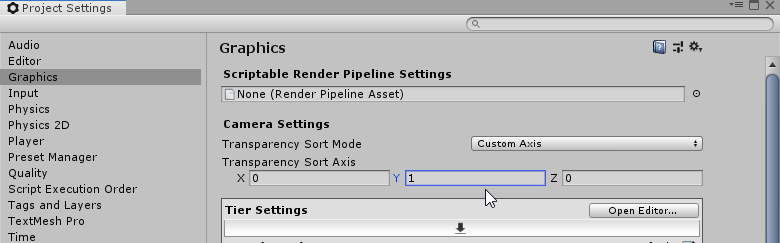
Set the Transparency Sort Axis XYZ values to (0,1,0) to cause all Renderers which are at a higher Y position in the Scene to be rendered first, and appear behind Renderers at a lower Y position.
With the Isometric Z as Y Tilemap, Tiles with different Z-position values are offset along the Y-axis and appear to be at different heights, producing a ‘stacking’ effect with Tiles at the same XY Cell Position. By default, the generic isometric Transparency Sort Axis setting of (0,1,0) does not consider the Tile’s Z-position values during sorting which results in the Tiles being rendered out of intended order (see the example below).
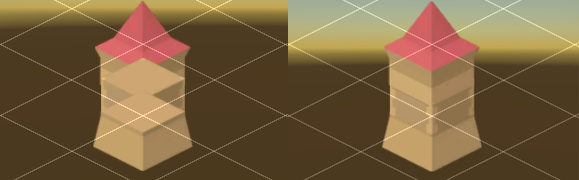
Set the Transparency Sort Axis to (0,1,–0.26) to correctly render Tiles with different Z positions. The Z-axis is set to –0.26 to give a bias to Tiles with higher Z positions to be drawn first.
Grid Cell Size settings
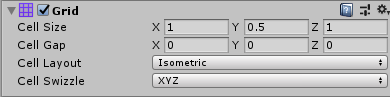
| Isometric | Creates an Isometric Tilemap with the default settings. |
| Isometric Z As Y | Creates an Isometric Tilemap where a Tile’s Z-axis value is added to its Y-axis value. This causes the Tile to be visually offset along the Y-axis by that value, creating the illusion of height as the Tiles are placed on the Tilemap. |
Isometric Tilemaps use either dimetric projection or true isometric projection parallel projection angles. For more information about the two forms of projection, please refer to this article for further details.
Changing the Cell Size of the Grid component changes the size of angles that make up each Cell, which affects the type of projection being simulated. By default, Cell Size of the Isometric Cell Layout is (1, 0.5, 1) which simulates dimetric projection angles. To simulate true isometric projection angles instead, set the Y value to ‘0.57735’.
- Isometric Tilemaps added in 2018.3 NewIn20183