- Unity User Manual (2017.1)
- 特定于平台的信息
- iOS
- iOS 高级主题
- Optimizing Performance in iOS.
- iOS Specific Optimizations
iOS Specific Optimizations
This page details optimizations which are unique to iOS deployment.
Script Call Optimization
Most of the functions in the UnityEngine namespace are implemented in C/C++. Calling a C/C++ function from a Mono script involves a performance overhead, so you can save to save about 1 to 4 milliseconds per frame using iOS Script Call optimization.
To access iOS Script Call optimization, navigate to the Player Settings window (menu: Edit > Project Settings > Player) and select the iOS icon (shown below).
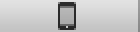
Locate the Script Call Optimization* setting in the _Other Settings section.
The options for this setting are:-
- Slow and Safe - the default Mono internal call handling with exception support.
- Fast but no exceptions - a faster implementation of Mono internal call handling. However, this doesn’t support exceptions and so should be used with caution. An app that doesn’t explicitly handle exceptions (and doesn’t need to deal with them gracefully) is an ideal candidate for this option.
Setting the Desired Framerate
Unity iOS 允许您更改应用程序尝试执行其渲染循环的频率;默认情况下,此频率设置为 30 帧/秒。降低此数字可以节省电池电量,但当然这种节省将以减少帧更新为代价。相反,也可以增加帧率,使渲染优先于其他活动(如触摸输入和加速度计处理)。您需要尝试选择不同的帧率来确定帧率在具体情况下对游戏运行过程的影响。
例如,如果应用程序涉及繁重的计算或渲染,但只能维持 15 帧/秒的帧率,那么将所需的帧率设置为高于 15 将不会带来任何额外的性能。必须充分优化应用程序来支持更高的帧率。
To set the desired framerate, change Application.targetFrameRate.
Tuning Accelerometer Processing Frequency
If accelerometer input is processed too frequently then the overall performance of your game may suffer as a result. By default, a Unity iOS application will sample the accelerometer 60 times per second. You may see some performance benefit by reducing the accelerometer sampling frequency and it can even be set to zero for games that don’t use accelerometer input. You can change the accelerometer frequency from the Other Settings panel in the iOS Player Settings.