Create environment settings
You can use the environment settings to connect your Unity application to the Live Systems Data services consuming your external data sources.
Create an environment settings scriptable object
To create an EnvironmentSettings script, follow these steps:
- In the Project window, make sure your Assets folder is selected.
- Go to Project > Assets > Create > Digital Twins > Live > Environment Settings and find
EnvironmentSettingsin the folder you selected.
Populate your environment settings
To populate your environment settings, follow these steps:
- In the Project window, select the
EnvironmentSettingsscript you want to populate. In the Inspector window, populate each property with the following data:
- Base Address: a valid URI hosting your external resources using
HTTP. For the Live Systems Data SDK sample, usehttps://dt.unity.com. - Web Socket Base Address: a valid URI hosting your external resources using
WebSocketprotocol. For the Live Systems Data SDK sample, usewss://dt.unity.com. - Workspace ID: the ID of your registered Unity organization (in
xxxxxxxx-xxxx-xxxx-xxxx-xxxxxxxxxxxxformat). For the Live Systems Data SDK sample, use4214f8cf-ff50-4603-9c78-e623cd9c37bb. - Facility ID: the project ID for the active facility (in
xxxxxxxx-xxxx-xxxx-xxxx-xxxxxxxxxxxxformat). For the Live Systems Data SDK sample, useda0bae7c-807a-4f25-b62a-fc23920231d9.
The following is an example screenshot of the
EnvironmentSettingsscript for the Live Systems Data SDK sample.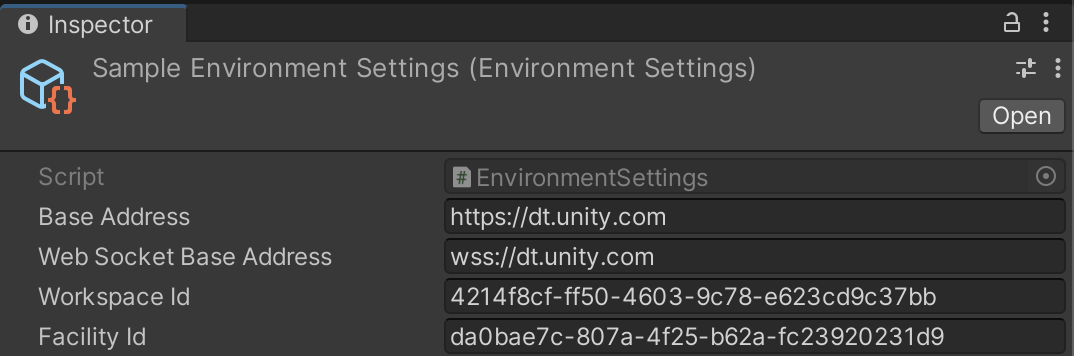
- Base Address: a valid URI hosting your external resources using