Generate Texture2D asset with a prompt
Texture2D Generator generates 2D images that you can use to create a sprite, backdrop, or billboard. For example, you can use a generated image as the albedo texture map of an unlit material on a billboard that represents a tree.
To generate 2D images using Texture2D Generator, follow these steps:
To open the Texture2D Generator window, right-click an empty area in the Project window.
Select Create > Rendering > Generate Texture 2D.
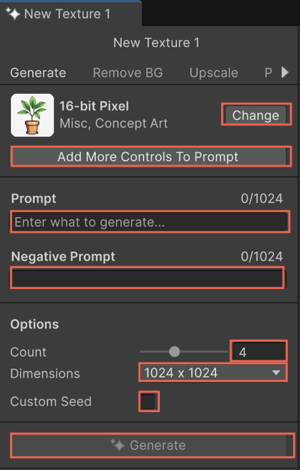
To choose a model, select Change.
The Select Model window opens. It displays the third-party AI models from partners, such as Scenario and Layer. For more information, refer to Choose the right model with the Model Picker.
Filter and search for models by tags or specific training styles, for example, Anime or Cartoon 3D.
Select a model suited for the type of image you want to create.
In the Prompt field, describe the image you want to generate.
For example,
Large tall tree.To exclude specific elements, enter the keywords in the Negative Prompt field.
For example,
leaves.For more information on negative prompts, refer to Remove unwanted elements with negative prompts.
Set the following image properties:
To set the number of images to generate, move the Images slider.
Select the output image size from the Dimensions list.
To specify a custom seed to generate consistent results, enable Custom Seed and enter a seed number.
Every 2D image you generate has a seed. A seed is a number that you enter or that the tool generates automatically.
For more information on custom seed, refer to Use custom seed to generate consistent sprites.
Select Generate.
The generated images appear in the Generations panel. Hover over an image to view details, such as the model used and prompt settings.
Note
To generate and assign assets directly, refer to Generate and assign assets with the Object Picker.
Note
Texture2D Generator saves all the generated textures in the
/GeneratedAssetsfolder located at the root of your project. These assets remain in that folder until you remove them manually.