Generate and assign assets with the Object Picker
Use the Object Picker to create a new asset. It provides a starting point if you don't have pre-created assets. The Object Picker is available across all Generators.
When you use the Object Picker, it opens the appropriate Generator window based on the type of asset you're creating. For example, to change the material of a GameObject, use the Object Picker in the Material section of the Inspector window. This opens the Material Generator.
To create and assign a new asset, follow these steps:
In the Inspector window, select the Object Picker (⊙) icon next to the relevant field. For example, Material or Sound Reference.
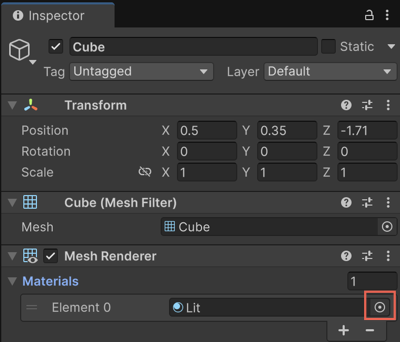
Select Generate New in the top-right corner.
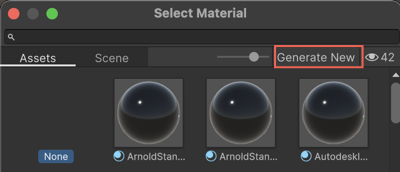
The appropriate Generator window opens based on the selected field.
Enter a prompt, adjust the settings, and select Generate.
For more information, refer to Generate sprite with a prompt.
When generation is complete, the new asset is:
- Added to your project
- Automatically assigned to the original field from which you started
Example: Generate and apply a new material
To modify the material of a 3D object, follow these steps:
Select the object in the Hierarchy tab.
In the Inspector window, locate the Material section.
Select the Object Picker (⊙) icon.
Select Generate New to create a material.
In the Generator window, enter a prompt. For example,
marble floor.Adjust any other settings as needed.
Select Generate.
The generated material is added to your project and automatically applied to the object.