PlayableGraph Visualizer
The PlayableGraph Visualizer displays a graph of your PlayableGraph at runtime. Unity must be in Play mode to use the Playable Visualizer to display PlayableGraphs. When in Edit mode, the Playable Visualizer displays graphs for Mecanim features and packages that use PlayablesAn API that provides a way to create tools, effects or other gameplay mechanisms by organizing and evaluating data sources in a tree-like structure known as the PlayableGraph. More info
See in Glossary such as Animator ControllersControls animation through Animation Layers with Animation State Machines and Animation Blend Trees, controlled by Animation Parameters. The same Animator Controller can be referenced by multiple models with Animator components. More info
See in Glossary and the Unity Timeline package.
Note: The PlayableGraph Visualizer is a discontinued experimental package that might not work with your version of Unity.
To install and use the PlayableGraph Visualizer:
- Download the PlayableGraph Visualizer from its GitHub repository.
- Add the package to your project.
- Select Window > Analysis > PlayableGraph Visualizer.
- Select Play to switch the Editor to Play mode.
- In the PlayableGraph Visualizer window, select the PlayableGraph to display its graph.
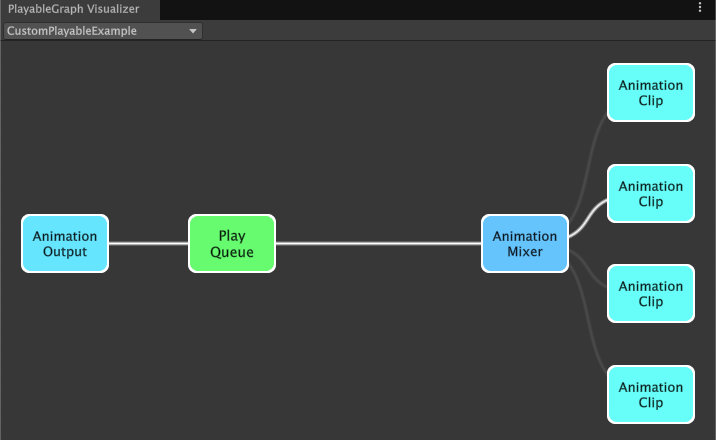
CustomPlayableExample PlayableGraph selectedColored nodes represent Playables in the graph. Wire color intensity indicates blending weight. Consult GitHub for more information on the PlayableGraph Visualizer.