Control the play state
This example demonstrates how to use the Pause() and Play() methods to control the play state of a single node, a branch, or the entire PlayableGraph.
When you set the play state of a node, the state propagates to all its children, regardless of their play state. For example, if a child node is paused, setting its parent node to play sets the child node to play.
In this example, the PlayableGraph has a mixer that blends two animation clips. An AnimationClipPlayable wraps each animation clip and the Pause() method explicitly pauses the second playable (clipPlayable1). Because the second AnimationClipPlayable is explicitly paused, its internal time doesn’t advance and it outputs the same value. This value is the time when the AnimationClipPlayable was first paused.
Prerequisites
Before you use the ControlPlayState script in your project, your project must have the following:
- A GameObjectThe fundamental object in Unity scenes, which can represent characters, props, scenery, cameras, waypoints, and more. A GameObject’s functionality is defined by the Components attached to it. More info
See in Glossary, such as a cube or a capsule. You don’t need to manually add an Animator componentA component on a model that animates that model using the Animation system. The component has a reference to an Animator Controller asset that controls the animation. More info
See in Glossary to this GameObject. TheRequireComponentattribute adds this component if it’s not present. - Two animation clips that animate the properties of the GameObject. For the blend between the animation clips to be noticeable, use two clips that are different from each other. For example, one clip animates the position of the GameObject while the other clip animates the rotation.
Add and run the script
To use the ControlPlayState script in your project, follow these steps:
-
Add a script component to your GameObject. Name the script file
ControlPlayState.csand use the following code:using UnityEngine; using UnityEngine.Playables; using UnityEngine.Animations; [RequireComponent(typeof(Animator))] public class ControlPlayState : MonoBehaviour { public AnimationClip clip0; public AnimationClip clip1; PlayableGraph graph; AnimationMixerPlayable mixer; void Start() { // Create the graph and the mixer, then bind them to the Animator. graph = PlayableGraph.Create("ControlPlayState"); mixer = AnimationMixerPlayable.Create(graph, 2); var output = AnimationPlayableOutput.Create(graph, "Animation", GetComponent<Animator>()); output.SetSourcePlayable(mixer); // Create AnimationClipPlayable playables, then connect them to the mixer. var clipPlayable0 = AnimationClipPlayable.Create(graph, clip0); var clipPlayable1 = AnimationClipPlayable.Create(graph, clip1); graph.Connect(clipPlayable0, 0, mixer, 0); graph.Connect(clipPlayable1, 0, mixer, 1); // Adjust the weight of each mixer input. mixer.SetInputWeight(0, 0.5f); mixer.SetInputWeight(1, 0.5f); // Pause the second clip playable. clipPlayable1.Pause(); // Play the Graph. graph.Play(); } void OnDisable() { // Destroy all Playables and outputs created by the graph. graph.Destroy(); } } In the Script component, select the animation clips (
clip0,clip1) for the blend.Select Play to switch the Editor to Play mode.
If you have installed the PlayableGraph Visualizer package, select
ControlPlayStateto display the PlayableGraph.
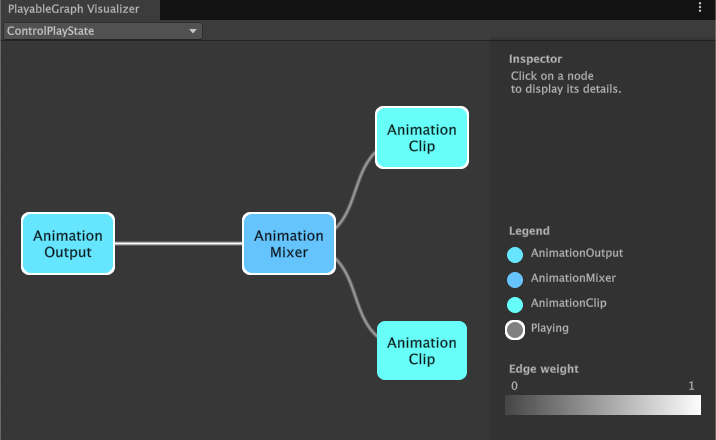
ControlPlayState. The script pauses the second animation clip.Additional resources
- Animation clipsAnimation data that can be used for animated characters or simple animations. It is a simple “unit” piece of motion, such as (one specific instance of) “Idle”, “Walk” or “Run”. More info
See in Glossary - Creating scripts
- The Pause method
- Play mode in the Game view